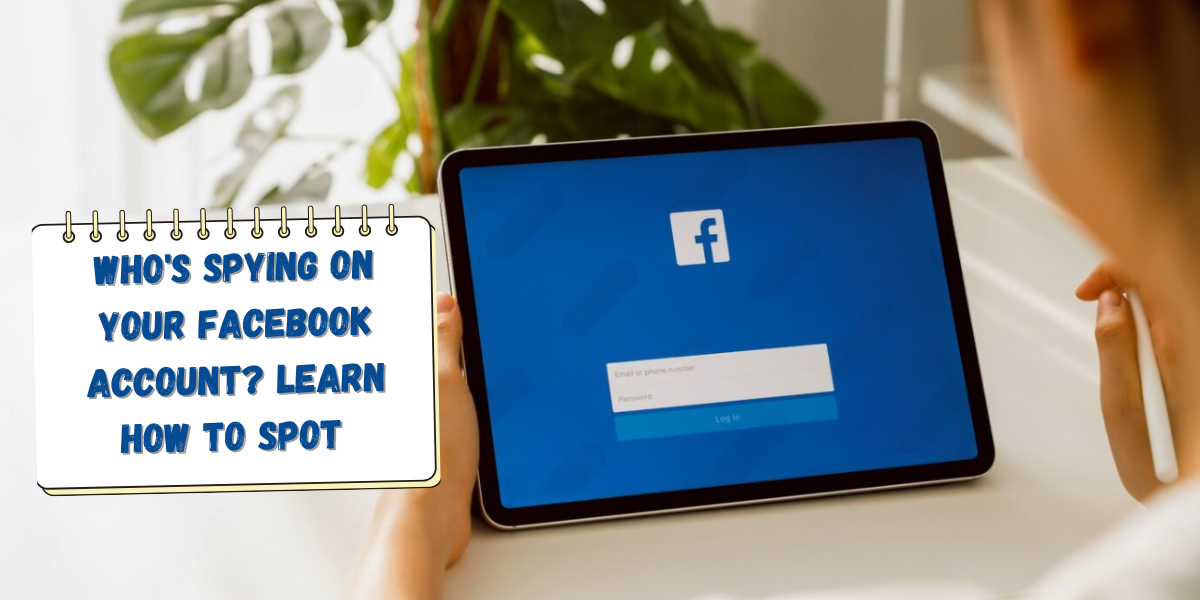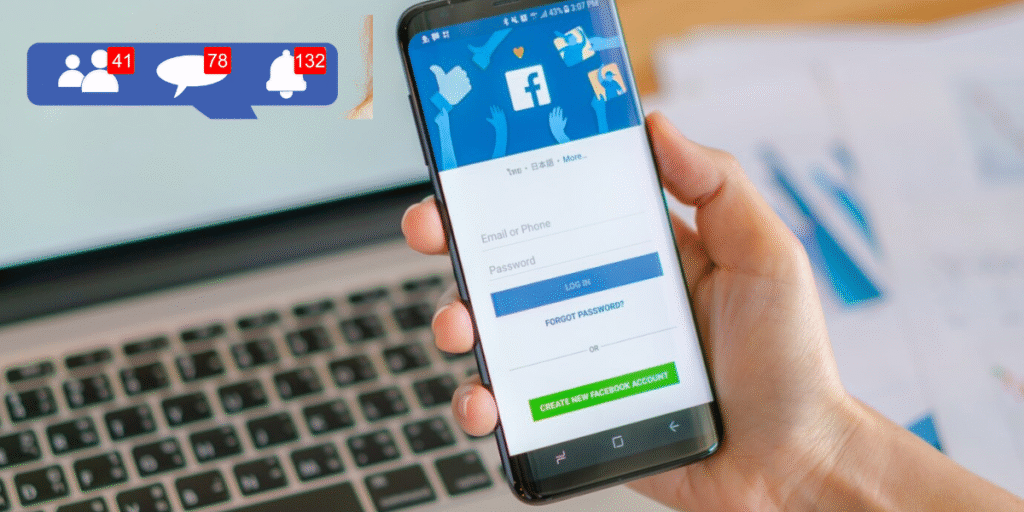
Signs Someone Might Be Spying on Your Facebook Account
1. Unrecognized Login Locations
2. Unusual Activity
3. Changed Settings
4. Frequent Logouts
5. Friend Requests Sent to People You Don’t Know
6. Increased Ads or Spam Links in Your Feed
How to Check if Someone Else is Logged Into Your Facebook
If you use a computer or mobile device to check the activities of your Facebook account and find any suspicious activities, you can easily change your password or activate two-factor authentication to protect against hackers in the future.
If you are using PC then go through following steps
- Open the Facebook website in your browser
- Click on your profile icon at the top right of the window
- Choose Settings & privacy
- Select Settings
- Under Accounts Center in the upper left, click on See more in Accounts Center
- Choose Password and security
- Under Security checks, click on “Where you’re logged in”.
you’ll see all current sessions, including their device type, browser, and location.you should Carefully review the list. If you spot a device or location you don’t recognize, click the three dots next to it and select “Log Out.” and then change your password and follow other security settings.
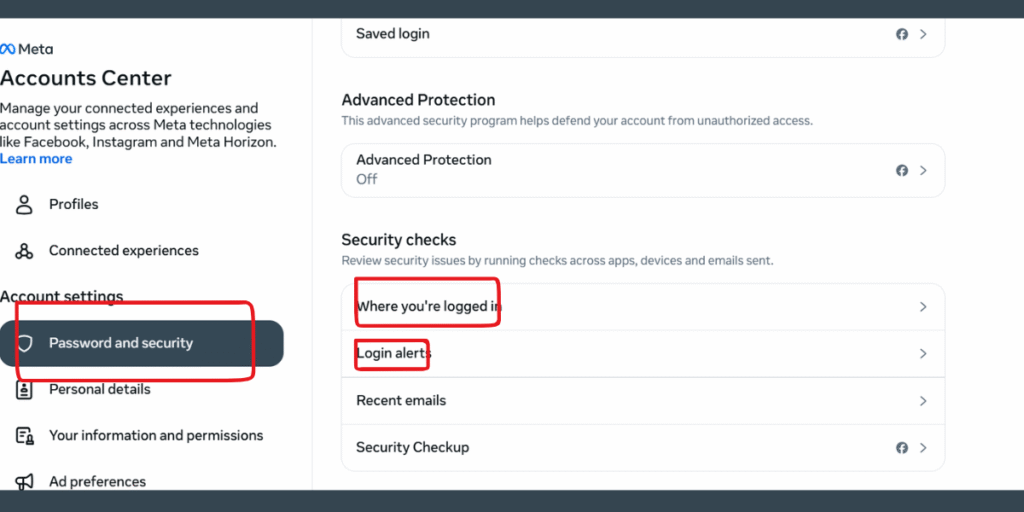
If you are using Facebook mobile app then go through following steps.
- Tap on your profile icon at the bottom right
- Select Settings & privacy
- Click on Choose Password and Security
- In the Account Settings ,Click on Choose Password and Security again
- Under Security Checks, click on Where you’re logged in
you’ll see all current sessions, including their device type, browser, and location.you should Carefully review the list. If you spot a device or location you don’t recognize, click the three dots next to it and select “Log Out.” and then change your password and follow other security settings.
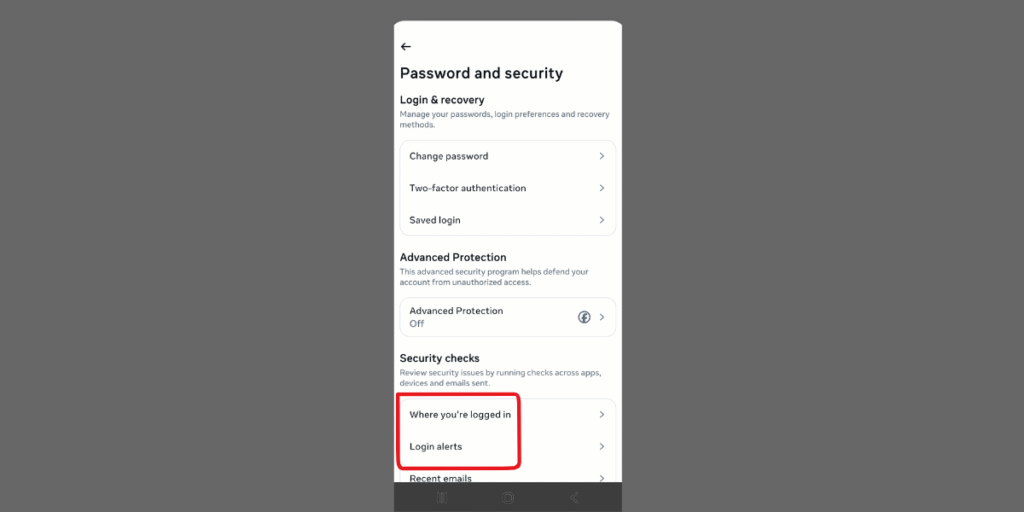
How to Keep Your Facebook Account Safe
1. Change Your Password
2. Enable Two-Factor Authentication (2FA)
This is an extra measure that secures your account by providing a code (sent to your phone) in addition to your password.
- To switch on 2FA: Go to Facebook Settings & Privacy > Settings > Security and Login.
Under ‘Use two-factor authentication,’ scroll to the bottom, and it will guide you through the steps.
3. Examine Apps and Websites that are Linked with Facebook
- In Settings > Apps and Websites, you can now view the third-party services that have access to your account. You can disconnect access to all suspicious and unused services.
4. Set Up Login Notification
Facebook can alert you when there is a new login to your Facebook account from any other device or browser.
- To enable login alerts: Go to Settings > Security and Login.
- Scroll down to Get alerts about unrecognized logins and turn on notifications via email and Messenger.
Prevention Tips
- Don’t share your password with anyone.
- Avoid logging in on public computers.
- Don’t use public internet or unsecured Wi-Fi.
- Do not log in to your friends’ or relatives’ mobile devices.
- Be cautious of phishing links and fake login pages.
- Update your password regularly.
- Check your security settings frequently.
Frequently Asked Questions about Facebook
Can I see who viewed my Facebook profile or messages?
How can I tell if someone is reading my Facebook messages?
What should I do if I suspect spying, but no unknown devices appear?
Are login locations always accurate?
Can someone spy on my Facebook without logging in?
Conclusion
Your Facebook account has lot of personal information, and you should keep it secure that should be your priority. If you notice someone is spying on your Facebook accont, you should act fast to secure your account. If you Regularly check your login activity, enable two-factor authentication, and avoid suspicious links or apps that would be the best way to protect your privacy and prevent unauthorized access.
Still confused about MSI Modern MD272UPSW Monitor ? Leave your questions in the comments or call me at +1- 844-405-0212. I am here to help!
For more Computer Related support tips, stay tuned to www.365dayson.com .