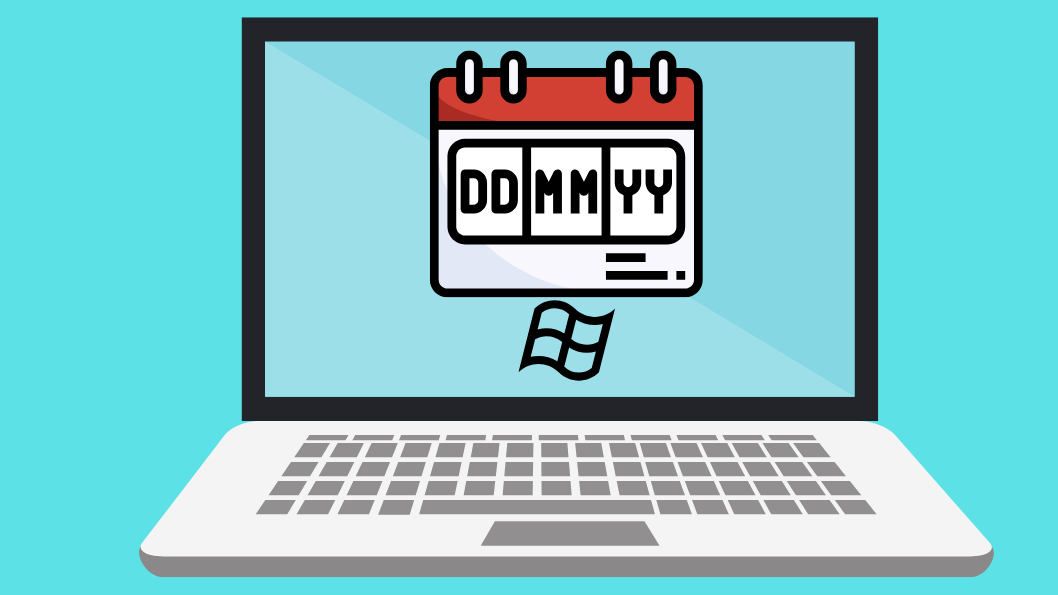How to Change Date Format on WIndows 11
Method 1: Change Date Format via Settings
The easiest and best way to change the date format on Windows 11 is through the Settings app.
Step 1: Press Windows key + I or right-click the Start menu and select Settings.
Step 2: Click Time & language in the Sidebar, then select Language & region.
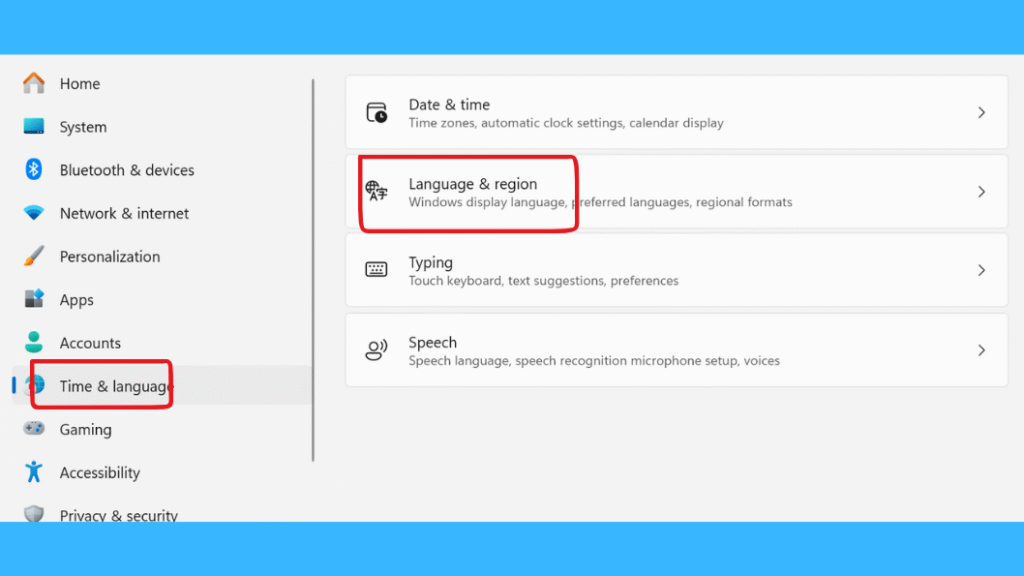
Step 3: Under Region, locate regional format. Click the drop-down to select your region

Step 4: Click “Change formats” to open the format options.

Step 5: you can customize the date format under this section. For example:
Short date: This is the format shown in the system tray (e.g., 5/10/2025).
Long date: This includes the day and full month (e.g., Saturday, May 10, 2025).
Please use the dropdown menus to select your desired formats.

Method 2: Customize Date Format via Control Panel
Step 1: Press Windows key + R to open the Run dialog. Type control and press Enter to open the Control Panel.

Step 2: Click the ‘View by’ option in the top-right corner and select Large icons for navigation. Then click on Region.

Step 3: Click on the Formats tab at the top, then select Additional settings at the bottom. An advanced customization window will appear for numbers, currency, time, and date.

Step 4: Click on the Date tab and enter your preferred format in the Short date field, such as dd-MM-yyyy, to display dates like 12-12-2024. For the Long date format, try entering dddd, MMMM d, yyyy to show dates as Saturday, May 10, 2025.
- d, dd for day.
- ddd, dddd for day of the week .
- M, MM for month.
- y, yy, yyyy for year.


Method 3: Change the Date Format via Registry Editor (For Advanced Users)


Step 3: Locate sShortDate, double-click it, and enter the value (e.g., MM/dd/yyyy).
Locate sLongDate, double-click it, and enter the value (e.g., dddd, MMMM dd, yyyy).
Examples:
• dd/MM/yyyy → 10/05/2025
• yyyy-MM-dd → 2025-05-10
• dddd, MMMM d, yyyy → Saturday, May 10, 2025


Step 4: Close the Registry Editor and restart your device for the changes to take effect
Change the Calendar Type on Windows 11 via Settings
Step 2: Navigate to Time & Language, then click on Language & region.

Step 3: Scroll down and select Regional format, then click on Change formats.
Step 3: Under Calendar type, choose your preferred calendar (e.g., Hijri, Buddhist, Hebrew).

Top Custom Date Format Codes You Should Know
- dd Day (always 2 digits) : 10
- d Day (1 or 2 digits) :5 or 10.
- MM Month (2 digits) : 05
- MMMM Full month name May
- yy Year (last 2 digits) : 25
- yyyy Full year (4 digits) : 2025
- dddd Full weekday name : Saturday
For Example :
- A format like dddd, MMMM d, yyyy will display as:
Saturday, May 10, 2025
Final Thought : Customize Date Format on Windows 11
Windows 11 gives you full flexibility when it comes to how dates are displayed and helping you tailor your experience based on personal or regional preferences. Whether for clarity, consistency, or comfort, customizing your date format only takes a few clicks—and can make using your PC just a little more pleasant.
Still confused or stuck about How to change Date Format On Windows 11? Leave your questions in the comments or call me at +1– 844-405-0212. I am here to help!
Stay updated with more at www.365dayson.com !