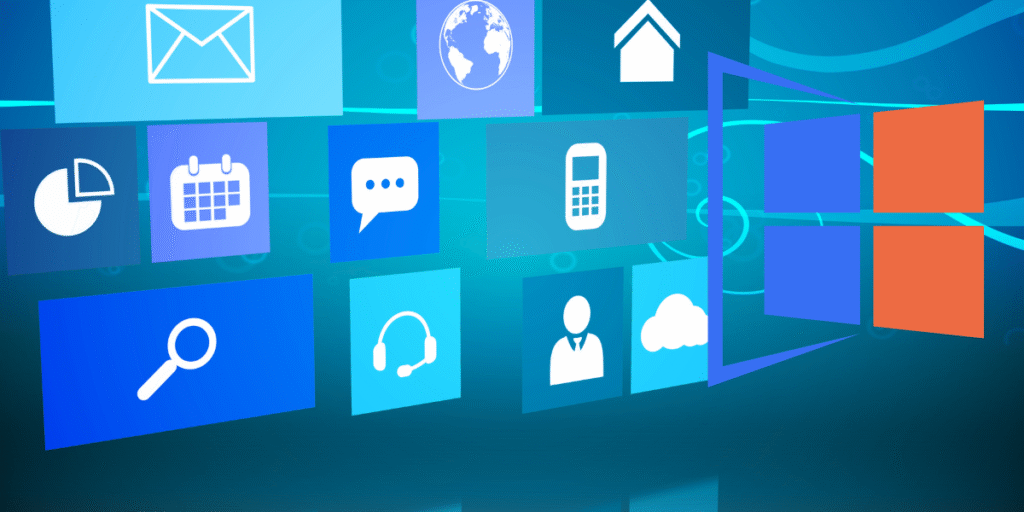
If you are using Windows 11, here is good news for you: Microsoft offers a File History which is a built-in feature that automatically creates backups of your files every day to protect them from accidental deletion, editing, corruption, malware attacks, or system failures. When you make File History the default backup, this feature automatically starts backing up your personal files which can be accessed without an internet connection and are stored locally on your computer, like Desktop, Document, Photos, Contacts, etc.
File History is designed to automatically back up your personal files and allows easy restoration. it requires separate locations as you must have an external storage device to store the backup.
What is File History?
File History is a Windows 11 feature that automatically backs up your personal files and folders to protect them from accidental damage or loss. This feature helps create an easy and reliable way to recover files quickly because it automatically saves copies of your documents. when something wrong happens like unwanted alterations, or technical malfunctions, File History allows restoration of earlier versions which is invaluable. File History, as compared to cloud-based solutions, uses an external drive as a storage medium for the created backup copies.
Why Use File History?
- Automatic Backups – Your data will never be at risk as File History does automatic backup and make regular copies of your data as Explains.
- Easy Recovery – You can restore your data through File History going back in time within your computer for anything that might have been accidentally deleted or edited.
- External Storage Support – File History requires external devices to store the backups and protect your data from many potential damages in case of system failure or malware attacks.
- Customizable Settings – You can choose the frequency of data backups and manage the retention periods of various file revisions.
How to Set Up File History on Windows 11
Step 1. Open the Start menu, type “File History” in the search bar, and click on File History
in the top result. Alternatively, type “File Story” in the search bar in Task Manager and click on File Story at the top.
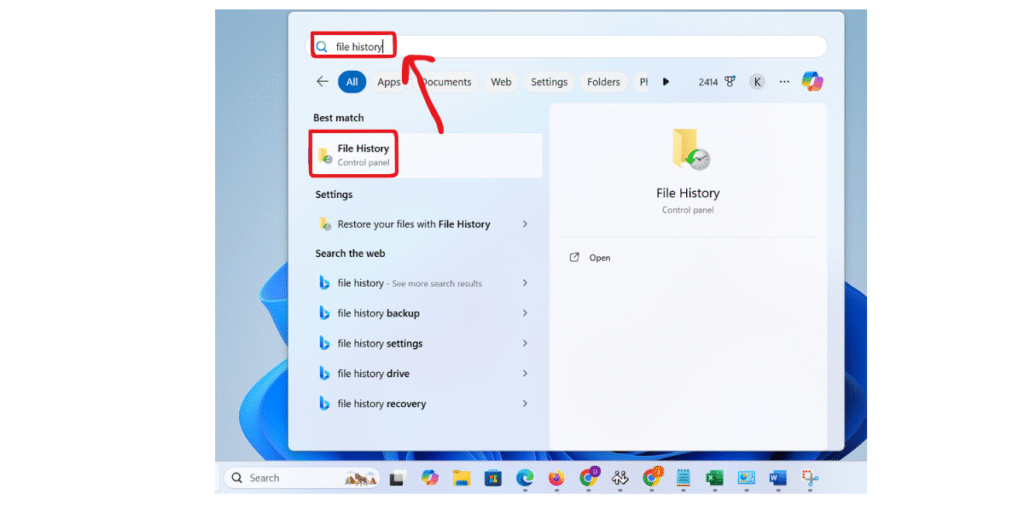
Step 2. Click the Turn on button to enable the feature with the available drive selection.
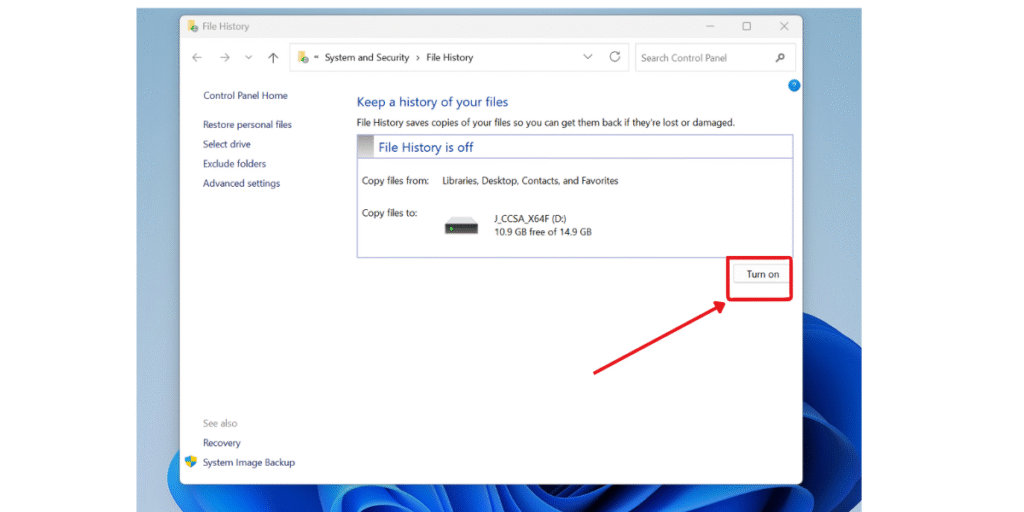
Step 3. If the showing drive isn’t set as your default, you can choose a different one by selecting ‘Select Drive’ from left menu
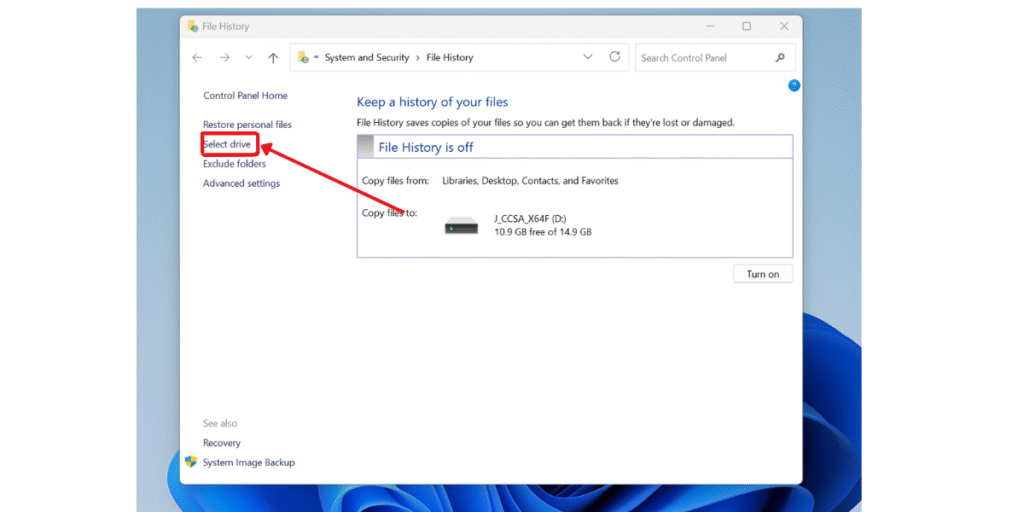
Step 4. In the ‘Select drive section of File History’ window, choose the external drive you want to use for backups and click ‘OK’.And the new windows pops up and click on Run now for back to external drive.
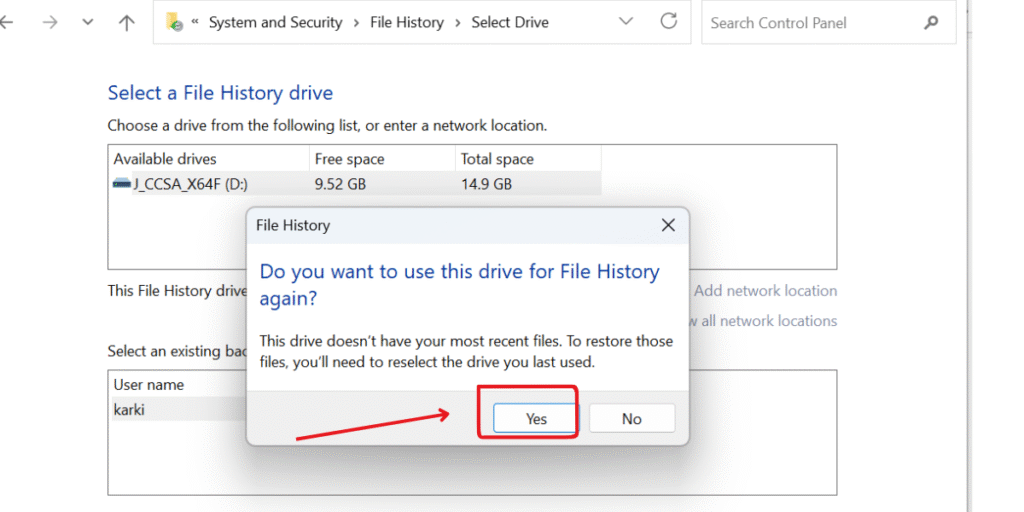
Step 5. If you want to back up your files to a network location as well , First enable network discovery and file sharing click on ‘Add network location’ at right hand corner and select the desired network folder.
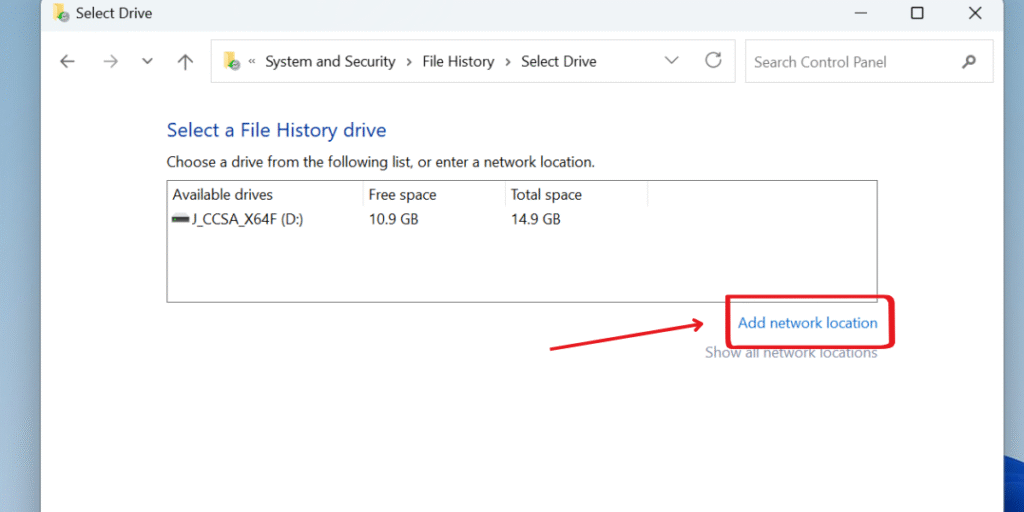
Once you select the drive, File History will start backing up your stored files automatically to a folder named ‘FileHistory’ on that drive.
How to add folders to File History
Step 1. Select the folder you want to add ,do right click on it and select show more options.
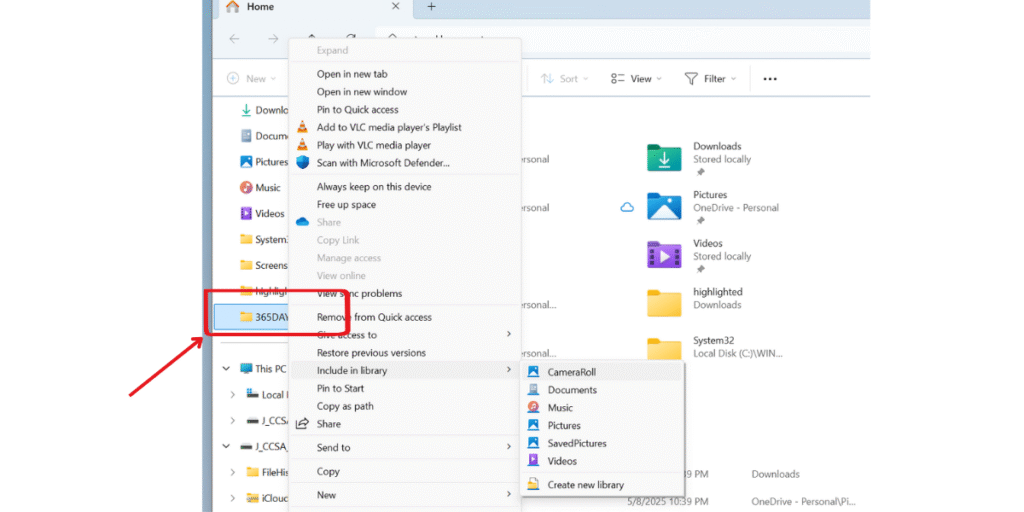
Step 2. Click on ‘Include in Library’ and select the destination where you want to add the folder ( like document or pictures etc..). Once you add to the folder it will start backing up.
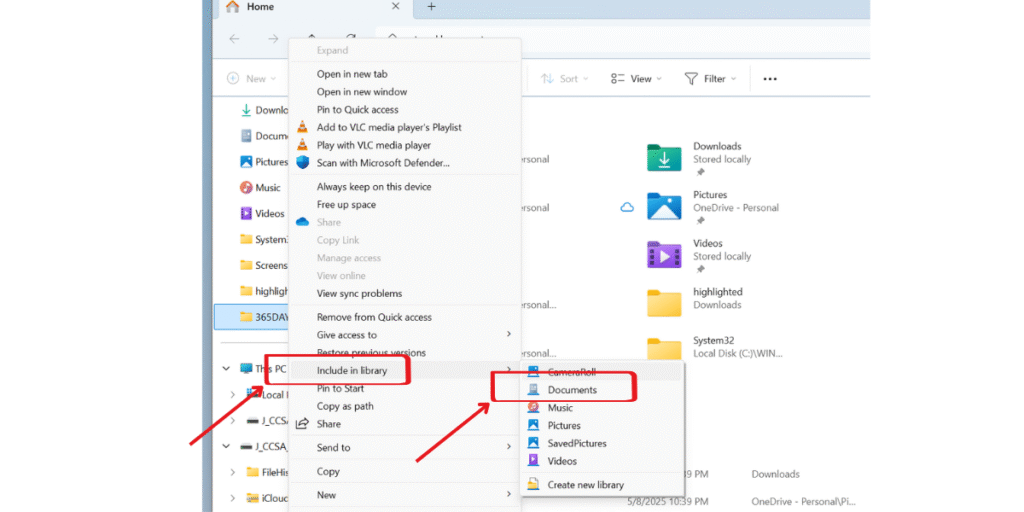
How to exclude folders from File History
Step 1. Go to the File History and Click On Exclude Folders in left side menu.

Step 2. Click on Add and select the files you want to exclude from backup.
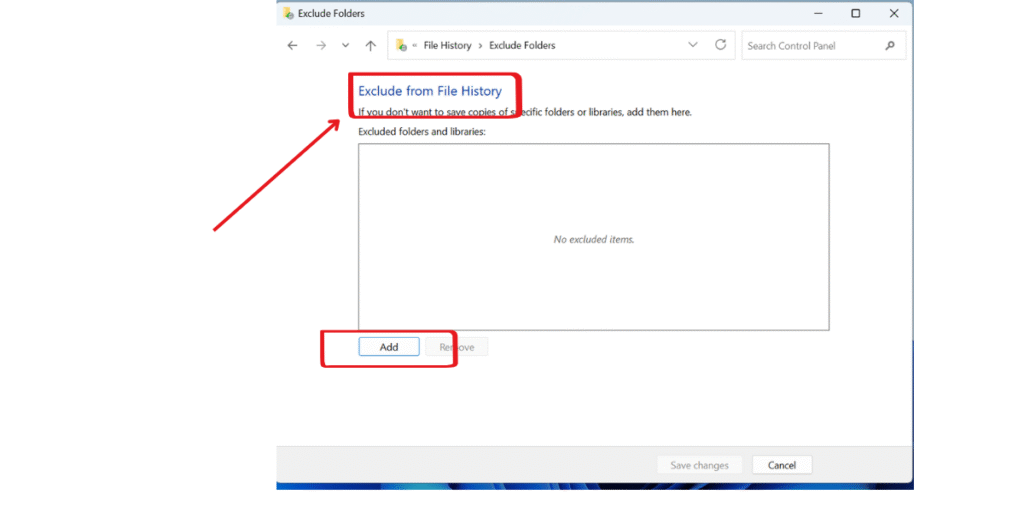
How to change backup frequency
Step 1. Go to File Story windows and Click on Advanced Settings

Step 2. Below In the ‘Versions’ section, use the ‘Save copies of files’ dropdown menu to choose how often you would like backups to occur.
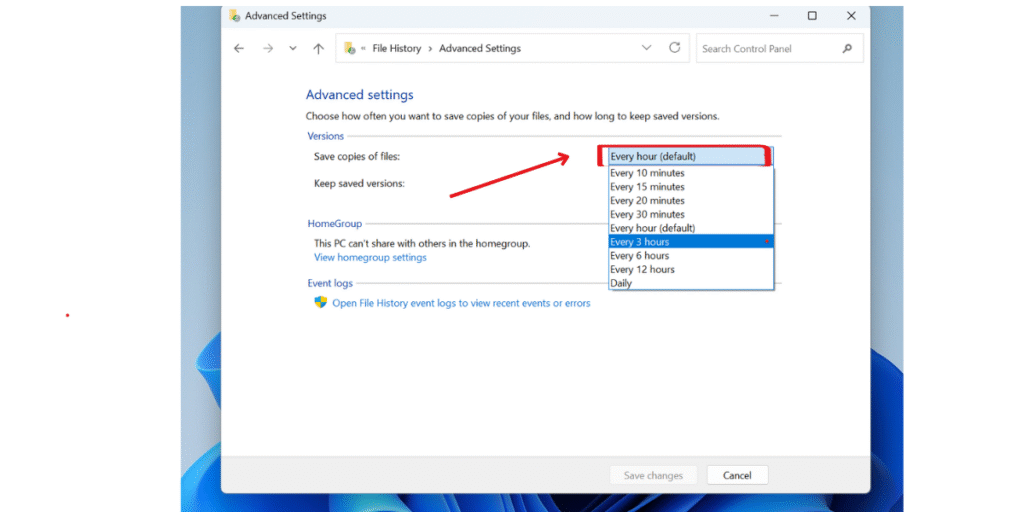
Step 3. and navigate to ‘Keep saved versions’ dropdown to choose how long you want to retain backup versions.
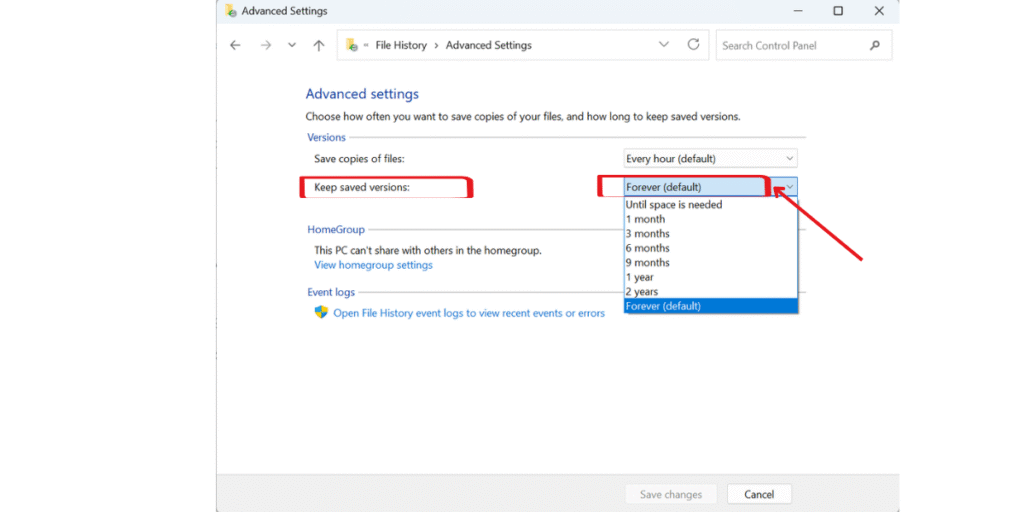
Step 3.If you want to delete the old version file and free up the space Click on ‘Clean up Version’and
Select from the dropdown menu and choose the file older version like 1 year and clean up.
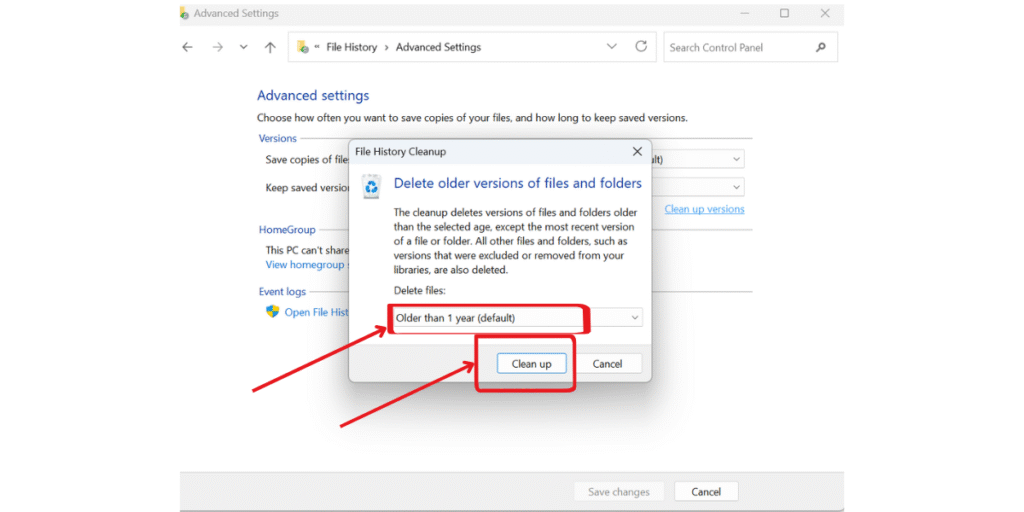
How to restore files using File History on Windows 11
If you want to recover lost or corrupted file you can restore them from file history backups
This is especially useful for retrieving lost or overwritten files.
Open the File History panel and select ‘Restore personal files’ from the left menu.
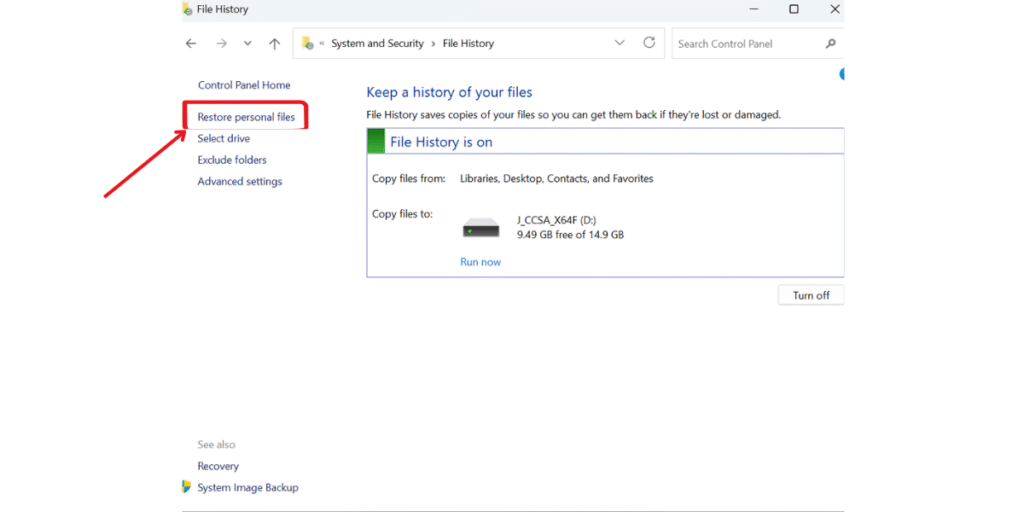
Now go through different backup dates using the forward and backward arrows at the bottom. Each backup version shows the date and time when you saved the backup.
Choose the files or folders you wish to restore, and click the green ‘Restore’ button at the bottom.
Final Thought: File History backups for Windows 11
In Windows 11, File History allows users to protect their documents against sudden loss in an easy and efficient way. This feature enables users to customize setting for regular backups to guarantee easy retrieval and recovery of imortant documents. It’s one of several ways to secure your data on Windows 11.
Still confused or stuck about Windows File History for backups on windows 11? Leave your questions in the comments or call me at +1– 844-405-0212. I am here to help!
Stay updated with more at www.365dayson.com !


1 thought on “How to Use File History on Windows 11 to Back Up and Restore Your Files”