Microsoft is moving forward on its commitment to achieve a passwordless future with the new Windows 11 update focusing on improved passkey support. With phishing scams, password leaks and credential stuffing on the rise, the tech world is shifting toward more secure forms of identification, and at the forefront of this evolution are passkeys.
The most recent update of version 25H2 to Windows 11 includes native passkey support which begins with integration to popular password managers such as 1Password. This is the time we should now get something that is both secure and easier to use and really opens doors in so many ways.
What Are Passkeys and Why Do They Matter?
Passkeys are a modern, passwordless authentication method which is designed to be more secure, user-friendly, and phishing-resistant than traditional passwords. Many users get tired of typing passwords repeatedly and passkeys solve this by allowing authentication through biometric sensors (like fingerprint or facial recognition) or a device PIN. The passkey is stored locally in device and is never shared with the website or service-based applications which make it virtually impossible for hackers to steal.
Passkeys are a modern alternative to traditional passwords which use cryptographic key pairs for secure logins. They work like this:
- Each passkey includes a public key and a private key.
- The public key is stored by the website or app.
- The private key stays safely and locally on your device and is never shared.
- When you log in, the site sends a challenge that your device signs with the private key which confirm your identity without exposing any secret.
What’s New in Windows 11 (June 2025)
Native Windows Hello Integration :
You can now use Windows Hello (Face, Fingerprint, PIN) to authenticate passkey based logins across supported apps and websites in your device. It works with Microsoft Edge, and other supported browsers like Chrome and Firefox which follow WebAuthn standards. Windows Hello can now store and manage passkeys across supported apps and browsers like Microsoft Edge. You can create, view, and delete passkeys directly in Settings > Accounts > Passkeys.
1Password is First to Integrate :
Microsoft has partnered with 1Password which is one of a trusted password manager, to bring passkey support directly into Windows.Here are the key highlights:
- You can use passkeys saved in 1Password directly in Windows apps and supported browsers.
- The Windows 11 Credential Provider supports passkey autofill from 1Password.
This creates a seamless cross-platform authentication experience, especially for users who switch between Windows, iOS, and Android.
Edge and Chrome-Based Browsers Fully Supported :
How to Use Passkeys in Windows 11 (with 1Password)
Method 1: Ensure You're Running the Latest Version of Windows 11
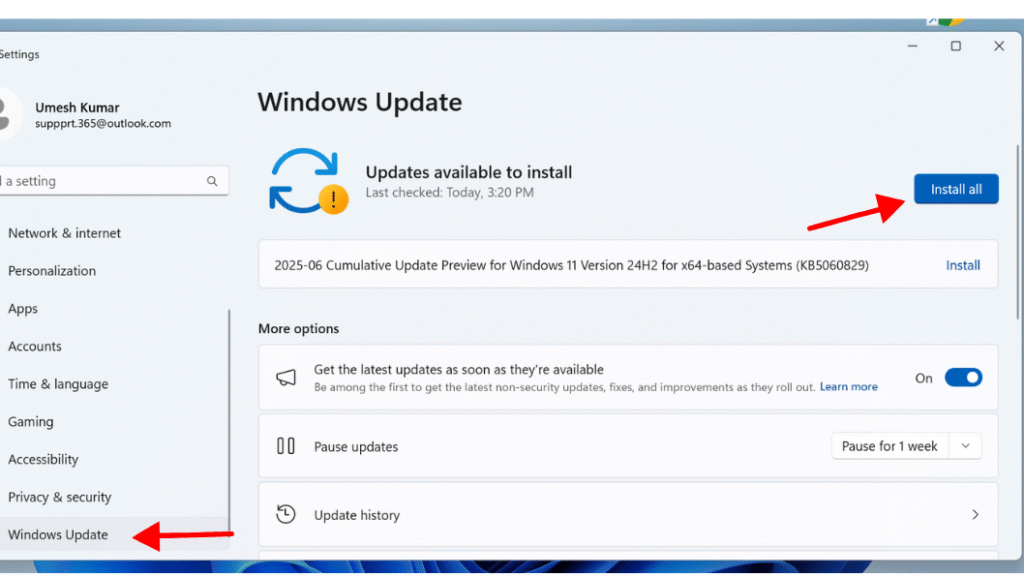
Method 2: Set Up Windows Hello in Windows 11
Step 1: To set up Windows Hello, go to Settings > Accounts > Sign-in options, then configure one of the following:
- Fingerprint recognition
- Face recognition
- PIN (used as a fallback)
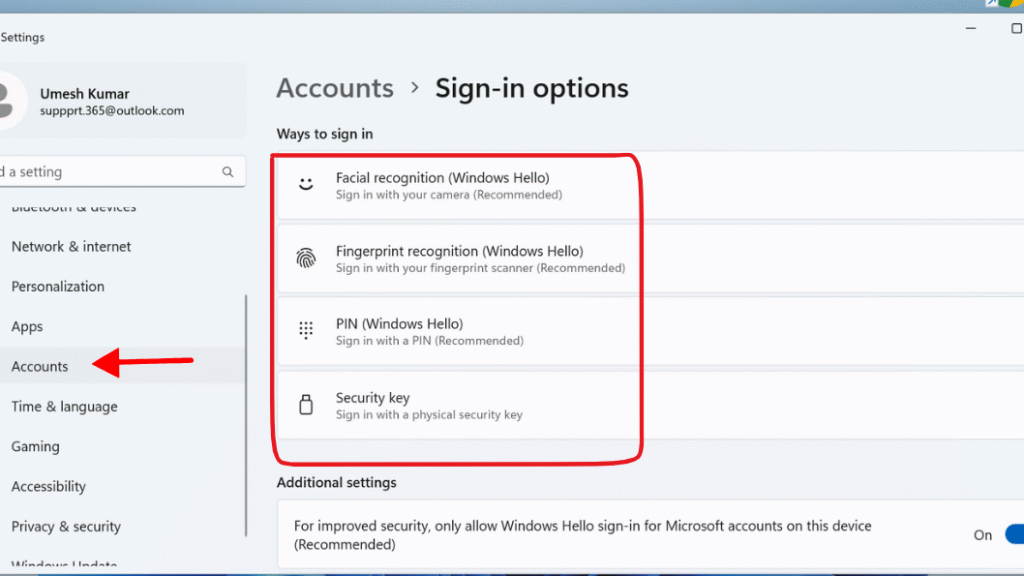
Method 3: Install the Latest Version of 1Password
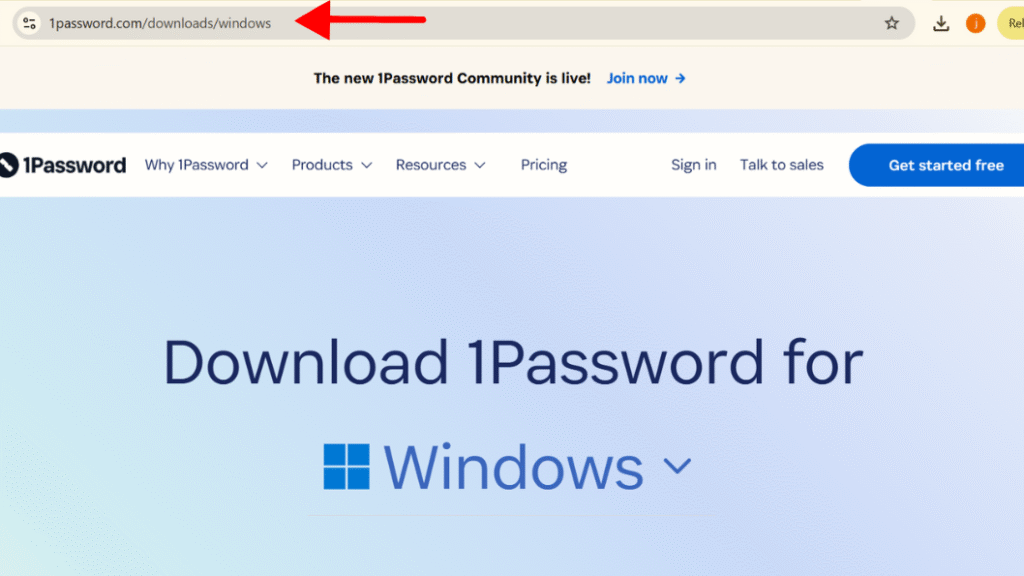
Method 4: Save or Create a Passkey
The next time you visit the site, simply click “Sign in with a passkey” and authenticate using your fingerprint, face, or PIN—no password needed.
Final Thought : Windows 11 Embraces Passwordless Login with 1Password Passkey Support
The adoption of 1Password on Windows 11 marks a significant step towards the widespread implementation of passwordless logins, driven by enhanced security measures such as passkeys. This goes beyond pure technology; it redefines online safety and user experience. If more services and password management systems integrate this technology, then remembering intricate passwords will likely become a thing of the past. Not only is subsequent digital verification more secure, but also far more intelligent.
Drop your questions in the comments or visit www.365dayson.com for more update!

