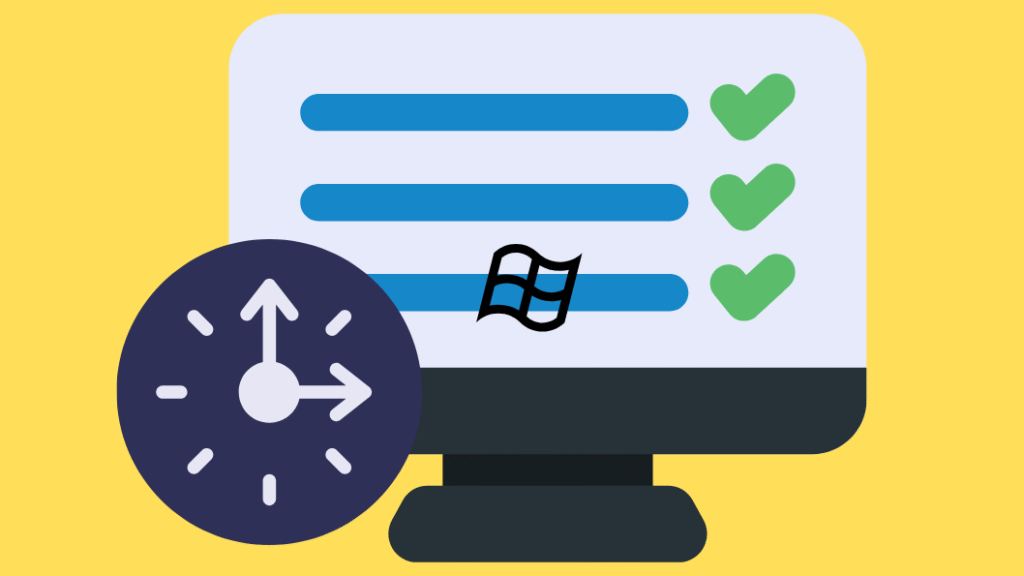
Method 1: Automatically switching themes via Task Scheduler
Create a Task for Light Theme Using Task Scheduler
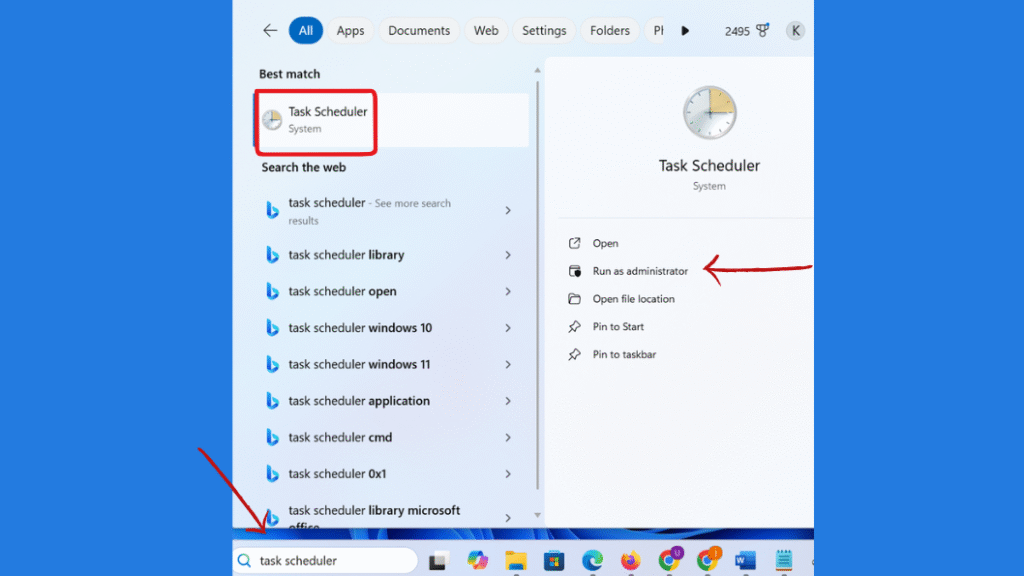
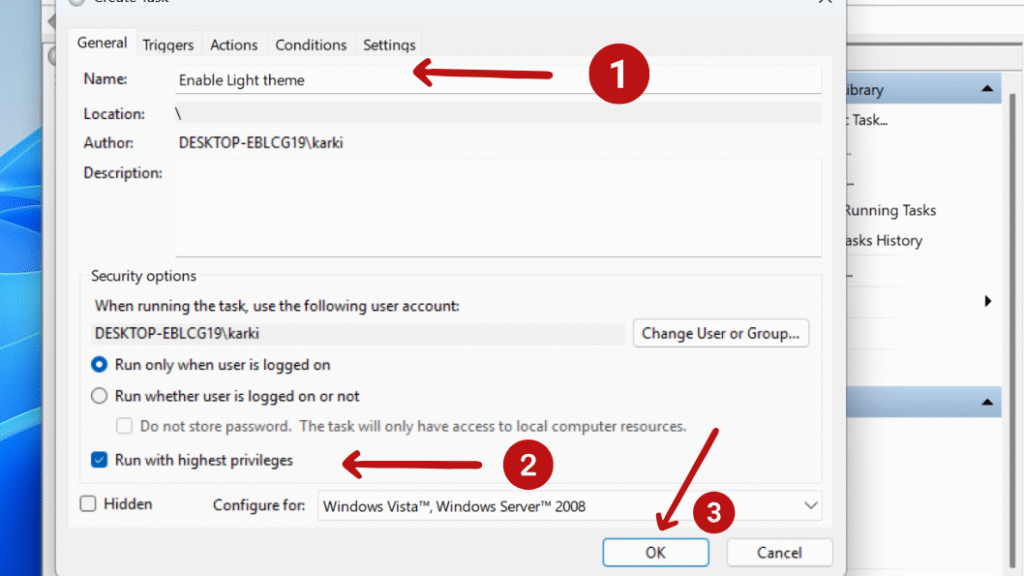
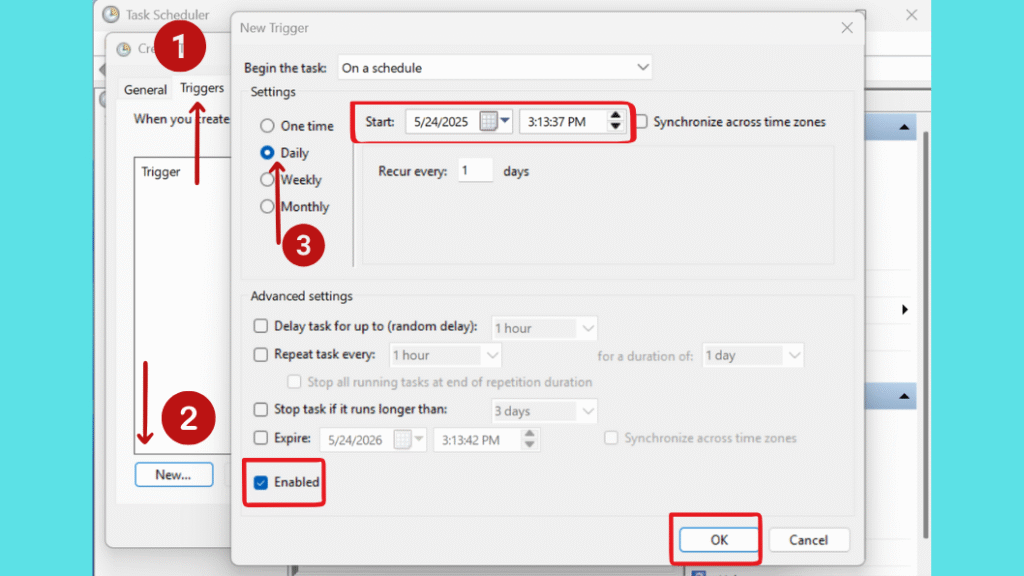
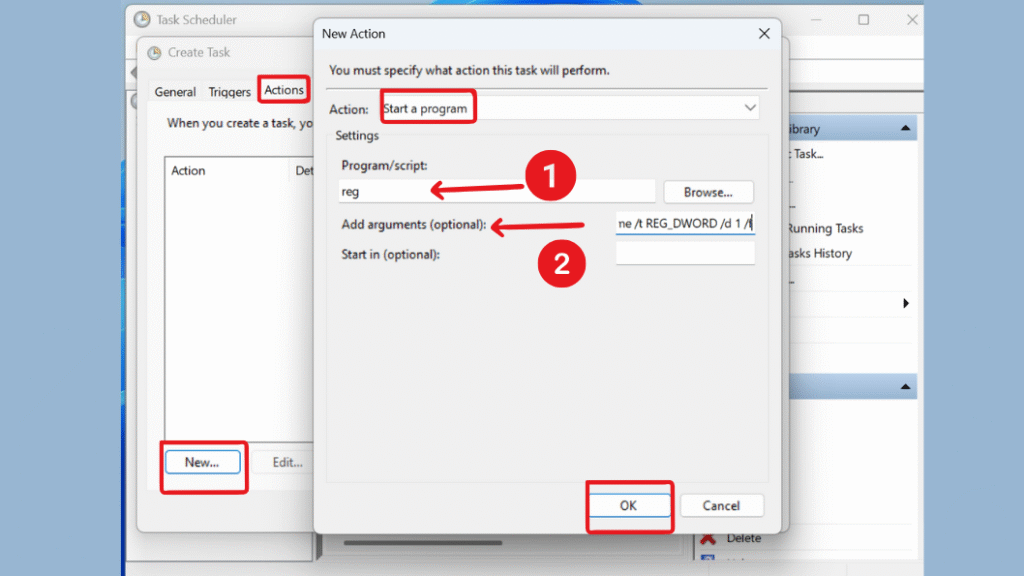
Create a Task for Dark Theme Using Task Scheduler
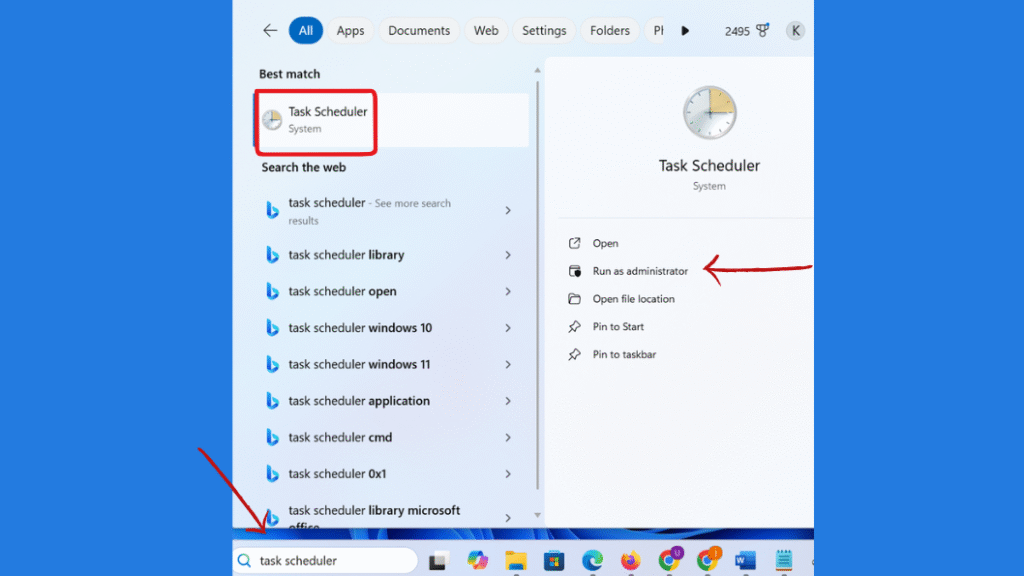
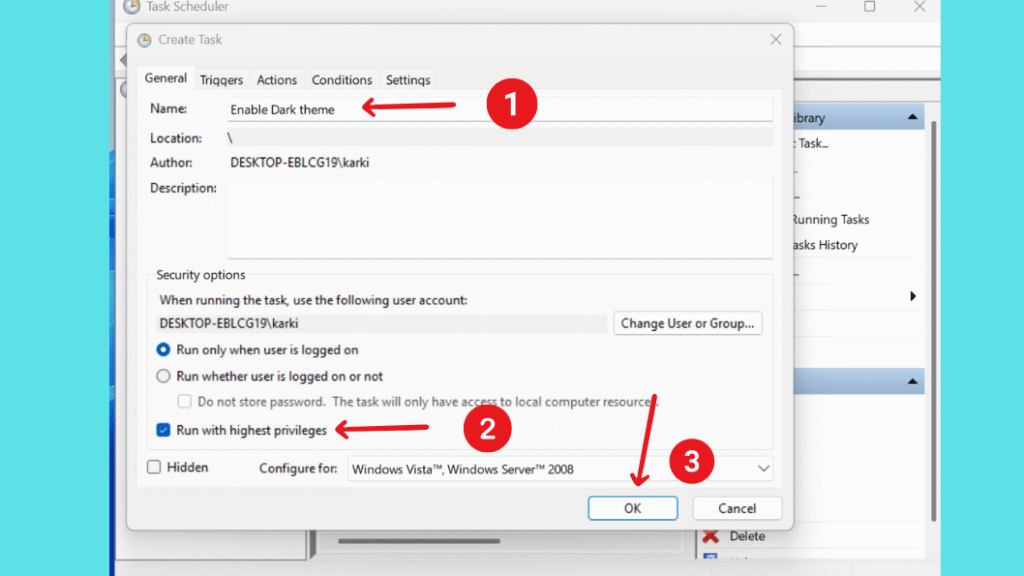
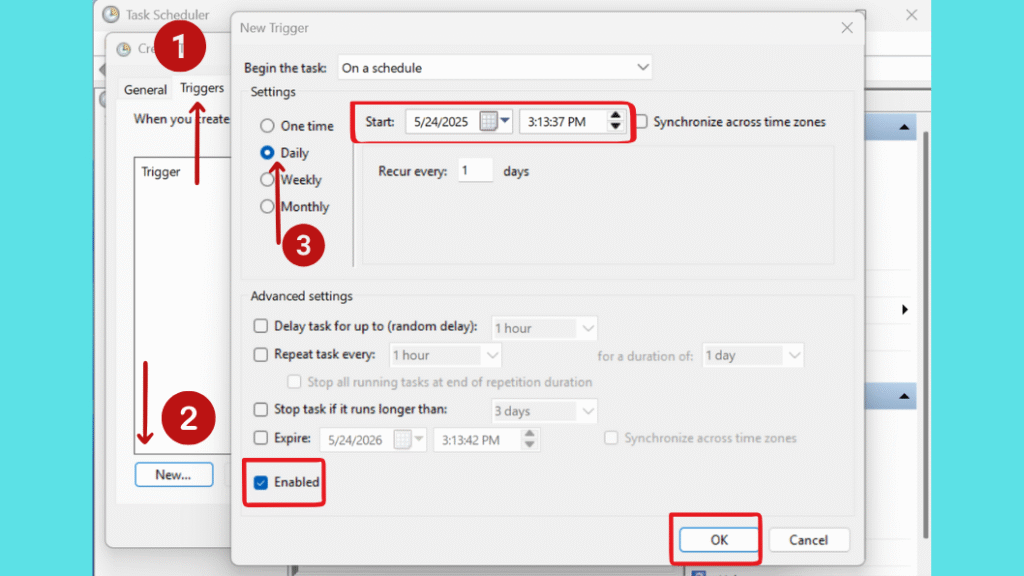
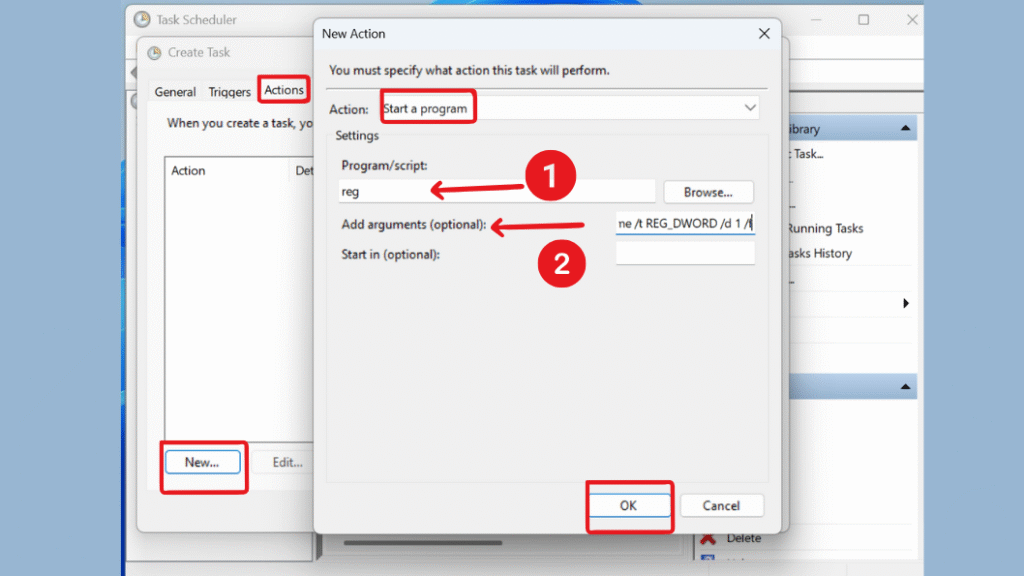
Method 2 : Automatically switching themes via Auto Dark Mode App
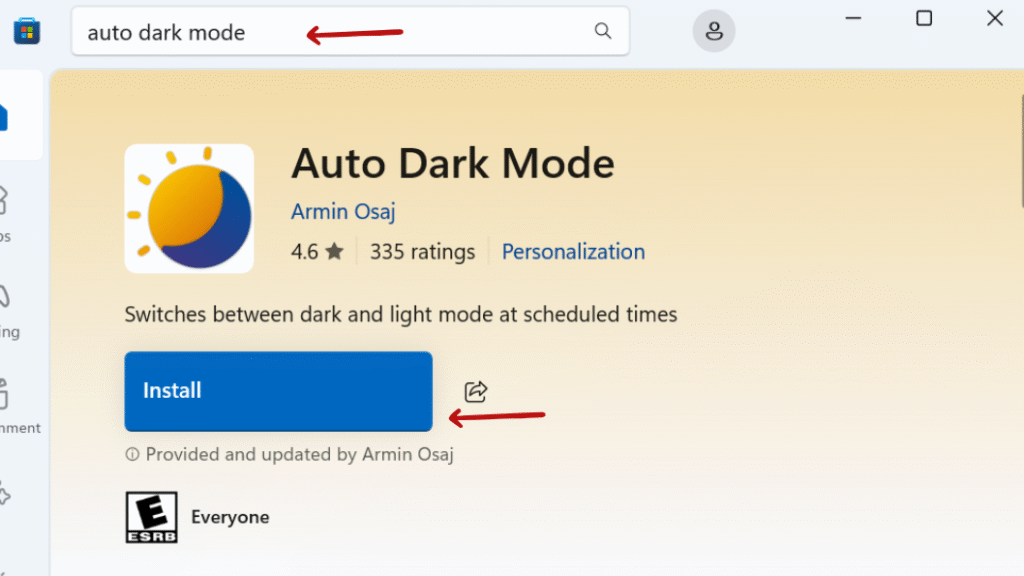

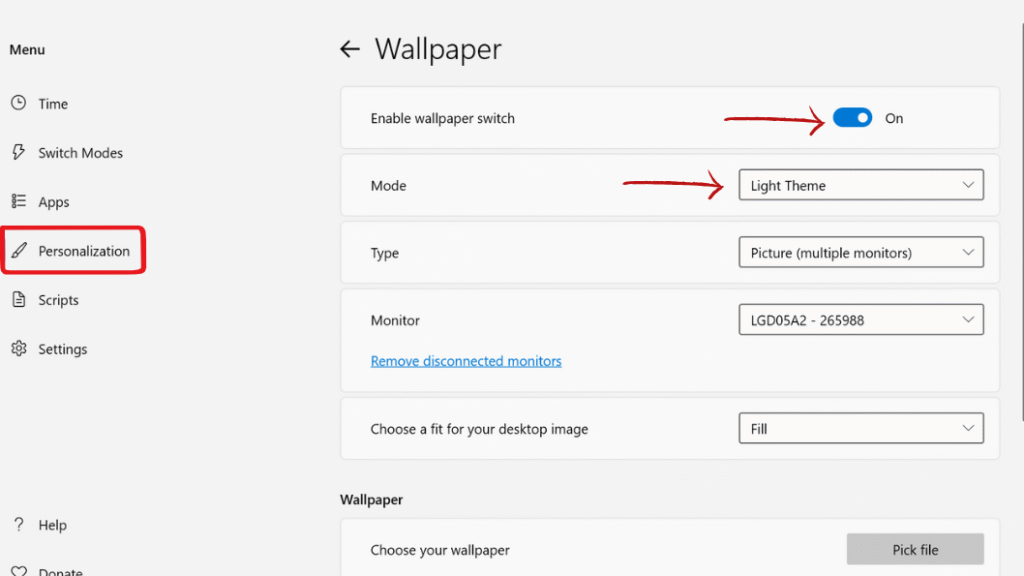
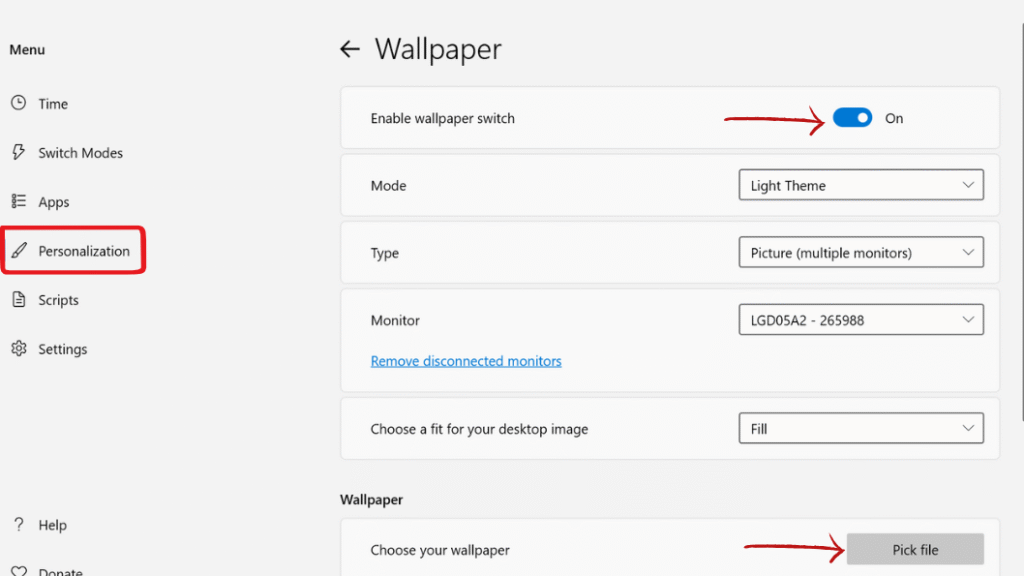
Method 3 : Create PowerShell Scripts for Light and Dark Mode
Create PowerShell Scripts for Light Mode
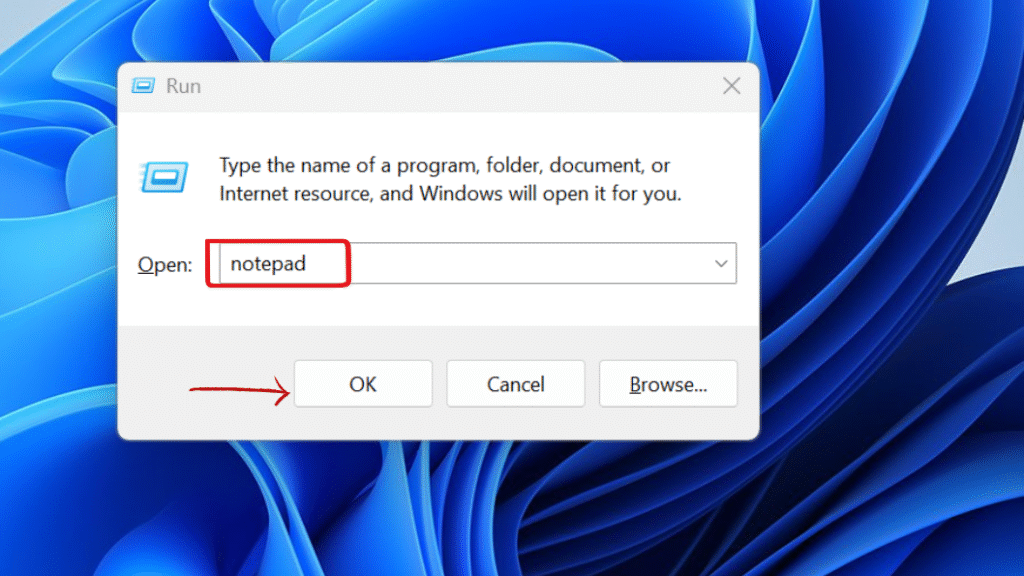
Step 2: Type the following powershell scripts for Light Mode.
New-ItemProperty -Path HKCU:\Software\Microsoft\Windows\CurrentVersion\Themes\Personalize -Name AppsUseLightTheme -Value 1 -PropertyType DWord -Force
New-ItemProperty -Path HKCU:\Software\Microsoft\Windows\CurrentVersion\Themes\Personalize -Name SystemUsesLightTheme -Value 1 -PropertyType DWord -Force
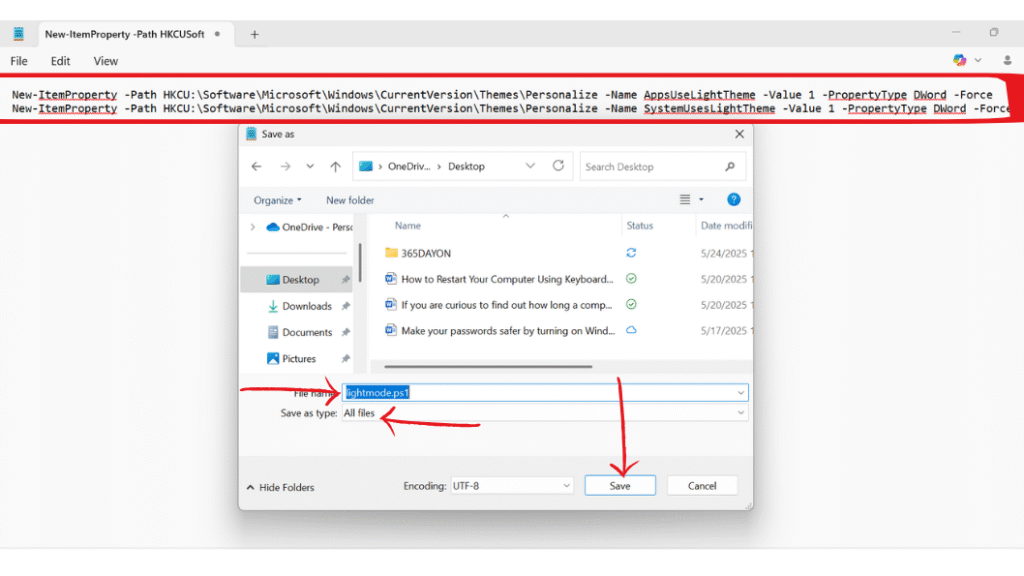
Create PowerShell Scripts for Dark Mode
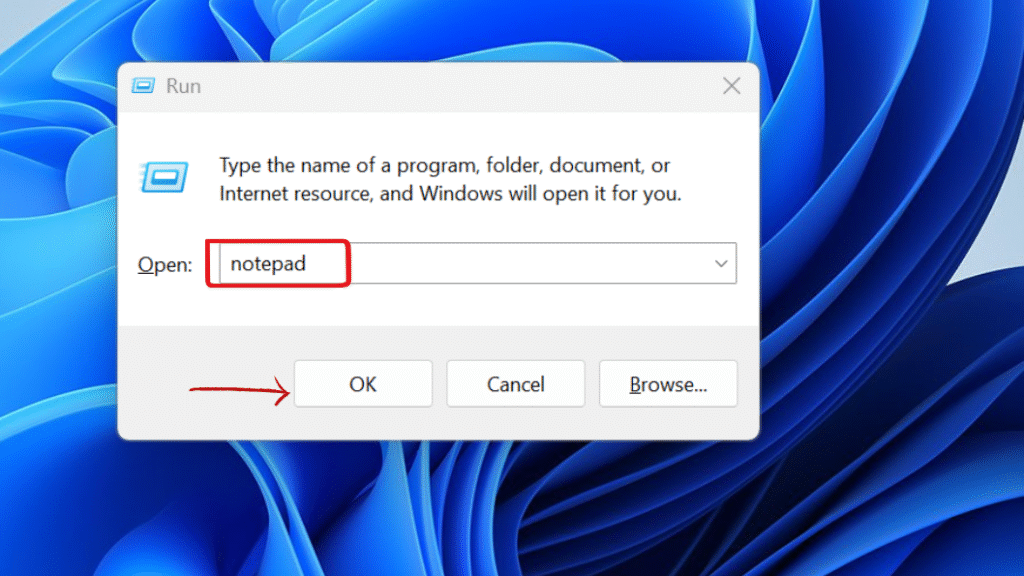
Step 2: Type the following powershell scripts for Light Mode.
New-ItemProperty -Path HKCU:\Software\Microsoft\Windows\CurrentVersion\Themes\Personalize -Name AppsUseLightTheme -Value 0 -PropertyType DWord -Force
New-ItemProperty -Path HKCU:\Software\Microsoft\Windows\CurrentVersion\Themes\Personalize -Name SystemUsesLightTheme -Value 0 -PropertyType DWord -Force
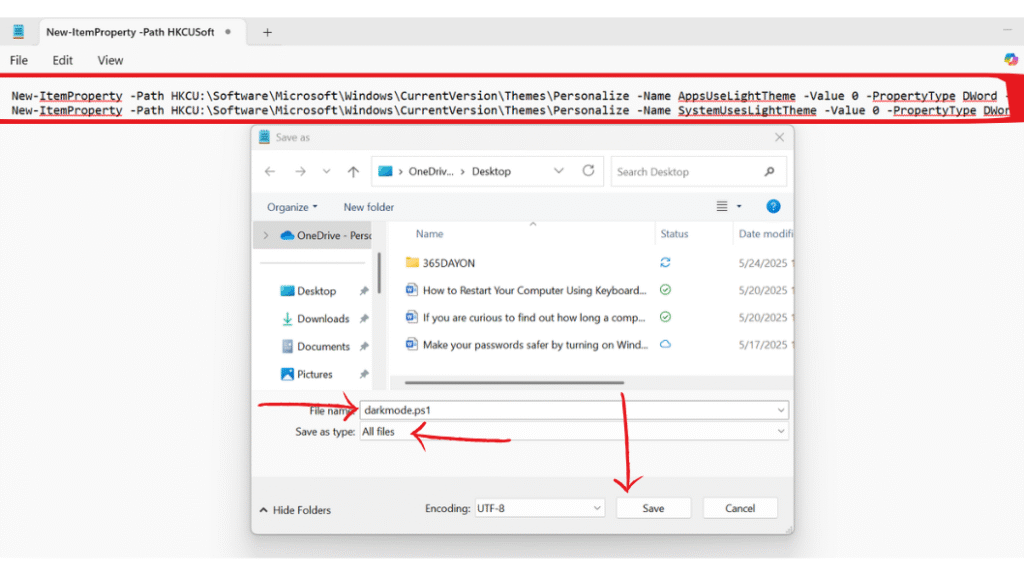
Final Thought :Schedule Theme Changes in Windows 11 Based on Time of Day
Using Task Scheduler, Auto Dark Mode, or PowerShell scripts, you can easily automate theme switching in Windows 11 based on the time of day. Task Scheduler and PowerShell scripts provide a manual approach, while Auto Dark Mode is a free application that offers a more user-friendly solution.
Still confused or stuck about Schedule Theme Changes in Windows 11 Based on Time of Day? Leave your questions in the comments or call me at +1– 844-405-0212. I am here to help!
Stay updated with more at www.365dayson.com !

