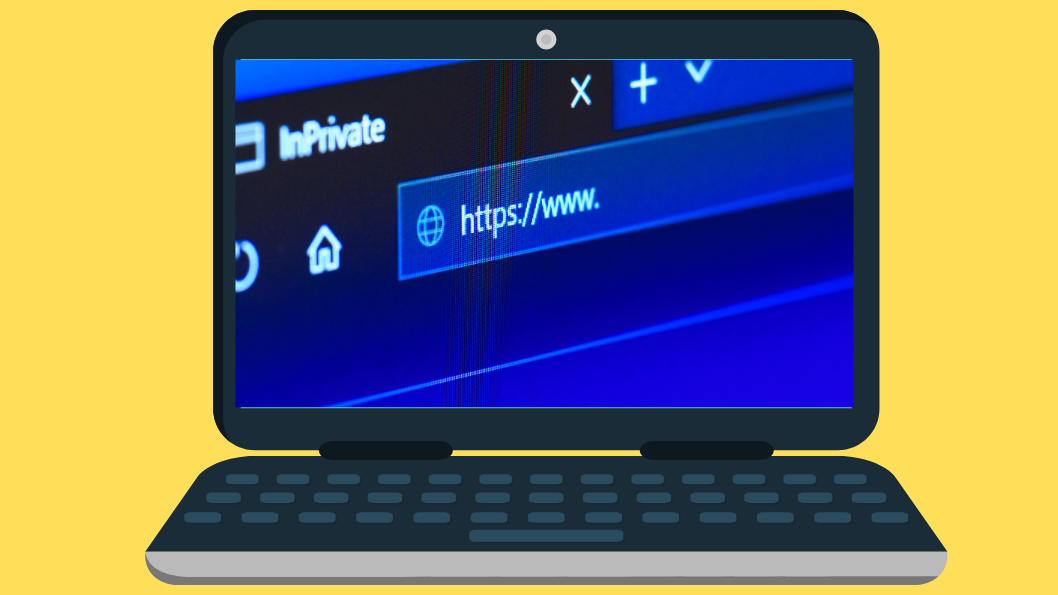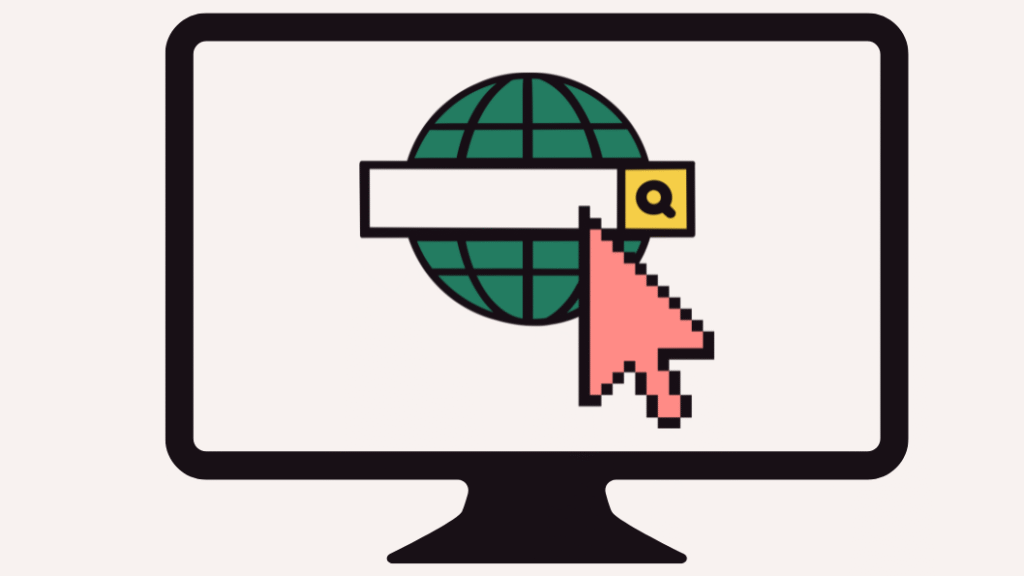
Why Use Private Browsing Mode
No Browsing History:
When you visit the websites in private browsing, it will not record your browser’s history on your device. This is useful when you research something sensitive or use a shared or public computer and don’t want others to see your web browser activity.
No Cookies Stored:
Private browsing does not store or download cookies to remember your web preferences and login status. In private mode, these cookies are deleted once you close the window, so websites won’t retain your session or tracking data.
No Autofill Data:
In private mode when you fill out forms like your name, address, or email it won’t be saved for future use. This keeps your personal information private, especially when you use public or shared devices.
Limited Tracking:
Do remember that private mode won’t block all tracking; it can limit tracking by advertisers and third-party sites, as cookies and temporary files aren’t stored between sessions.
How to Enable One-Click Private Browsing in Web Browsers
If you want to browse privately without going through multiple menu clicks each time,
you can set up one-click access to private browsing (also known as Incognito Mode), which helps you quickly open a private window whenever you want. Here’s how to do it for major browsers:
Microsoft Edge (Via Desktop Shortcut )
If you want to launch Microsoft Edge in Private Mode with a single click:
Step 1: Go to Microsoft Edge shortcut on your desktop.
If you don’t have one, right-click on your desktop, choose New > Shortcut, and browse to:
“C:\Program Files (x86)\Microsoft\Edge\Application\msedge.exe”
(or just search for Edge and drag it to the desktop).
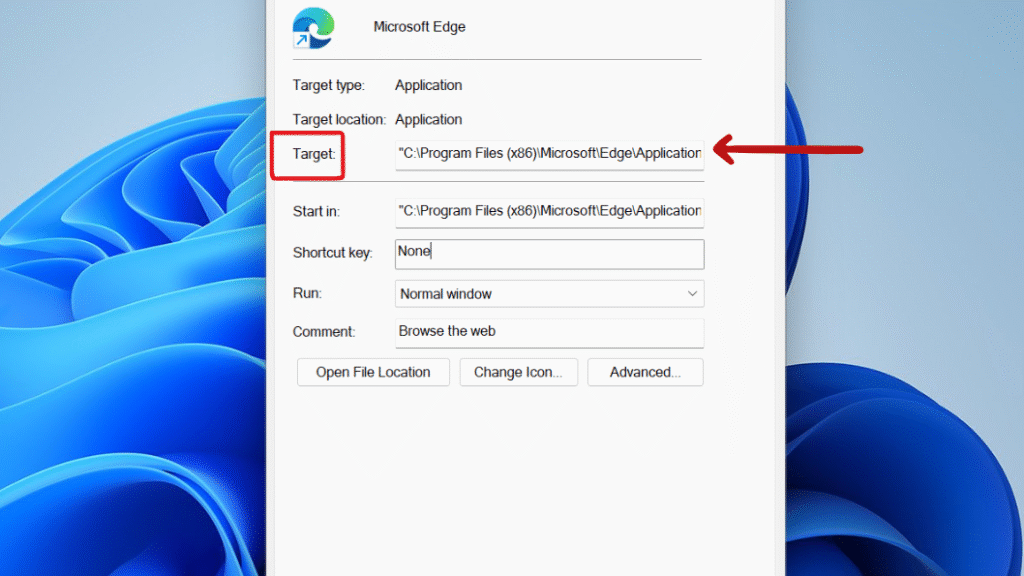
Step 3: In Target Add -inprivate at the end, outside the quotation marks.
“C:\Program Files (x86)\Microsoft\Edge\Application\msedge.exe” -inprivate

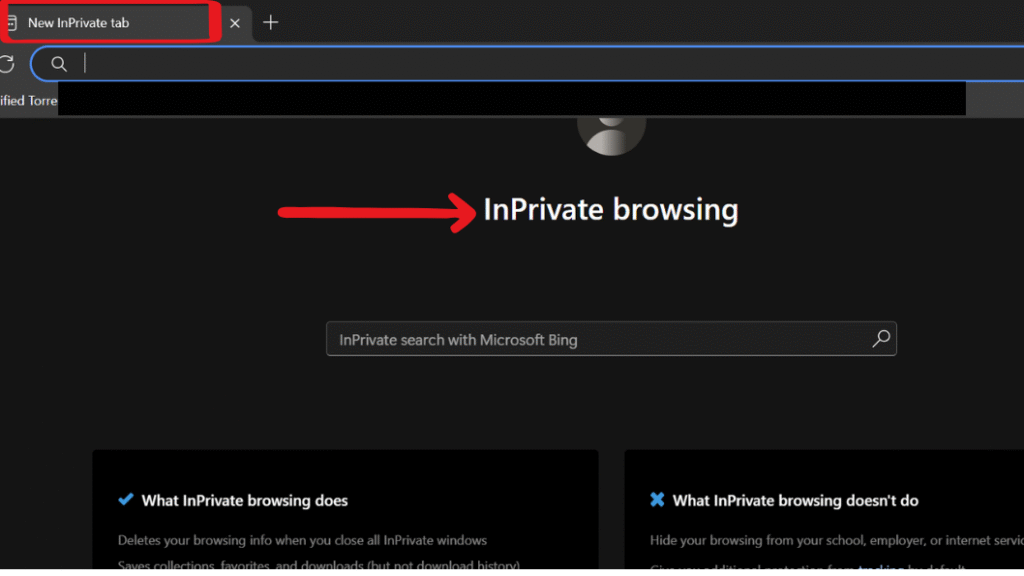
Microsoft Edge ( Via Taskbar Method)
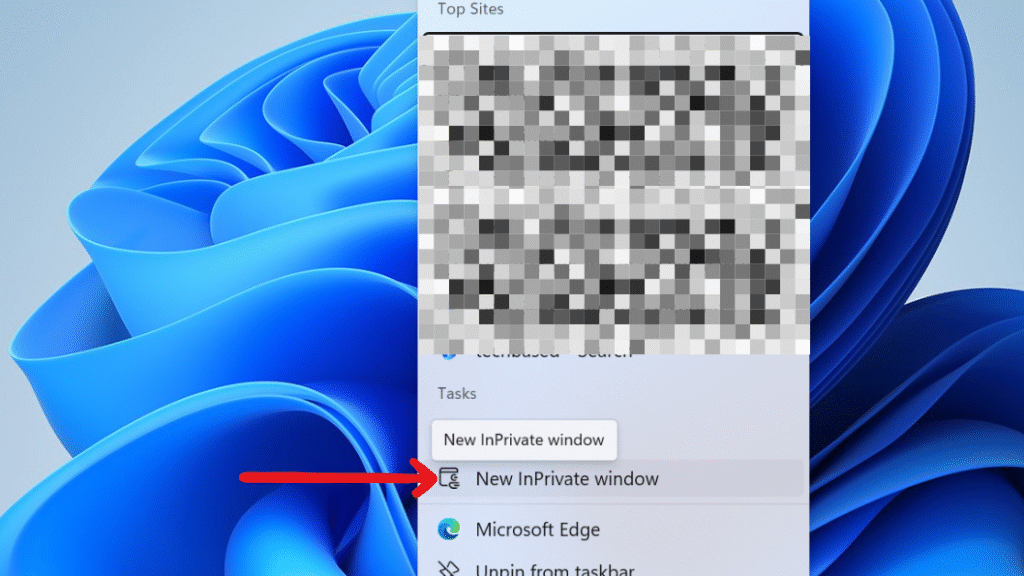
Microsoft Edge ( Via Command Prompt)
If you want to open Microsoft Edge directly in InPrivate browsing mode you can use the Command Prompt with a simple command
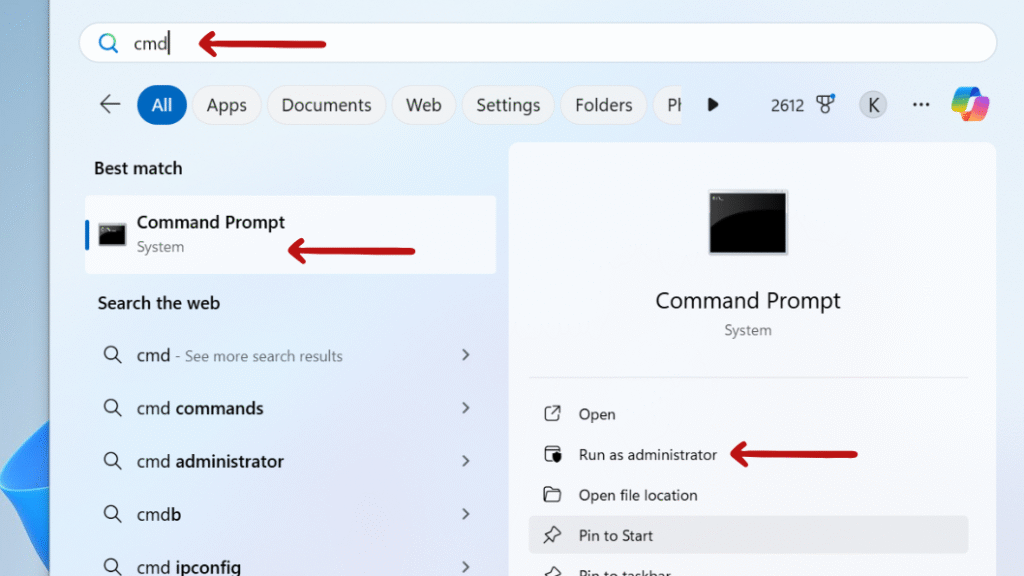

Google Chrome ( Via Desktop Shortcut)

Step 3: In Target Add -incognito at the end, outside the quotation marks.
“C:\Program Files\Google\Chrome\Application\chrome.exe” -incognito
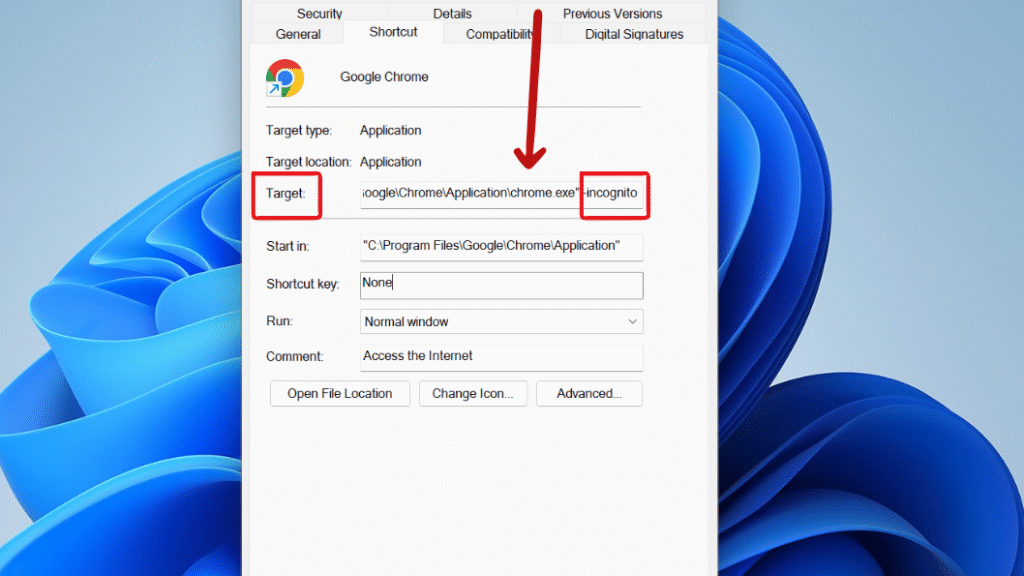
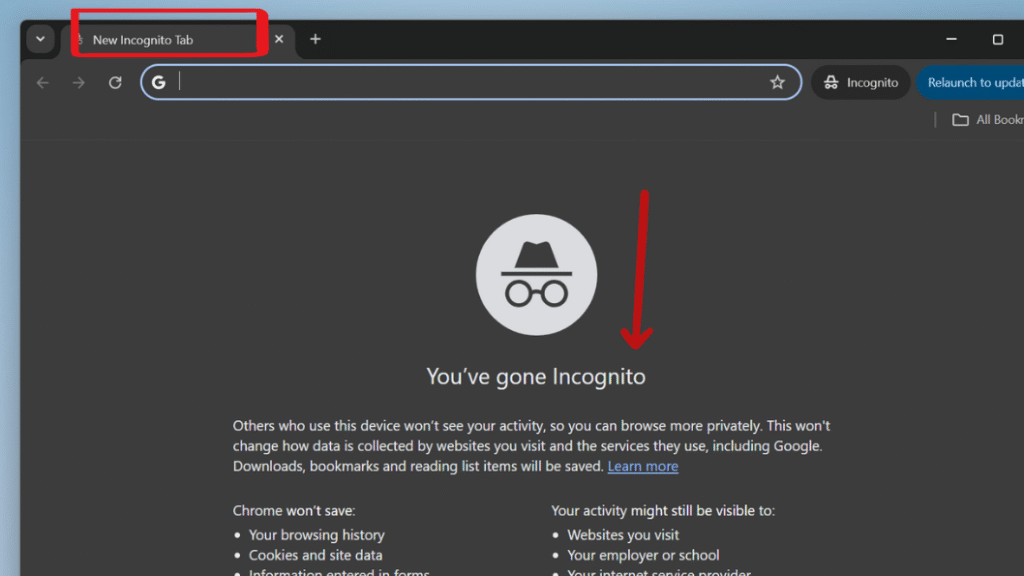
Google Chrome ( Via Taskbar Method)
Step 1: If Google Chrome is pinned to the taskbar, right-click its icon and select “New Incognito Window” to open a private browsing session.
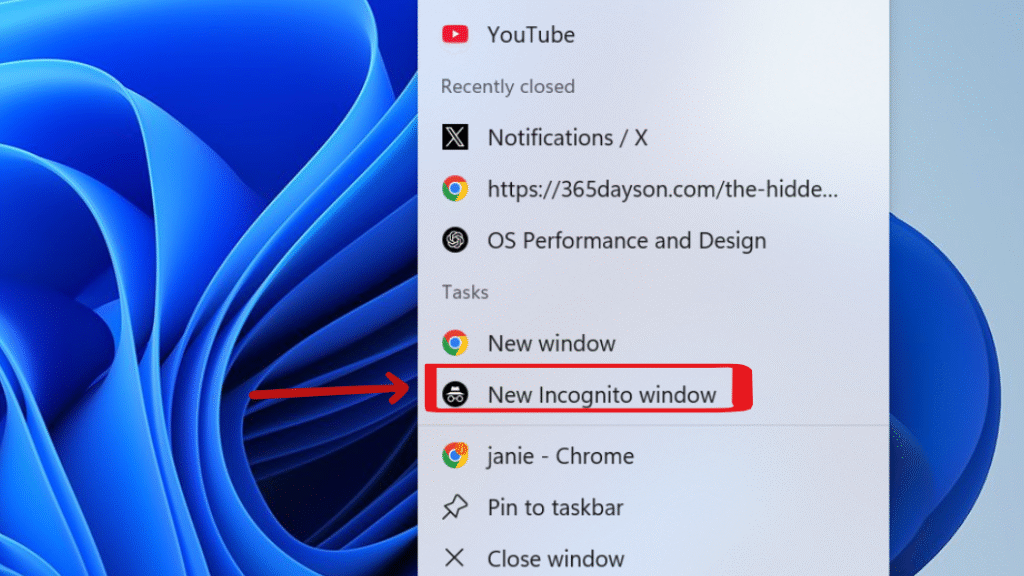
Google Chrome ( Via Command Prompt)
If you want to open Google Chrome directly in InPrivate browsing mode you can use the Command Prompt with a simple command :
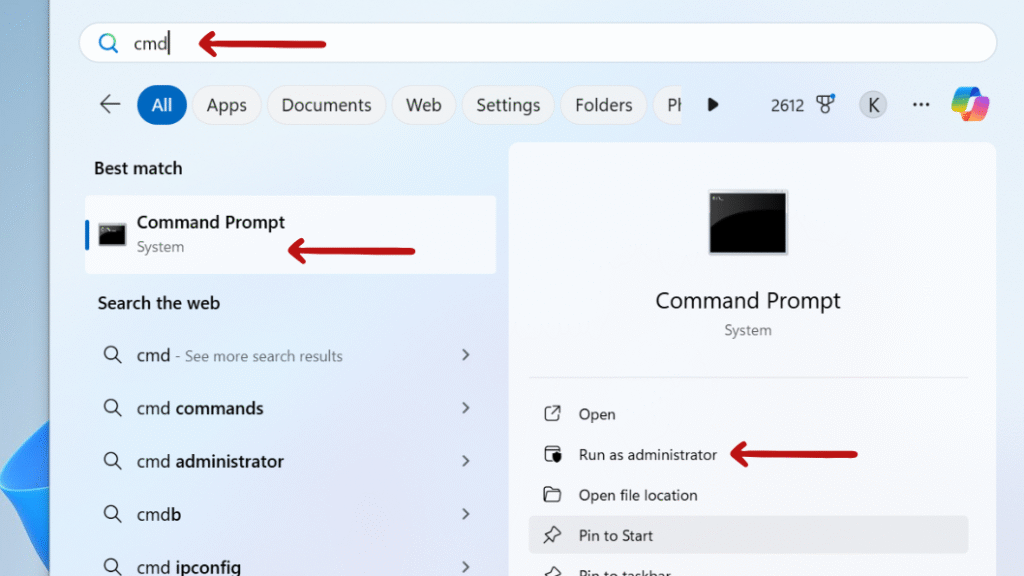
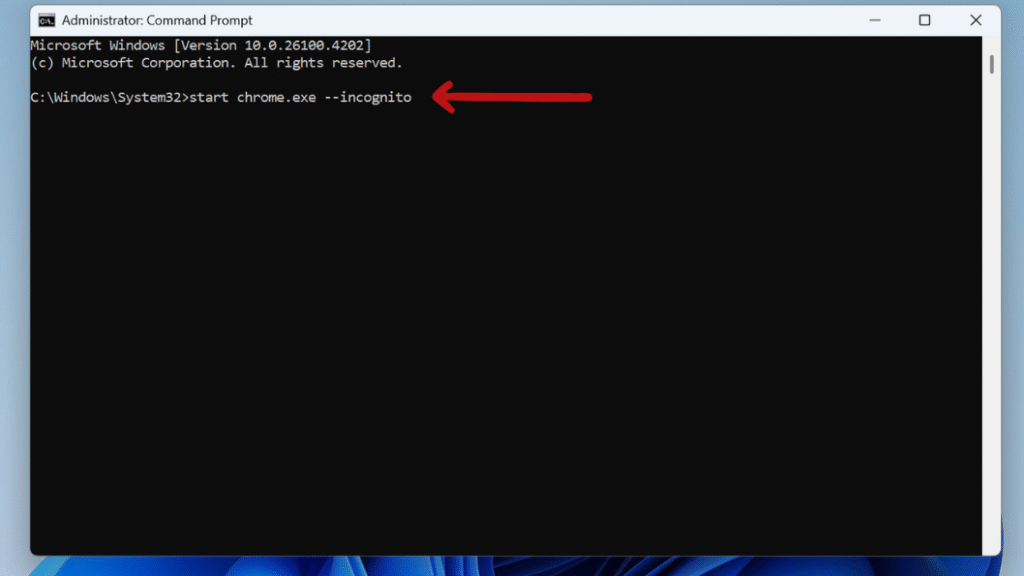
Firefox ( Via Desktop Shortcut)
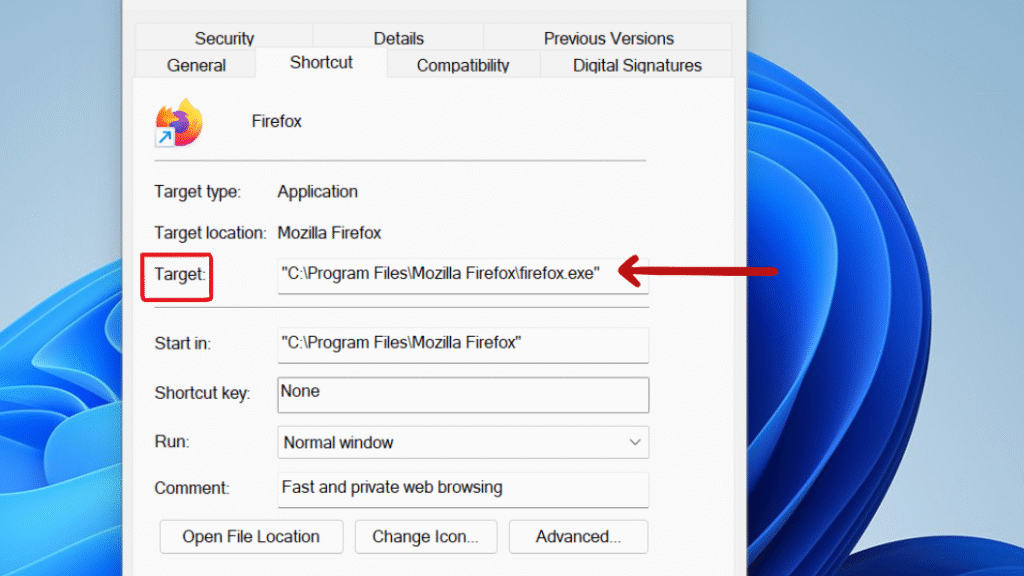
Step 3: In Target Add -private-window at the end, outside the quotation marks.
“C:\Program Files\Mozilla Firefox\firefox.exe” -private-window
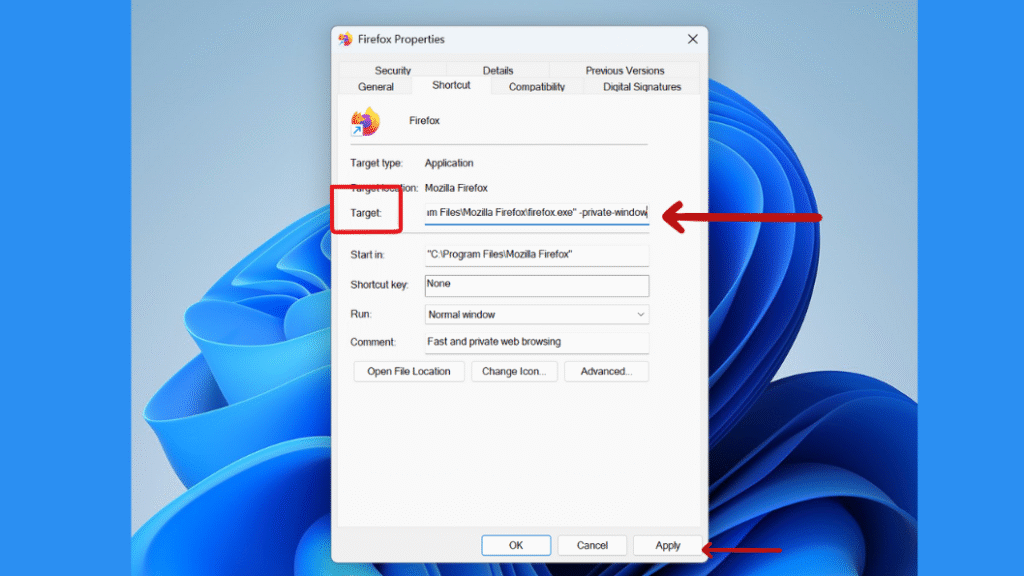
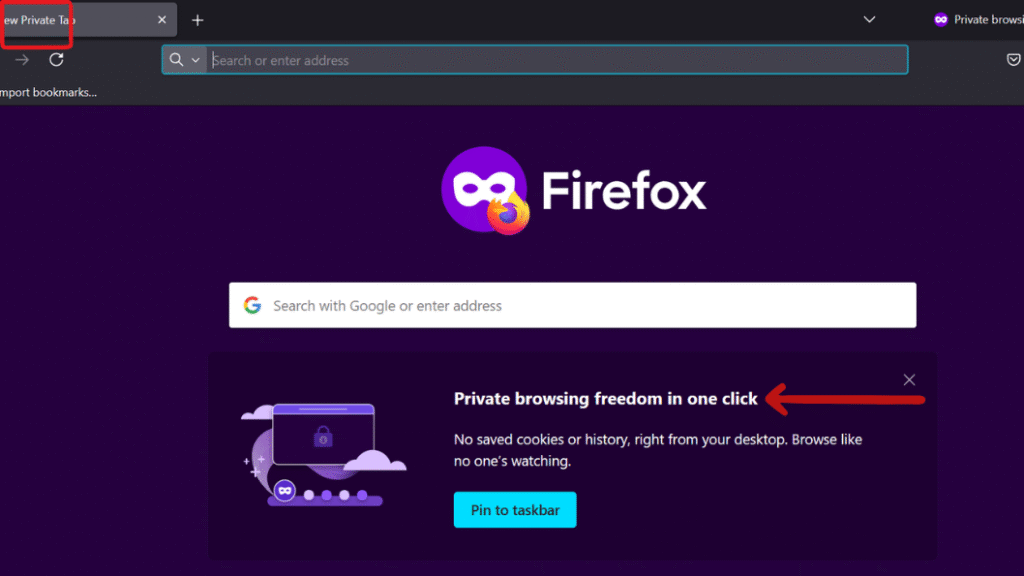
Firefox ( Via Taskbar Method )
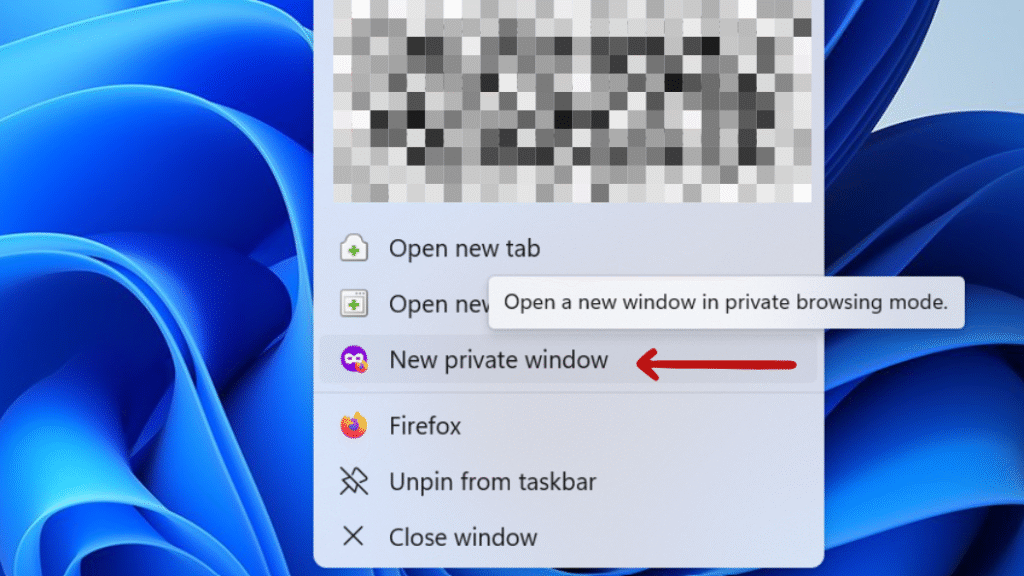
Firefox ( Via Command Prompt )
If you want to open Firefox directly in In Private browsing mode you can use the Command Prompt with a simple command :
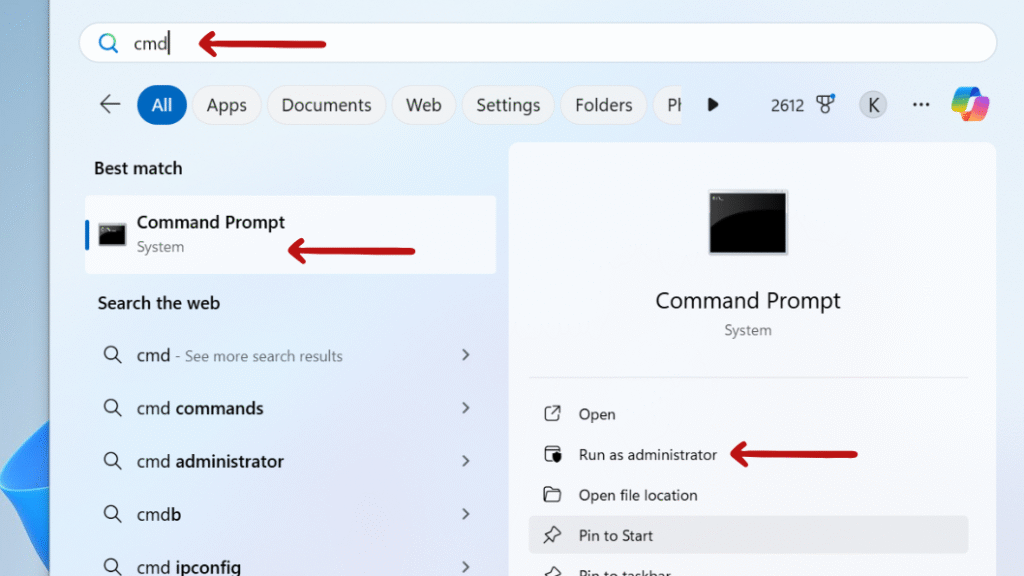
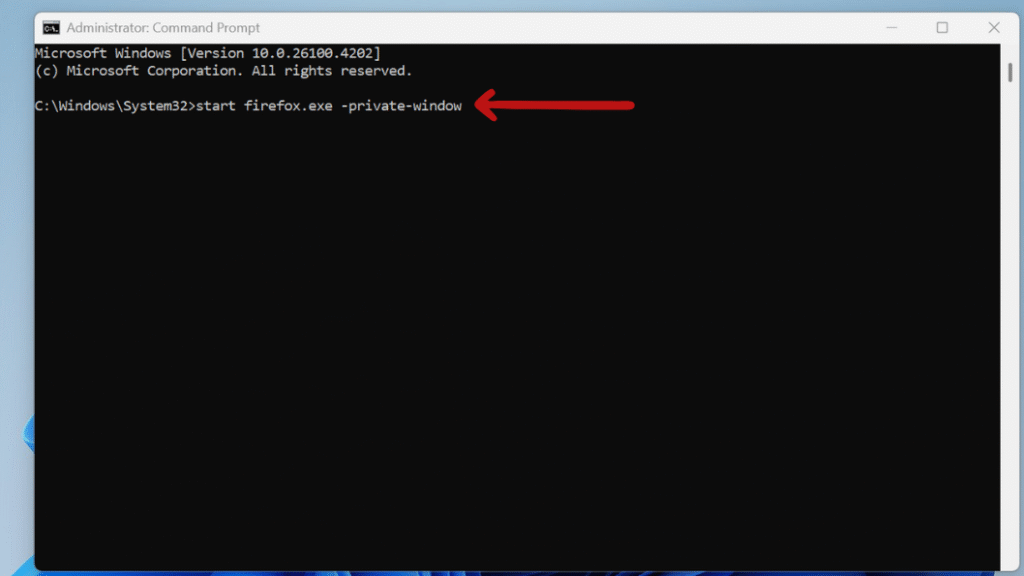
FAQs: Launch Chrome, Edge, and Firefox in Private Mode with One Click on Windows
Will private browsing hide me from my Internet Service Provider?
Private browsing does not hide your internet activity from your Internet Service Provider (ISP). It only prevents your web browser from saving things like your browser’s history, cookies, and form entries.
Can I use extensions in private mode?
Does private browsing protect against malware or phishing?
Final Thought: Launch Chrome, Edge, and Firefox in Private Mode with One Click on Windows
If you set up one-click private browsing, you get quick access to a secure browsing session. With just a few minutes of setup, you can turn your desktop or taskbar into a privacy-first browsing gateway — no extensions or complicated scripts required.
Still confused or stuck about How to Launch Chrome, Edge, and Firefox in Private Mode with One Click on Windows ? Leave your questions in the comments or call me at +1– 844-405-0212. I am here to help!
Stay updated with more at www.365dayson.com !