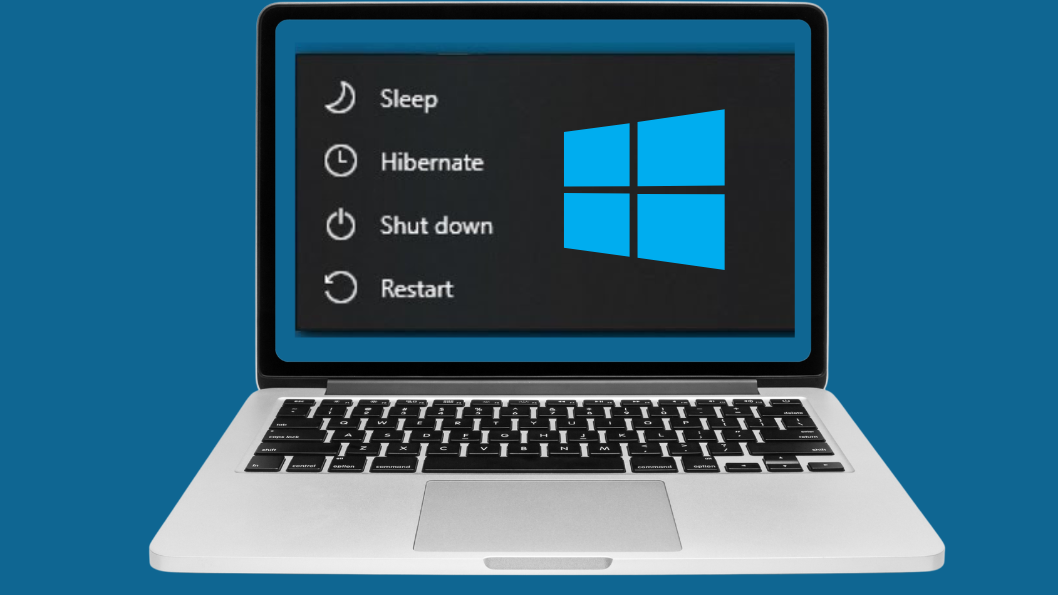Windows 11 has many power management options such as Sleep, Shutdown, and Restart. However, Hibernate is one of the most useful yet is missing from the default power menu. Hibernate saves your current activities and completely powers down the computer while preserving open applications and documents. This feature is basically useful for laptops, as it preserves the battery life when your device is not in use for extended periods.
In this guide, I will walk you through the steps to enable Hibernate in the Power Button options in Windows 11.
How to Check If Hibernate Is Available on Windows 11 PC
Before you move on to fix Hibernate mode, you should check and confirm that your hardware actually supports it and see if its already running. If you do this quick check, It will save you time and keeps you from chasing extra steps-because if your laptop doesn’t support Hibernate, then any fixes through settings or command prompts won’t work.
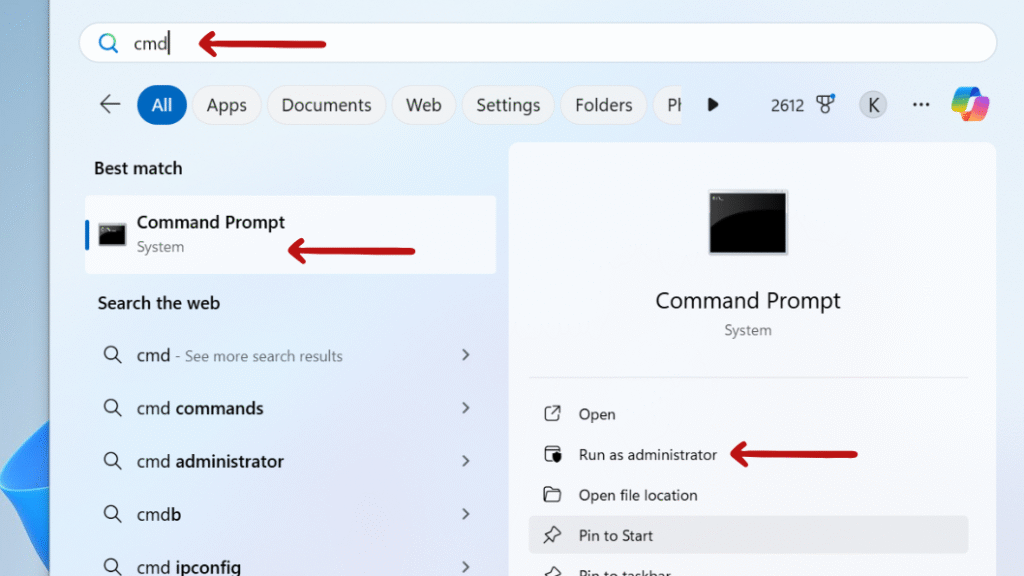
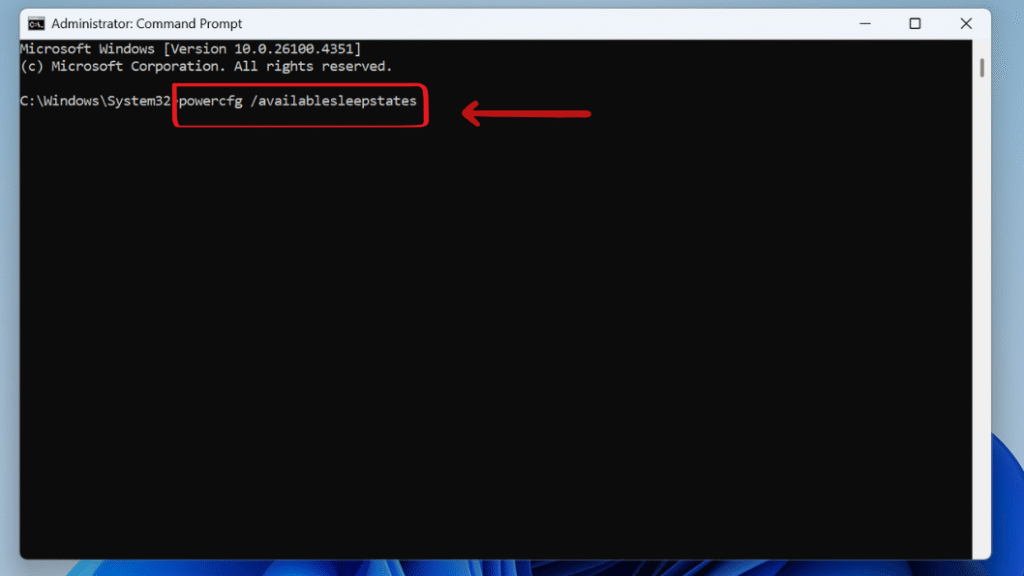
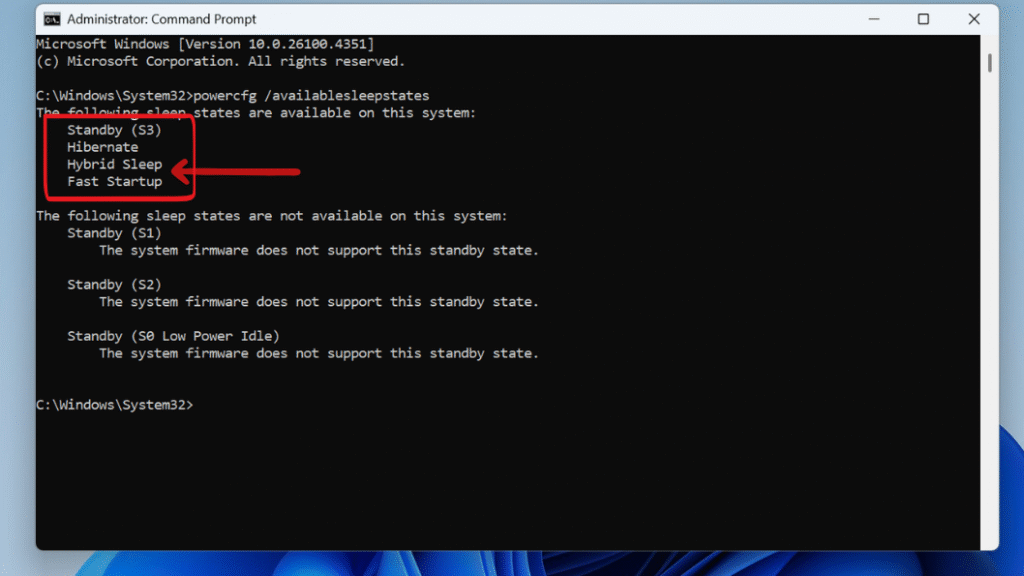
Steps to Enable Hibernate in Windows 11
Method 1: Enable Hibernate via Control Panel
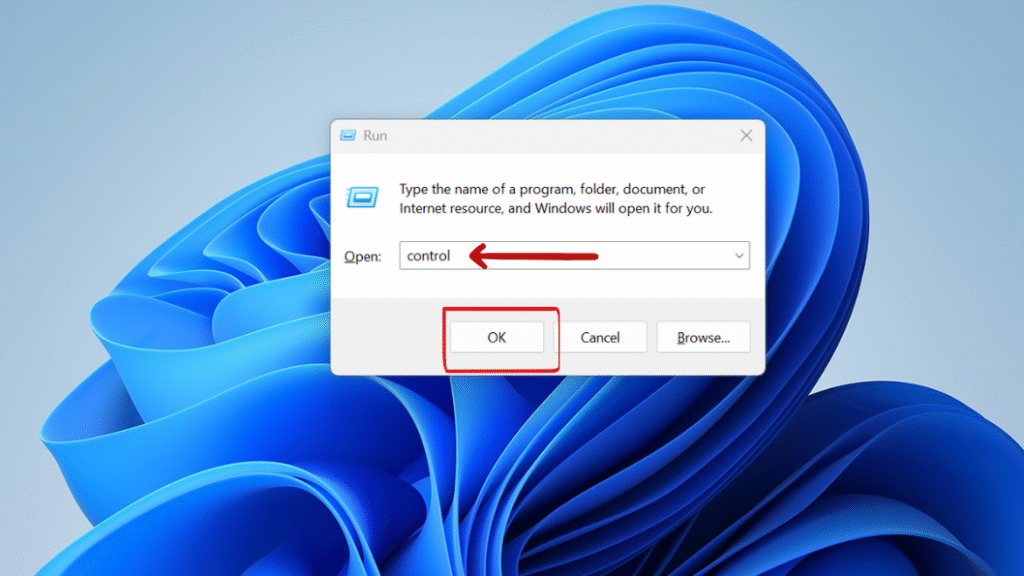
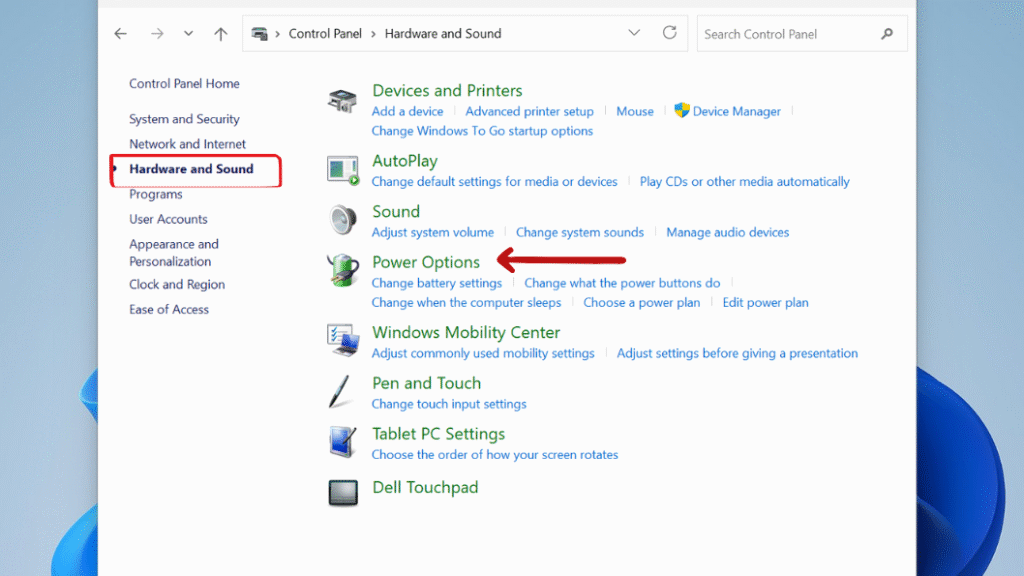
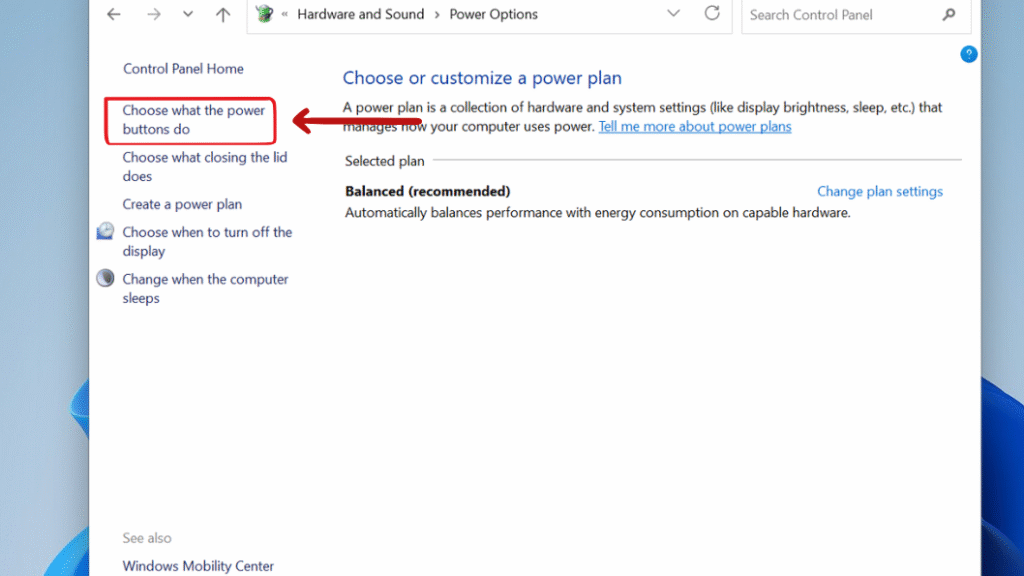
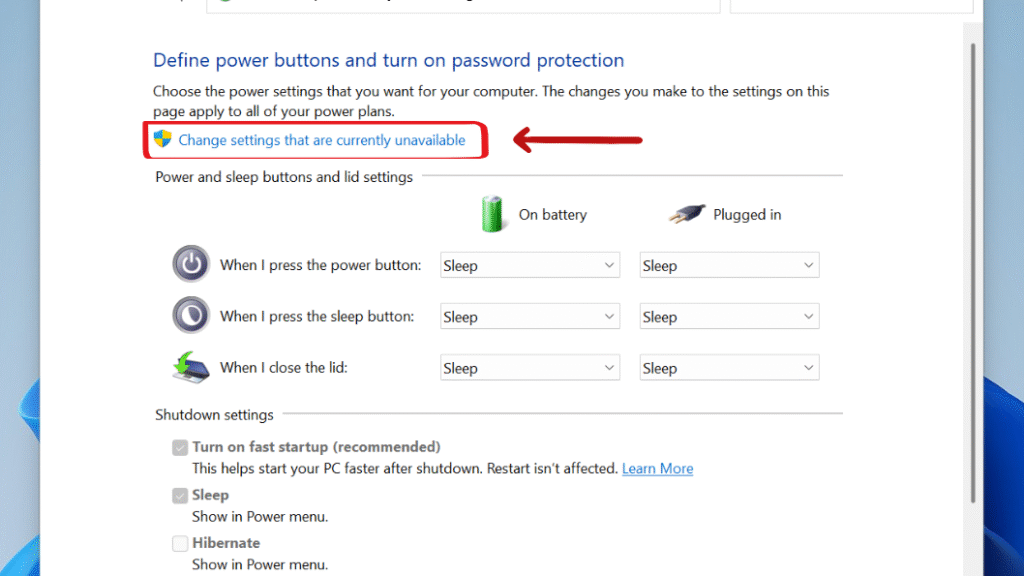
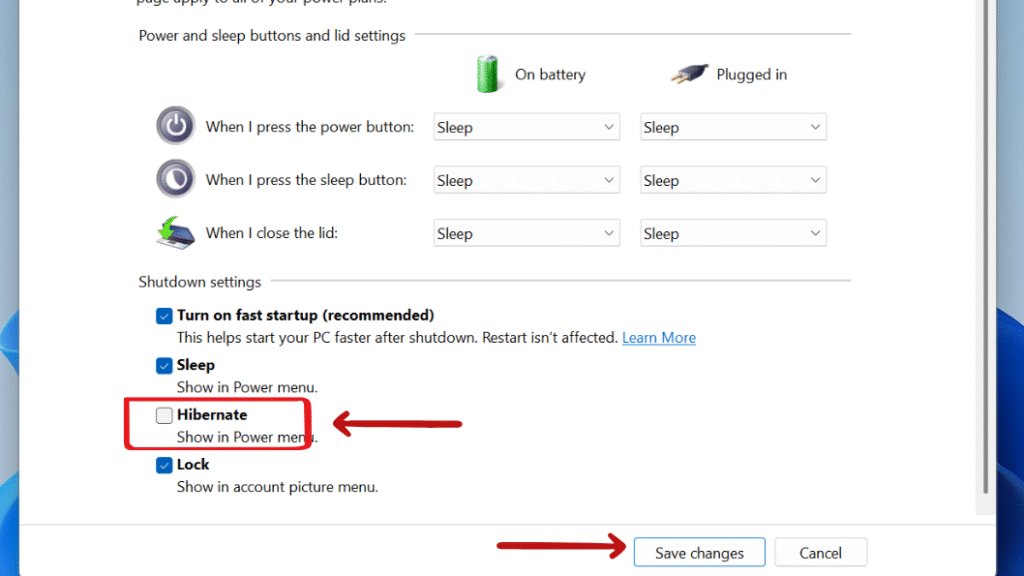
Method 2: Enable Hibernate Using Command Prompt
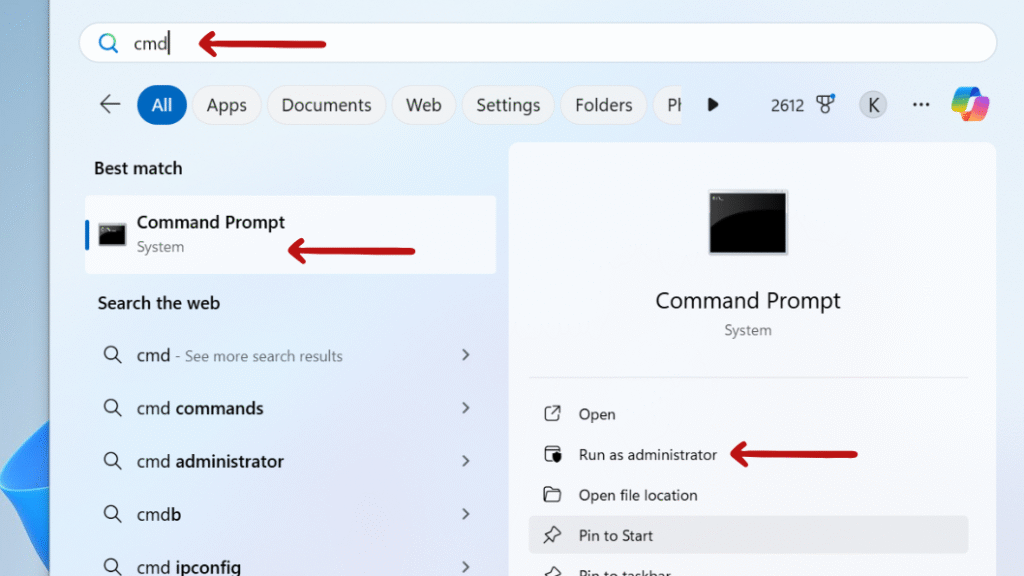
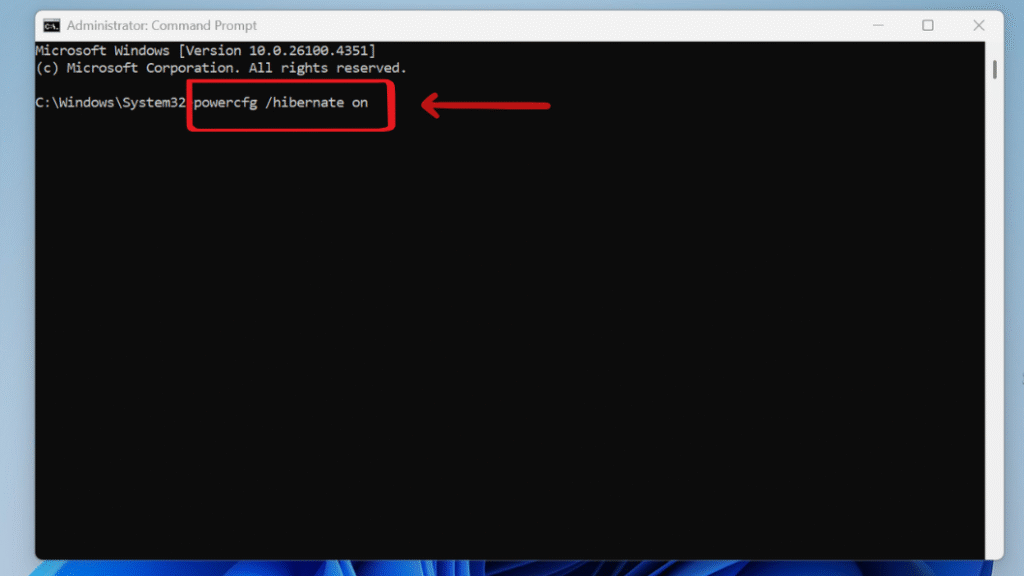
Step 3: This command enables the hibernation feature at the system level and creates a hidden file called hiberfil.sys on your system drive (usually C:), which stores the data to restore your session after hibernation.
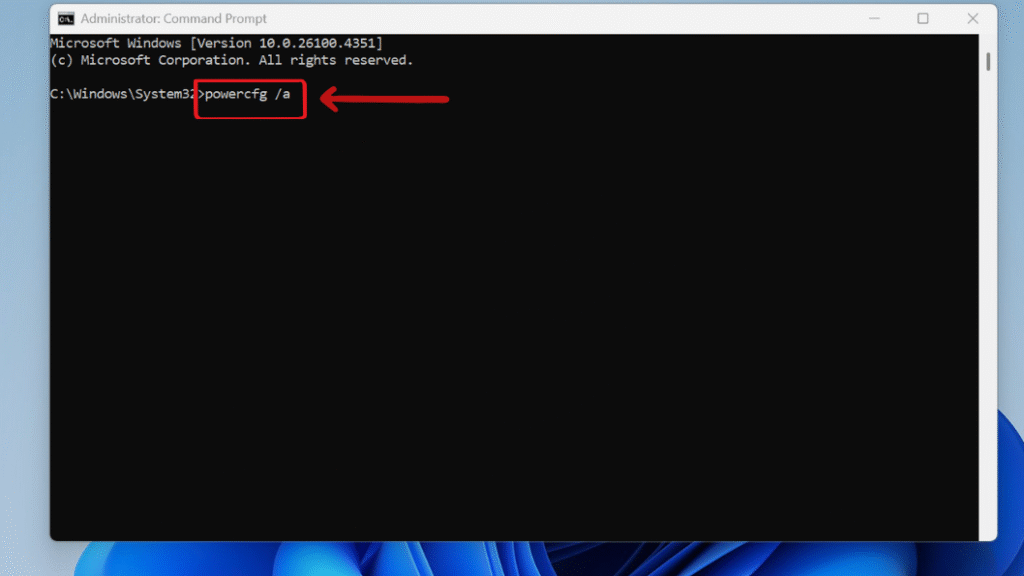
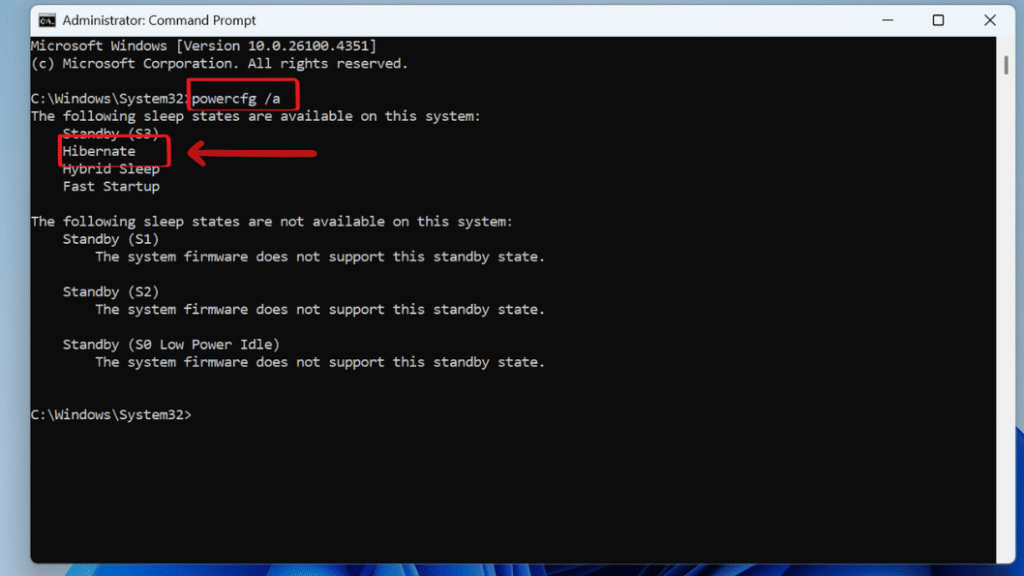
Method 3: Enable Hibernate via Windows 11 Settings App
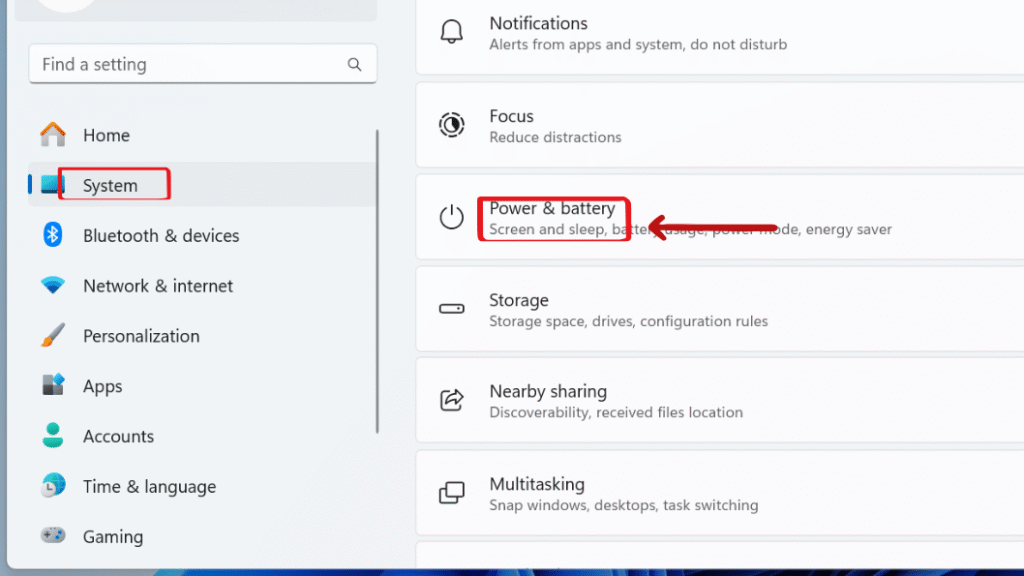
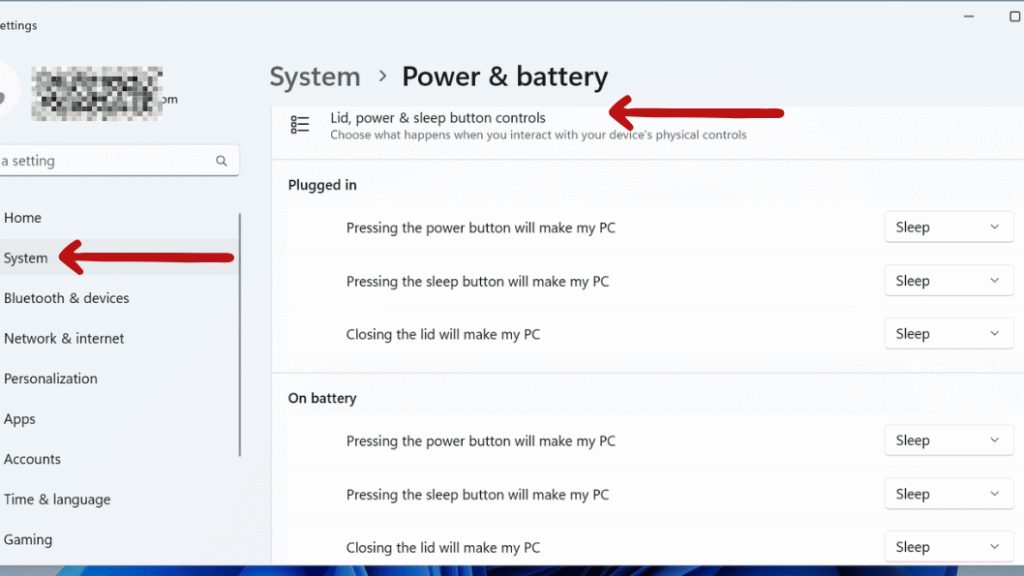
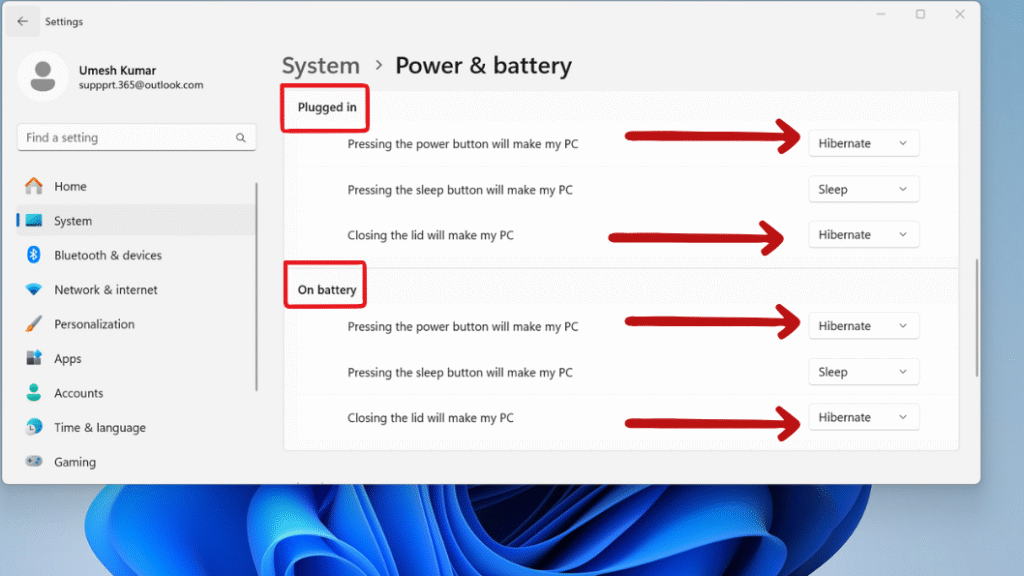
Method 4: Enable Hibernate via Registry Editor
You can use the Registry Editor to enable Hibernate manually. This method modifies a specific Windows system key that controls Hibernate functionality.
⚠️ Warning: Editing the registry can affect system file if done it incorrectly. Always back it up or set a restore point first. before making changes.
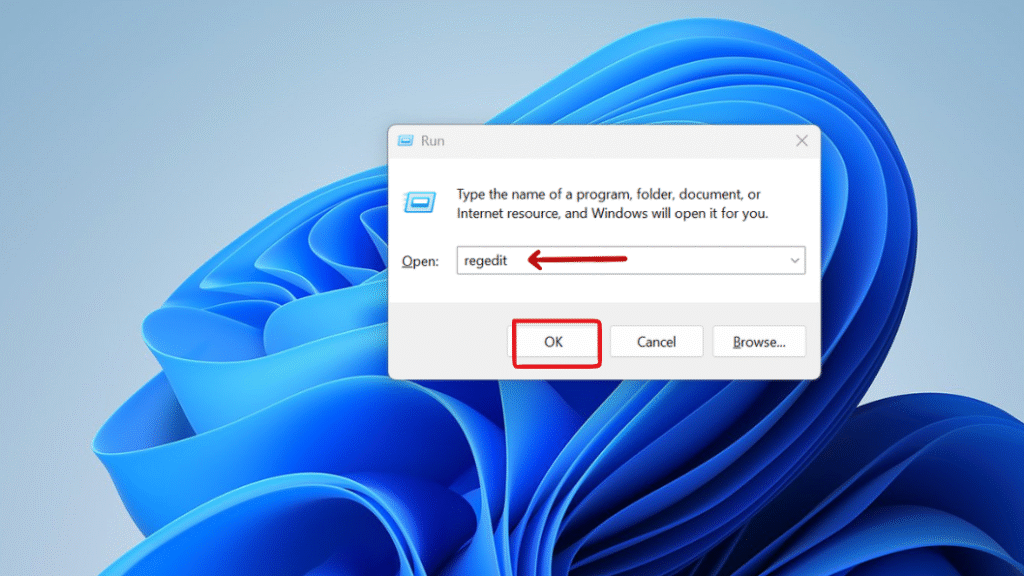
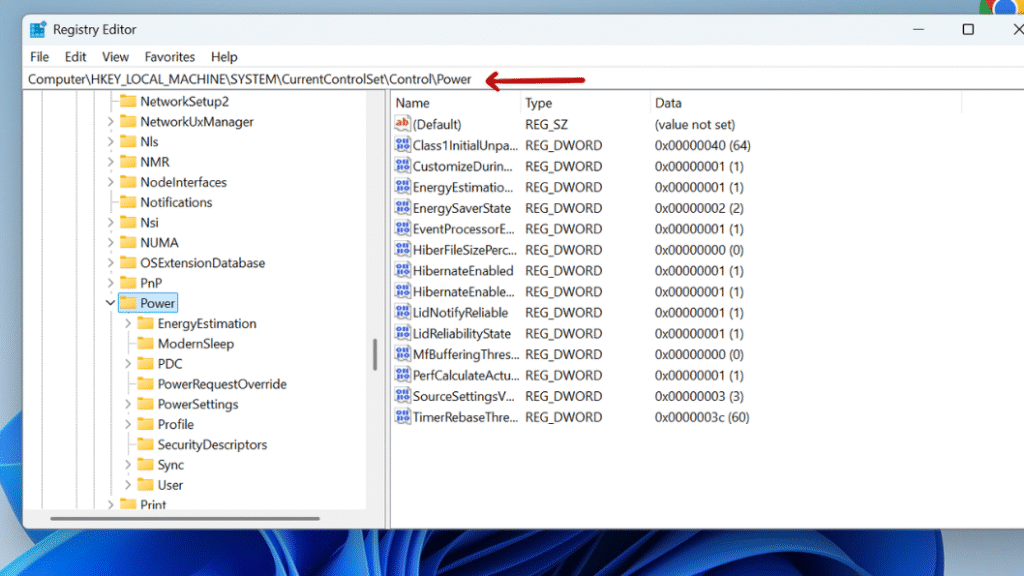
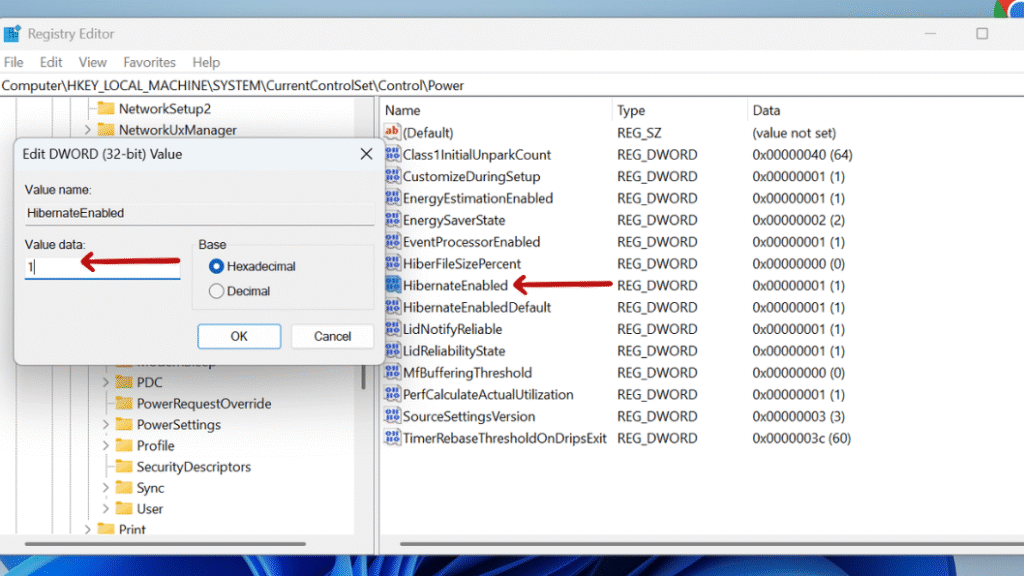
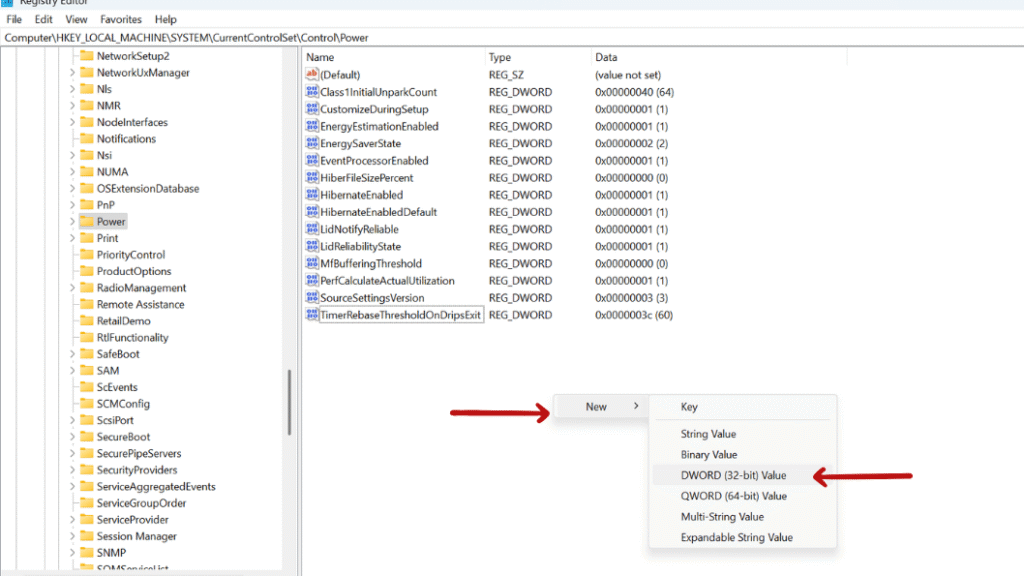
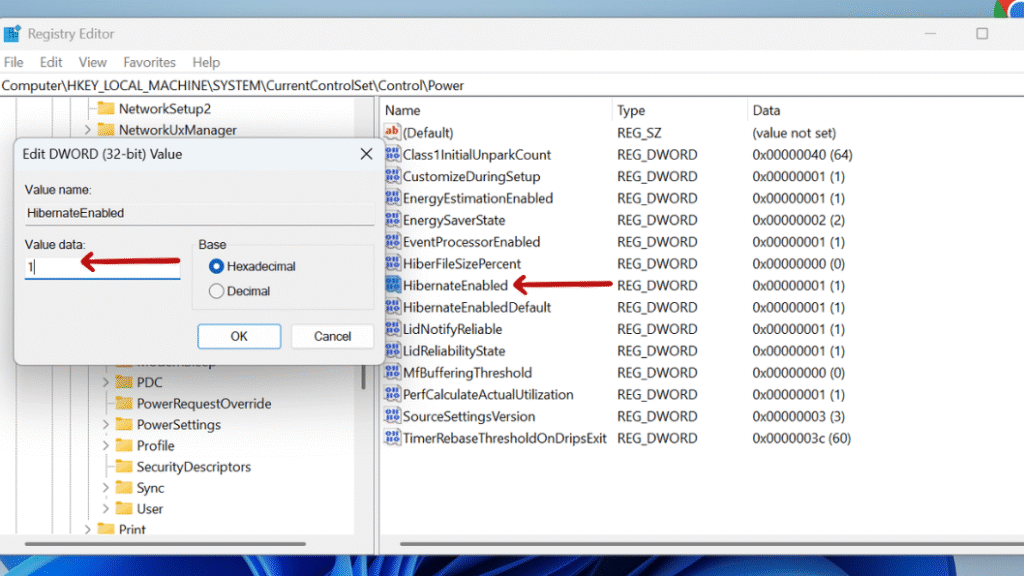
How to Schedule Automatic Hibernate After Inactivity in Windows 11
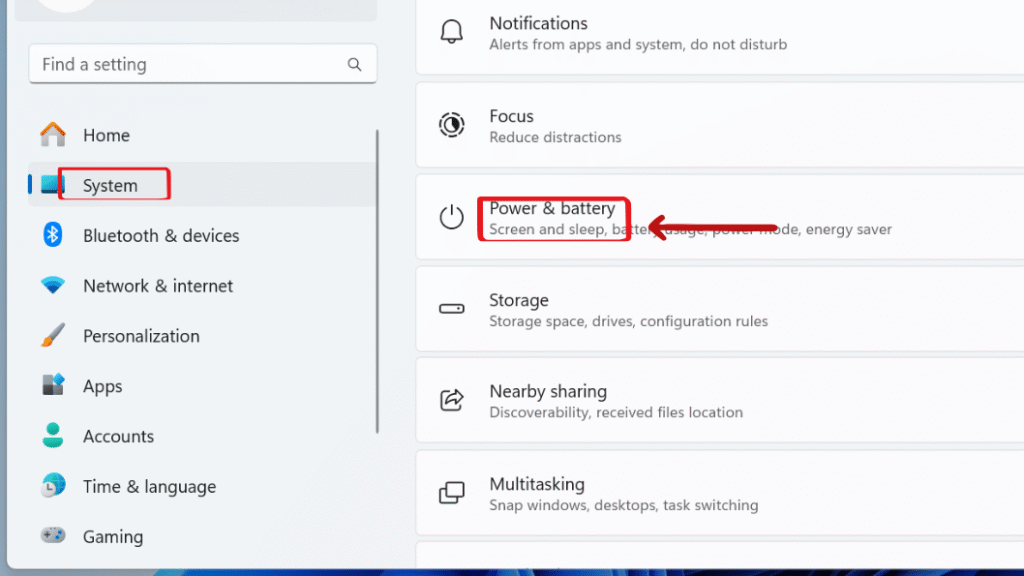
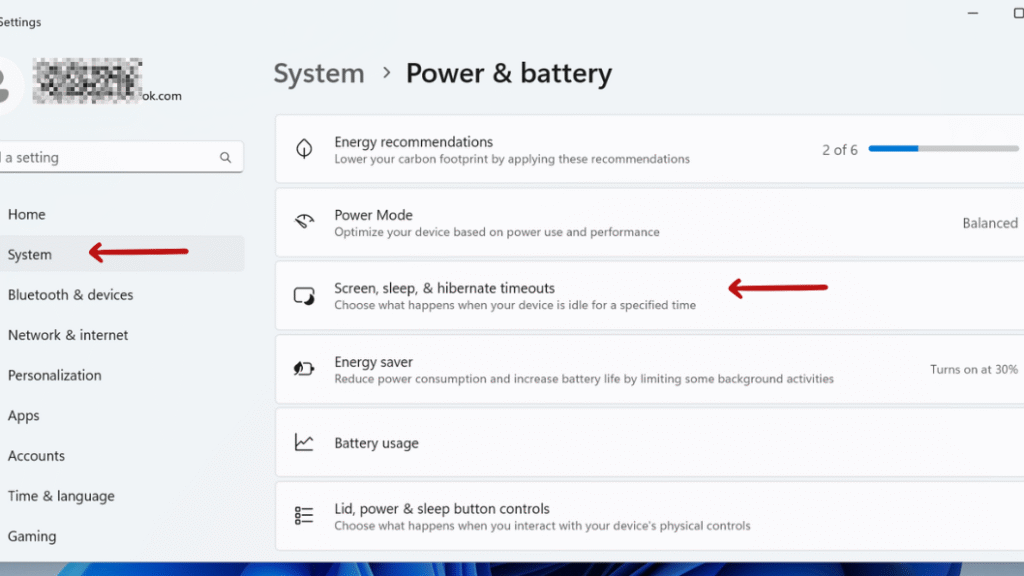
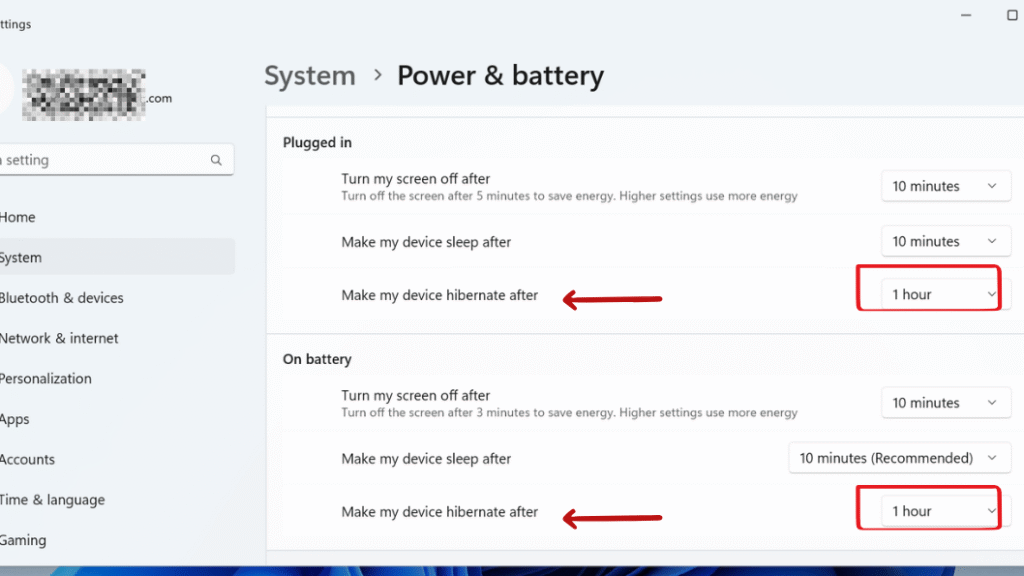
Final Thought: Enable Hibernate in Power Button Options on Windows 11
Hibernate is still a powerful feature in Windows 11 that lets you save your entire session without draining the battery. With the 2024 24H2 update, you can now enable it directly from the Settings app, though the traditional Control Panel and Command Prompt methods which still work as well.
Still confused or stuck about How to Enable Hibernate in Power Button Options on Windows 11 ? Leave your questions in the comments or call me at +1– 844-405-0212. I am here to help!
Stay updated with more at www.365dayson.com !