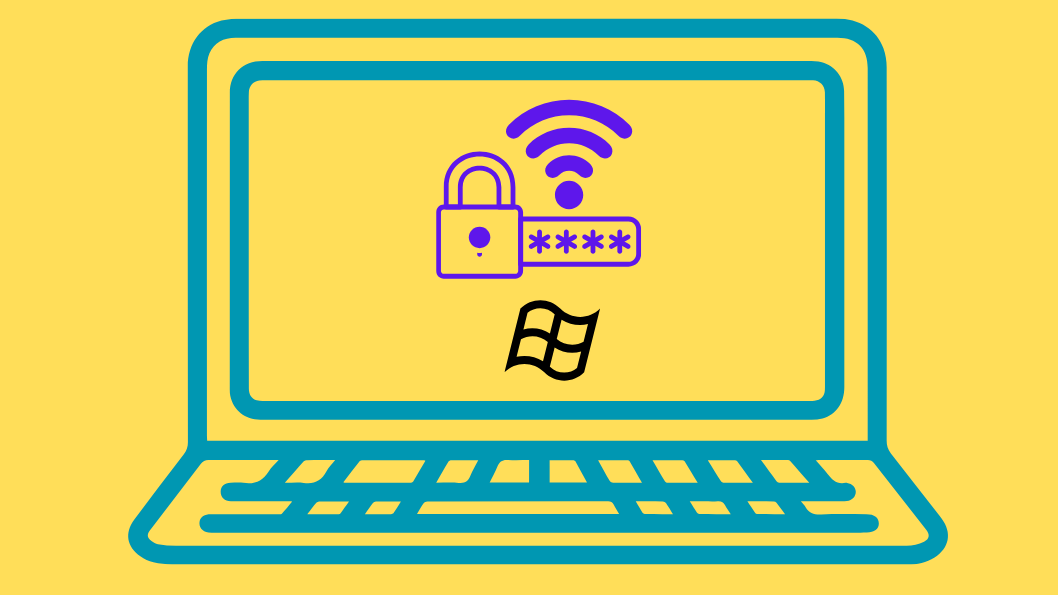Make sure your WiFi security network uses a secure encryption protocol like WPA2 or WPA3 in Windows 11 which is essential for protecting your data from unauthorized access. While outdated ones like WEP can expose your information to security risks. Windows offers several methods to check your Wifi security type, which determines whether your connection is truly secure.
Method 1: Using Windows Settings
Step 1: Open the Settings app by pressing Windows key + I on your keyboard.
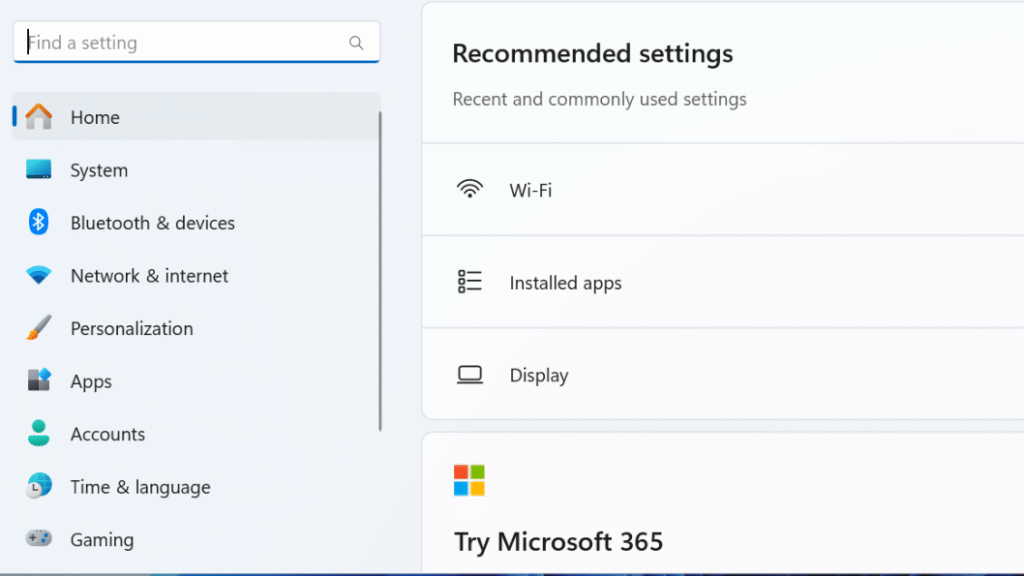
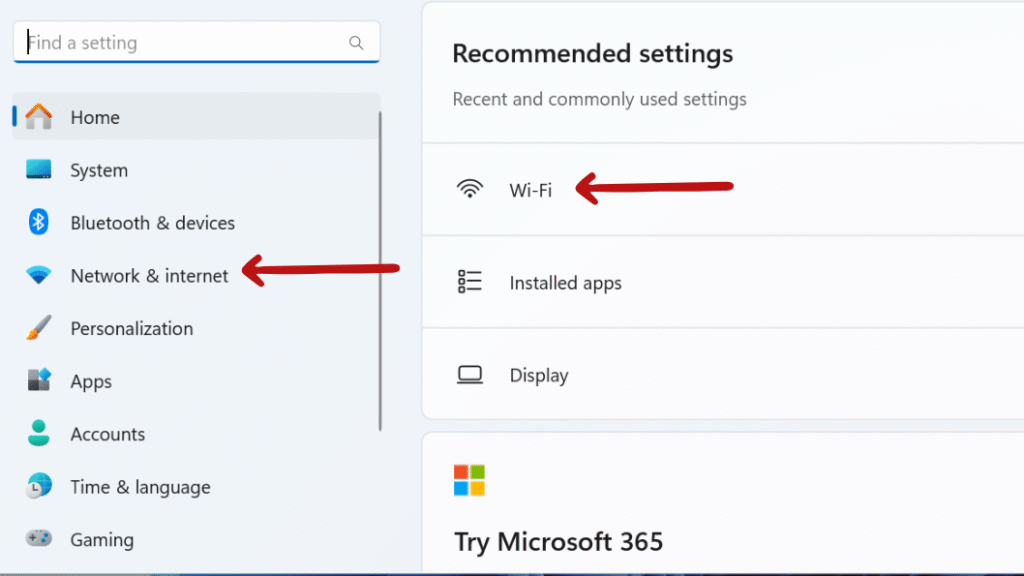
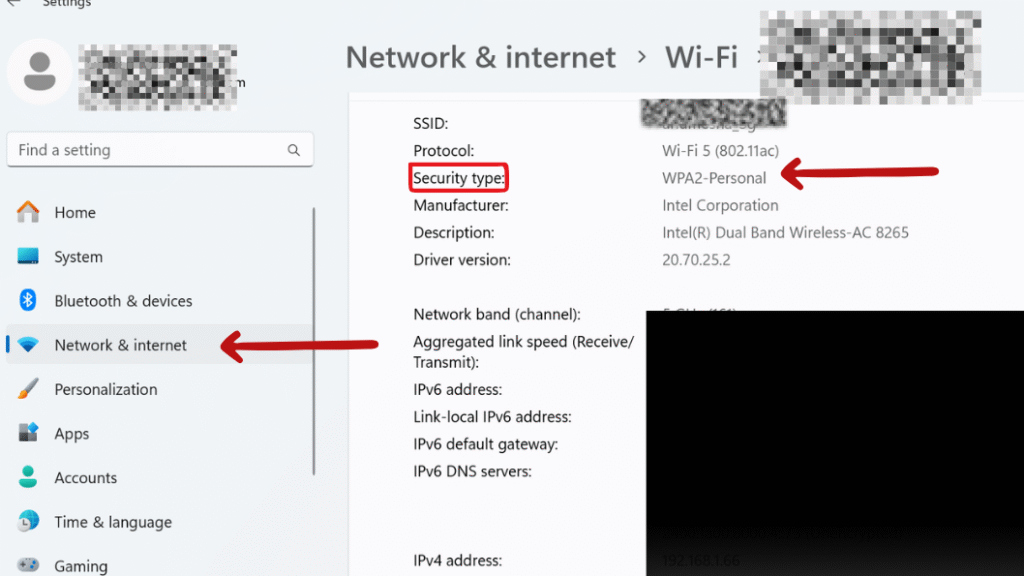
Method 2: Using Control Panel
Step 1: Press Windows + R, type control Panel, and press Enter to open the Control Panel.
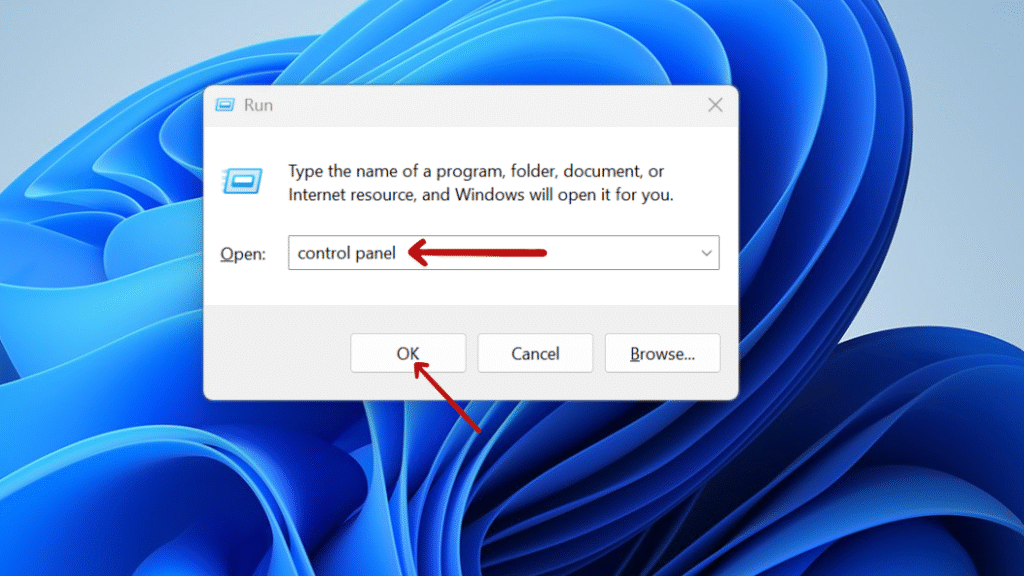

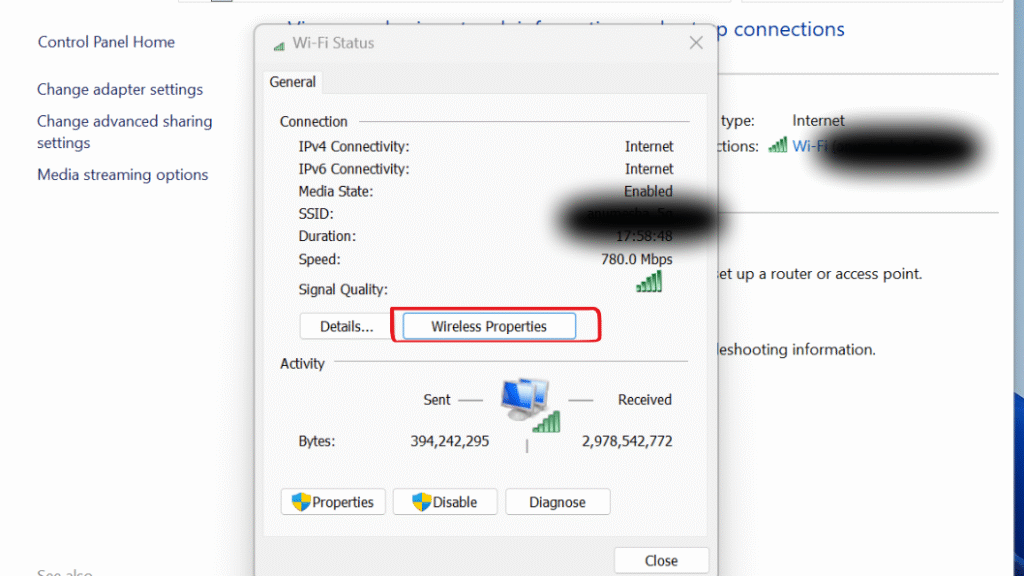
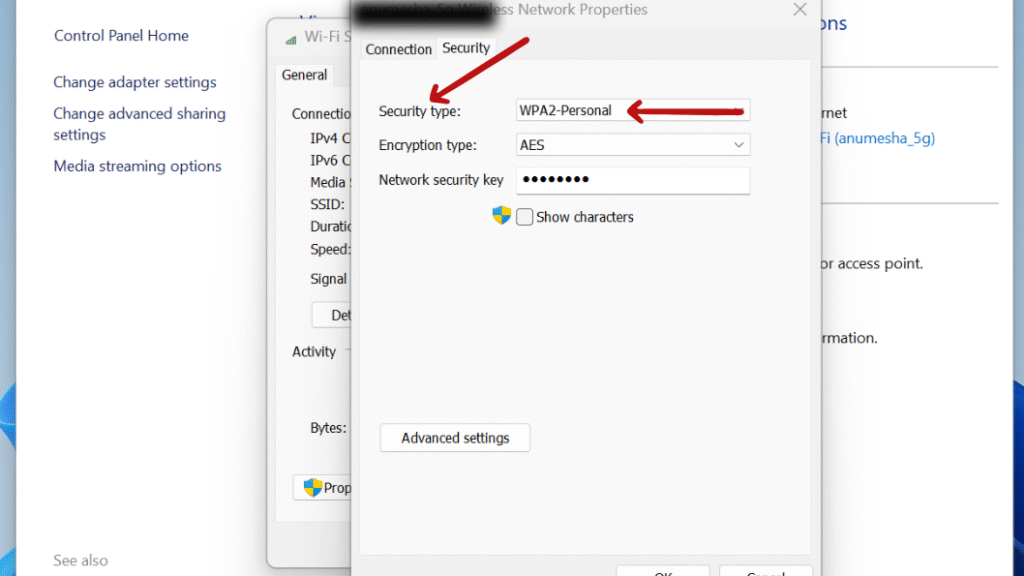
This method provides full information about Wi-Fi network’s security which shows both security protocol like WPA2 or WPA3, and the encryption method protecting your information. You can view the details of your connection’s security encryption using Control Panel which assists in the assessment of your network’s protective measures and helps in determining if additional security improvements are needed.
Method 3: Using Command Prompt
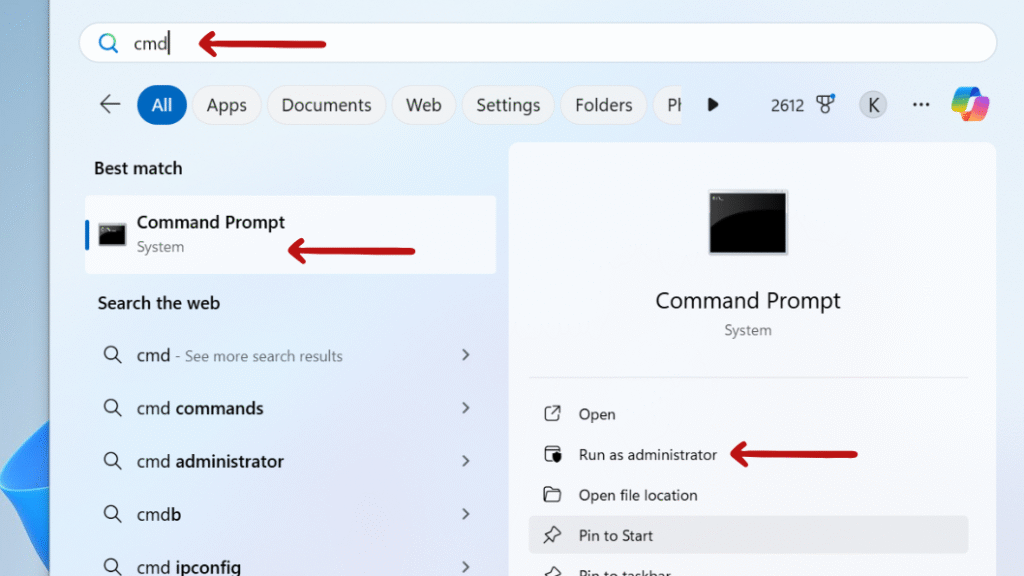
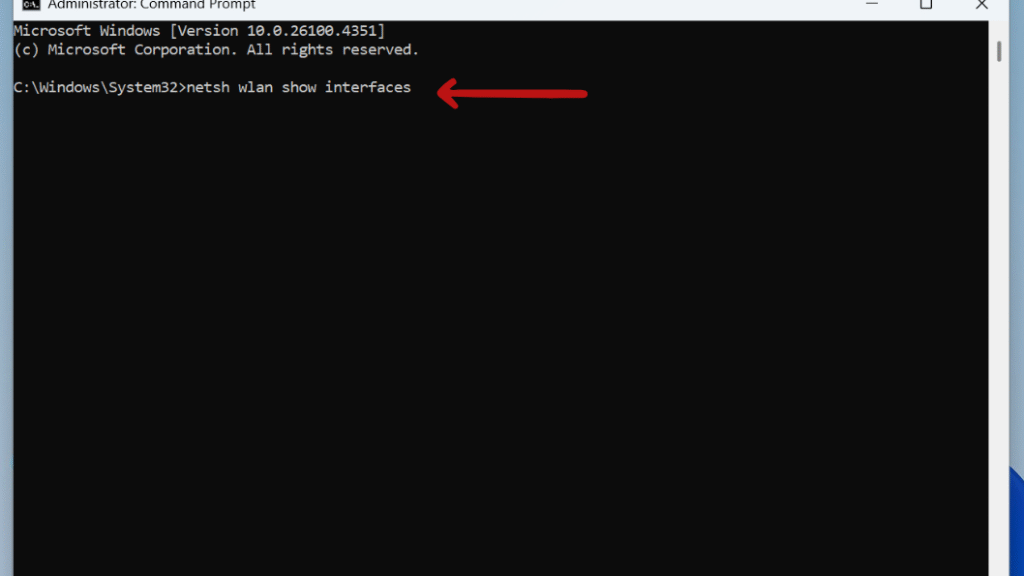
Understanding Wi-Fi Security Types
What to Do If Your Network Uses WEP or WPA
Access Your Router Settings.
You should open any web browser and type your router’s IP address (Usually like 192.168.1.1) into the address bar. You should get the router’s control panel.
Log in to the Admin Interface:
You should enter your router’s username and password to get to the control panel. Most routers come with a default set of credentials which can be found on the device or in the manual.
Change your router settings:
You should go to wireless or security settings section and change the security protocol to WPA2 or WPA3. These protocols provide much stronger encryption to safeguard your network against unauthorized access.
Final Thought: How to Check Wi‑Fi Network Security Type in Windows 11
If you regularly check your Wi-Fi network’s security type to ensure that you’re protected against potential threats. Network security protocol like WPA3 and WPA2 are your best choices which offer robust encryption and better defense against cyber-attacks. If you find that your network uses an outdated protocol like WEP, you should consider updating your router’s settings or consulting with your Internet Service Provider to upgrade your network’s security.
Still confused or stuck about How to Check Wi‑Fi Network Security Type in Windows 11? Leave your questions in the comments or call me at +1– 844-405-0212. I am here to help!
Stay updated with more at www.365dayson.com !