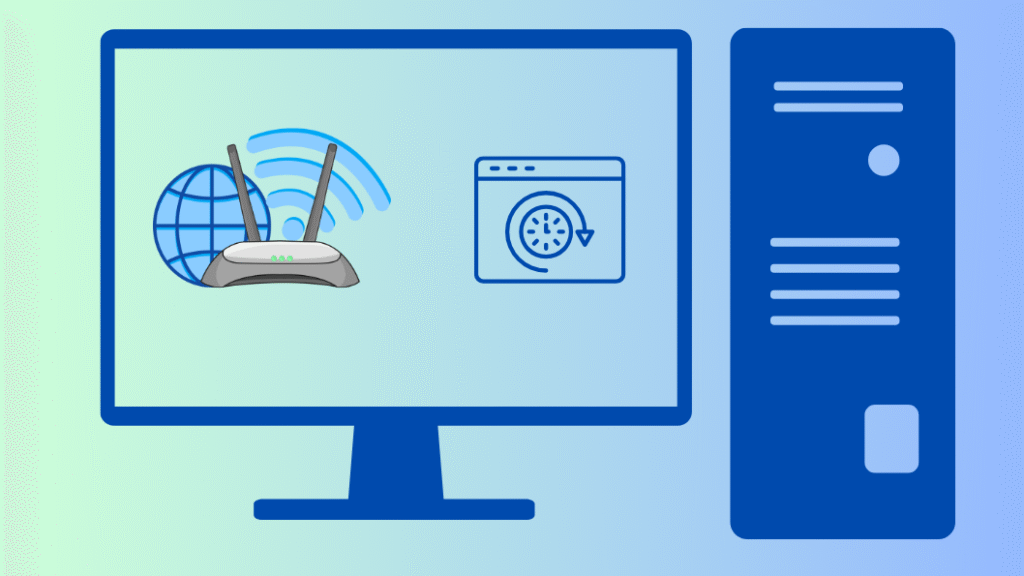
Method 1: Accessing Router Logs via Admin Panel
Find Your Router’s IP Address
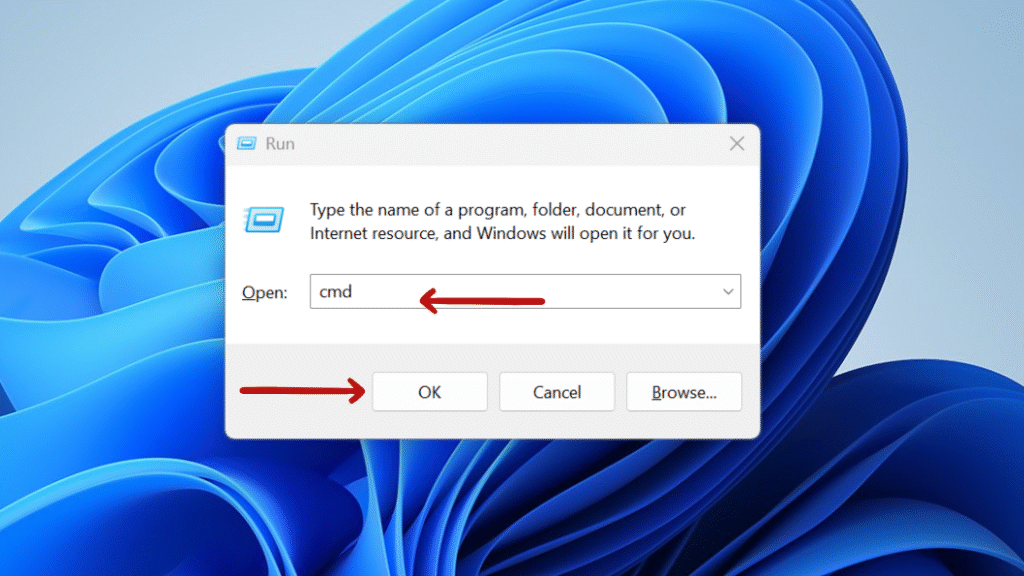
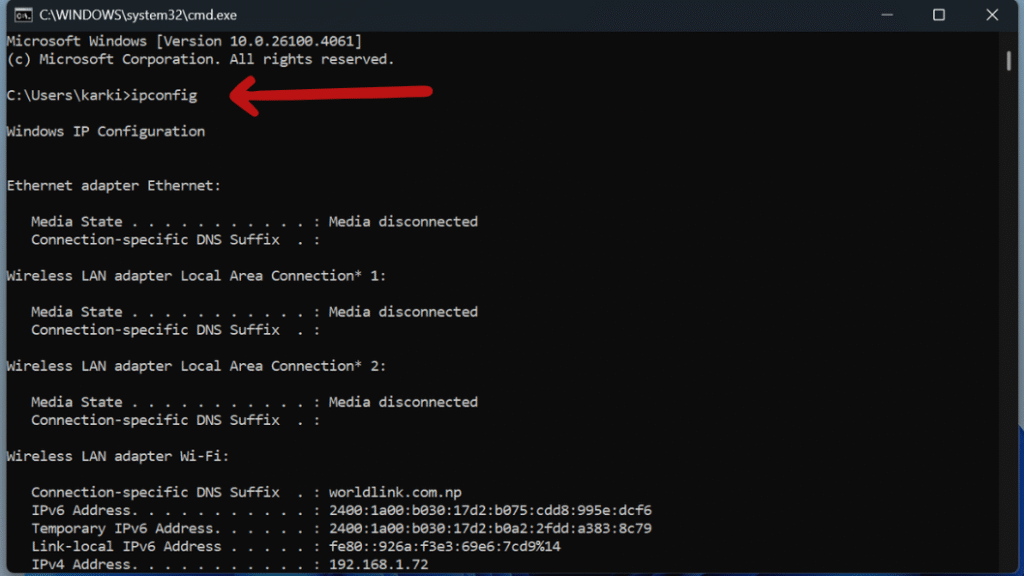
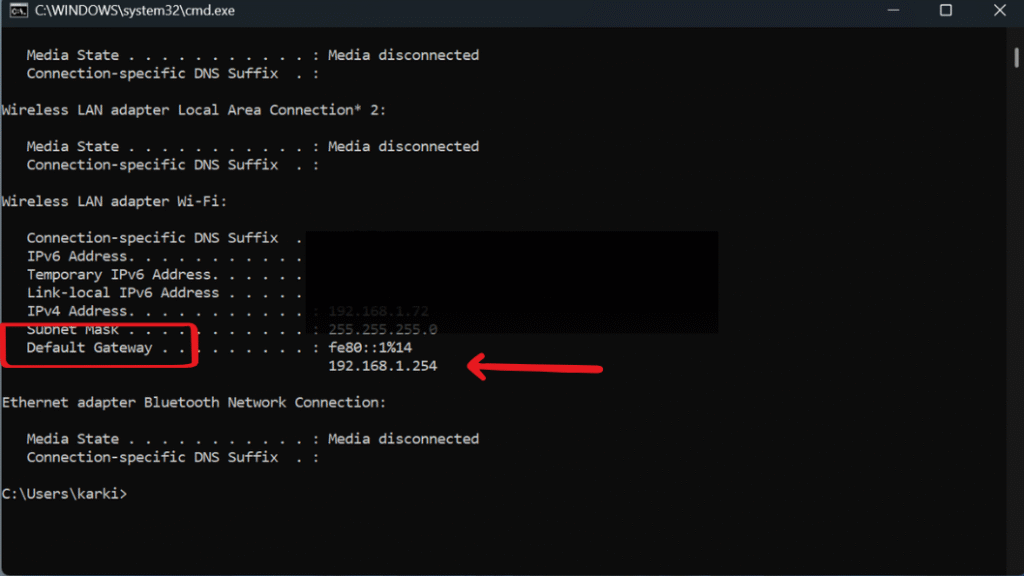
Log into the Router’s Admin Panel
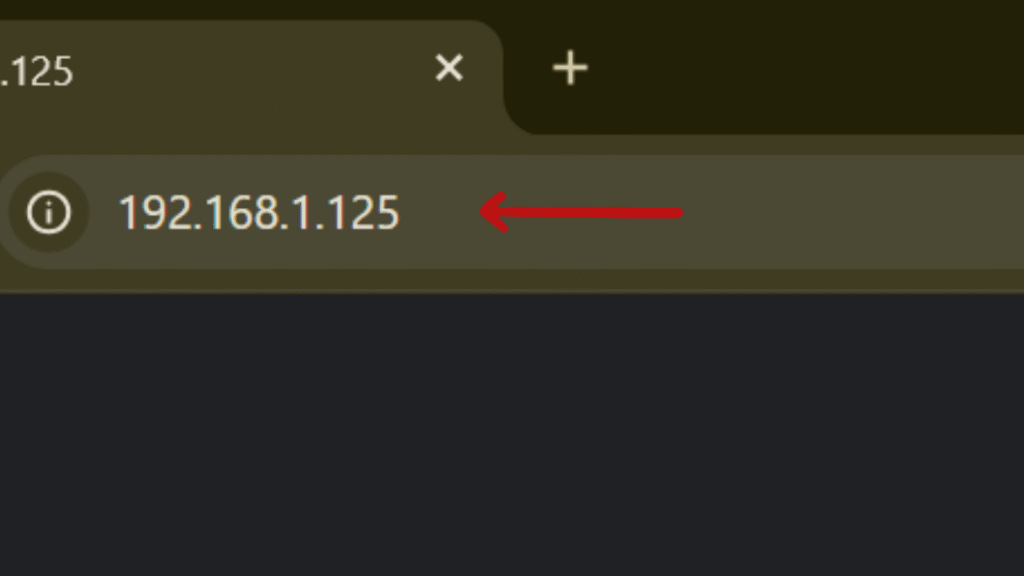
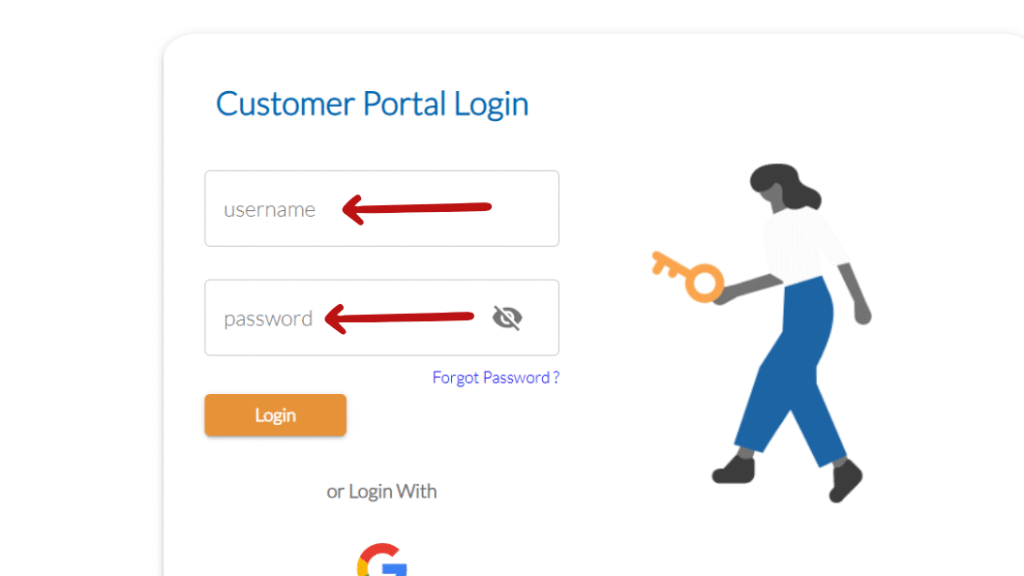
View Browsing History
Method 2: Using Third-Party Software
Wireshark:
Wireshark is a network protocol analyzer application that stores and check data packets which travel through your network. It provides detailed information about network traffic including visited websites, IP addresses and communication protocols which make it a powerful tool for network monitoring and troubleshooting.
OpenDNS :
OpenDNS is a cloud-based application which provides web filtering and monitoring features. This application allows you to block unwanted content, track domain-level activity, and provides reports on internet activities within a network, serving both child supervision and business security purposes.
GlassWire:
GlassWire is a powerful network security sapplication which tracks and displays an internet activity log on your device. It monitors app network connections, shows data usage over time, and notifies you a breaches are attempted. Thus, this software helps maintain privacy and security simultaneously.
Method 3: Checking Browsing History on Mobile Devices
Step 2: Log in to the app using your router’s admin username and password.
Step 3: Go to sections like “Device List,” “Web History,” or “Traffic Monitor” to view browsing activity and connected devices.
Parental Controls & Monitoring Tools
If you want to monitor or manage your child’s online activity, you can use your router’s built-in parental controls or install third-party parental control apps.
Nowadays many modern routers like Netgear Nighthawk provides a built-in parental control tool that helps parents to manage and monitor internet use across all connected devices. These tools are accessible via the router’s admin panel or mobile app and typically include:
Website Filtering
Website filtering is the feature that allows parents to block certain websites or categories of online content. This is very helpful for parents who want to protect their children from inappropriate content.
For example, you can block:
- Adult content (e.g., pornography)
- Gambling sites
- Social media platforms (like Facebook or TikTok)
- Violent or hate-related content
Time-based restrictions
Time-based restrictions provide control when specific devices can go online by creating custom schedules. Parents typically use this feature to limit screen time and encourage better habits for their children.
For example, you can:
- Block internet access during bedtime (e.g., from 9:00 PM to 7:00 AM)
- Limit access during homework hours to reduce distractions
- Allow internet only during specific times on school nights or weekends
These schedules can usually be applied to individual devices (like your child’s phone or tablet) through your router’s admin panel or mobile app.
Activity Reports
Activity reports provide you a summary of how the internet is being used on your network. These reports can help parents or administrators to monitor online internet activities and spot any concerns.
They typically include:
- Websites visited by each device or user
- Attempts to access blocked sites, showing which content was restricted
• Overall internet usage, such as time spent online or data used
FAQs: How to Check and Track Browsing History on a WiFi Router
Can I see full URLs visited on my WiFi network?
How can I prevent my browsing history from being tracked?
Can I delete browsing history from my router?
Is checking browsing history legal?
Conclusion: How to Check and Track Browsing History on a WiFi Router
Checking browsing history on a WiFi router can be useful for monitoring network activity, especially for parents concerned about parental control and network security. Although routers do not store detailed browsing logs, you have the option to access admin panels, use third-party tools, or use mobile apps for network activities.
Be respectful of privacy and stay informed but apply these technologies cautiously.
Still confused or stuck about How to Check and Track Browsing History on a WiFi Router ? Leave your questions in the comments or call me at +1– 844-405-0212. I am here to help!
Stay updated with more at www.365dayson.com !

