If you’re having trouble finding or installing apps from the Microsoft Store on Windows 11, you’re not alone. Whether you’re getting errors like “Cannot locate app,” experiencing installation failures, or missing content, this blog provides clear troubleshooting steps and repair methods which are both official and community-recommended to help you fix the issue effectively.
Method 1: Check for Windows Updates
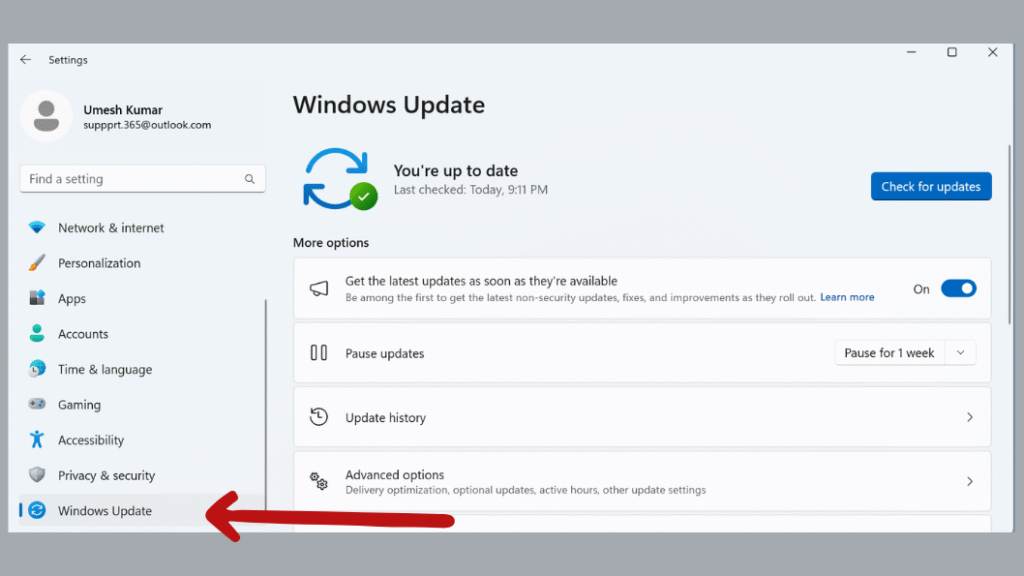
Step 3: Click the Check for updates button. Windows will search for available updates.
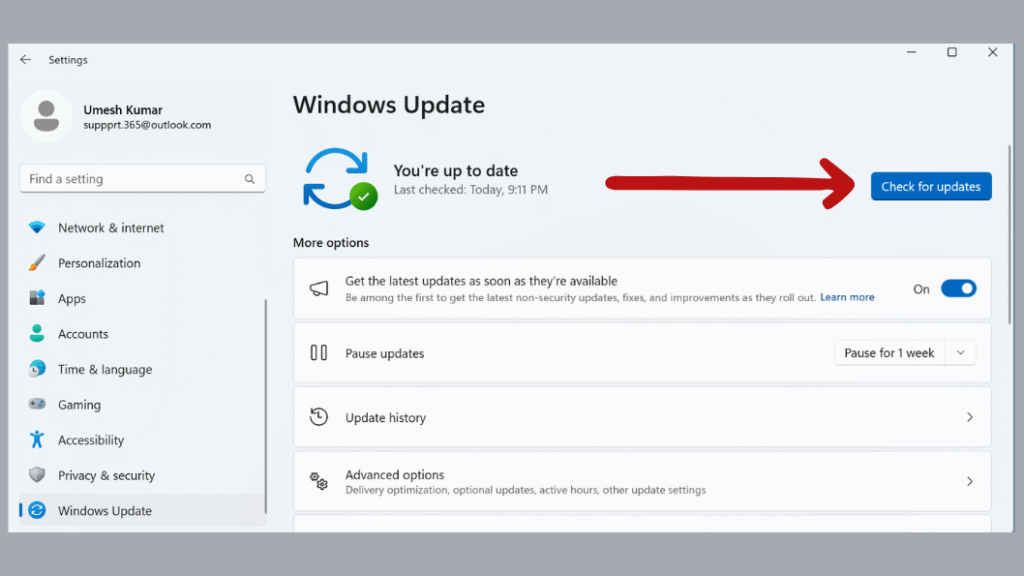
Step 4: If you find available updates, click Download and install. Restart your PC if prompted after installation.
Method 2: Update the Microsoft Store
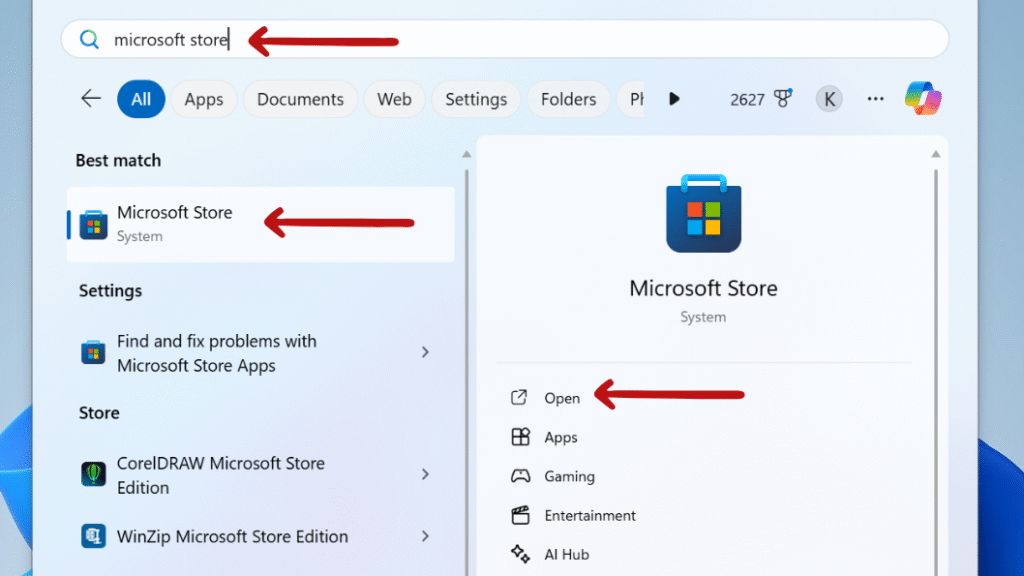
Step 2: Once the Microsoft Store opens, look at the lower-left corner of the window and click on Library.
(In some versions, you may find “Library” under the “Profile” icon at the top-right corner.)
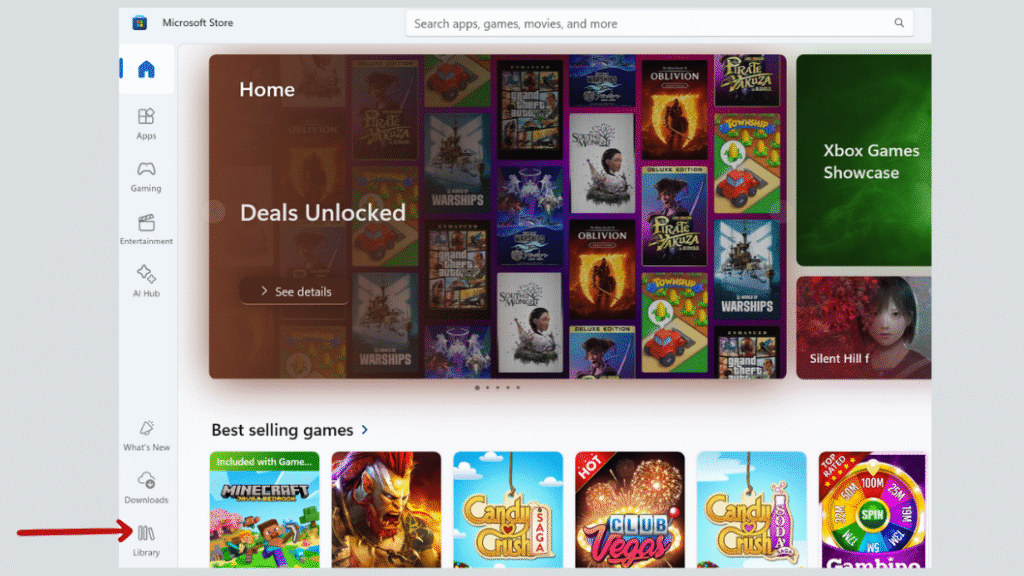
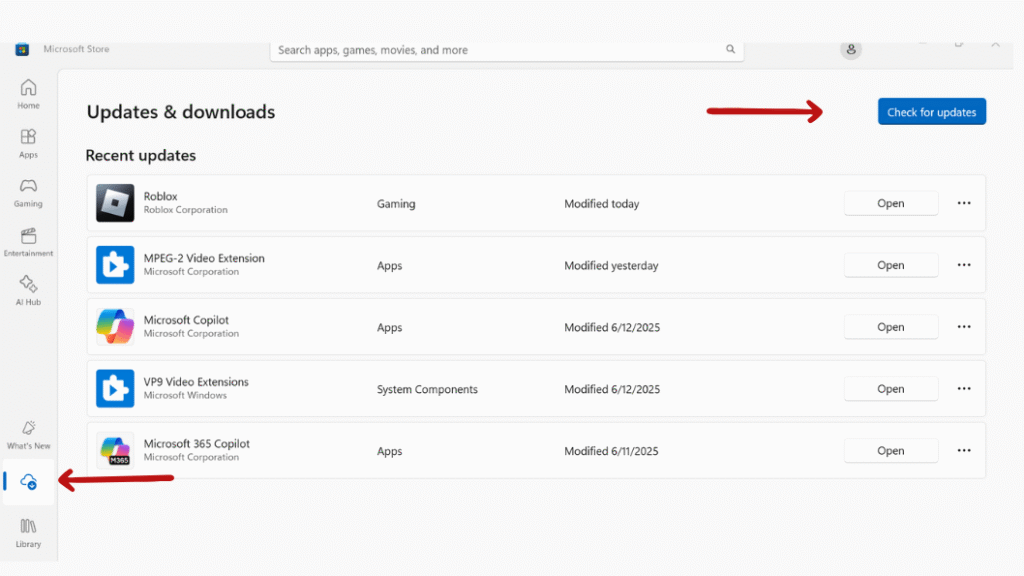
Method 3: Clear Microsoft Store Cache
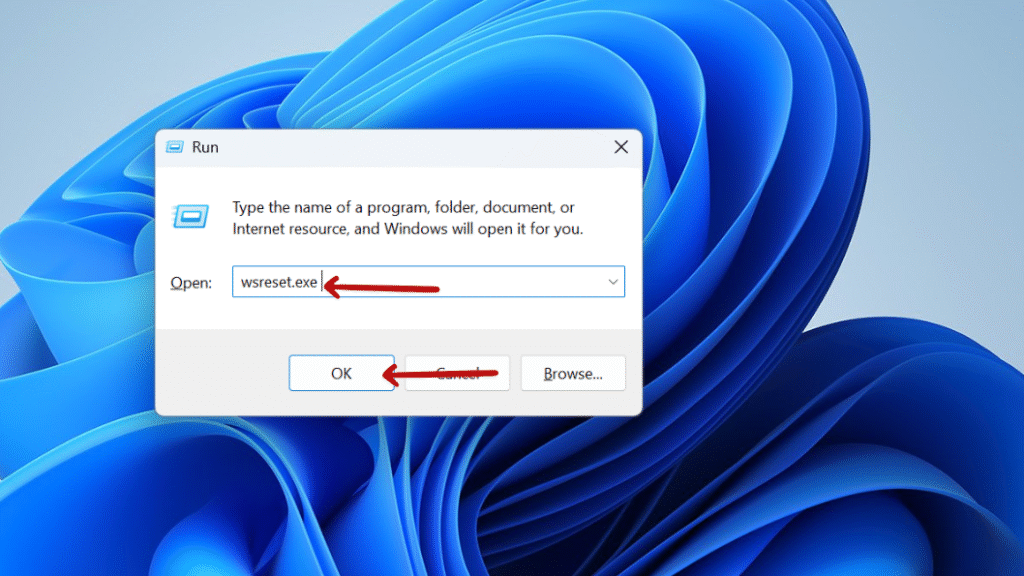
Method 4: Run the Windows Store Apps Troubleshooter
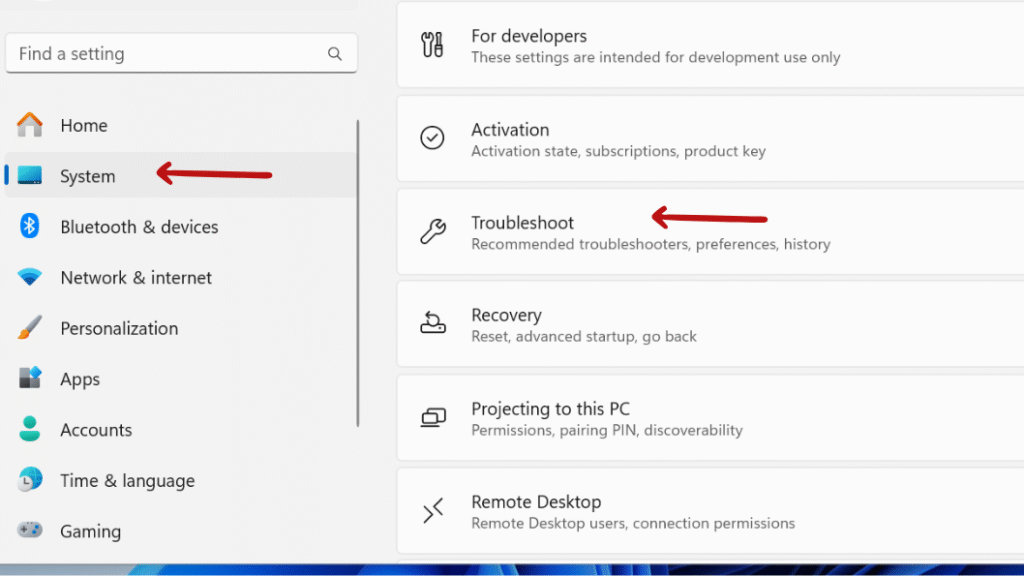
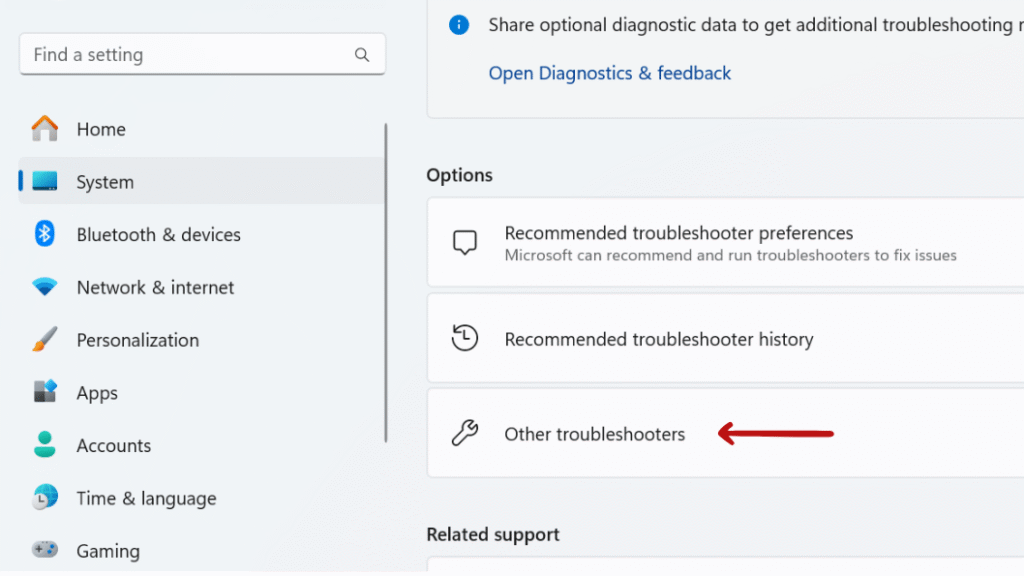
Windows will automatically start detecting problems, and if any issues are found, it will either fix them on its own or guide you through the steps to resolve them.
This is a quick way to detect and resolve hidden or background issues such as incorrect app settings, corrupted files, or permissions problems without requiring advanced technical knowledge.
Method 5: Restart Essential Microsoft Store Services
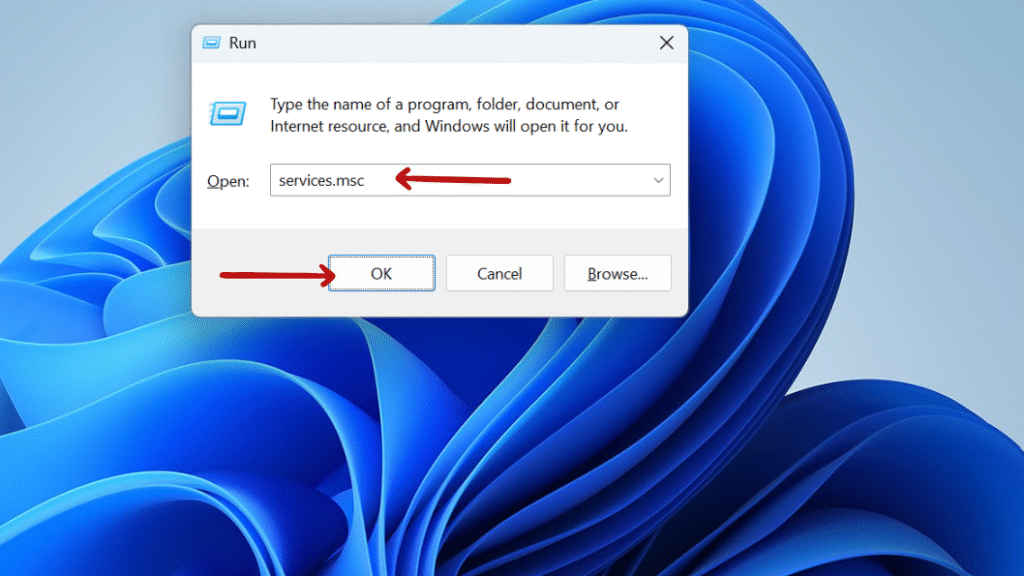
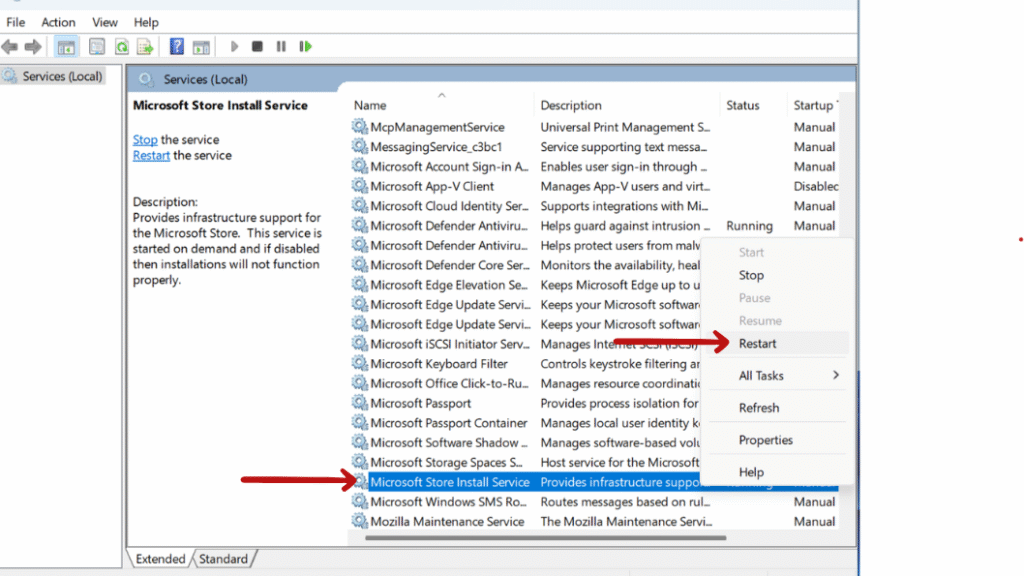

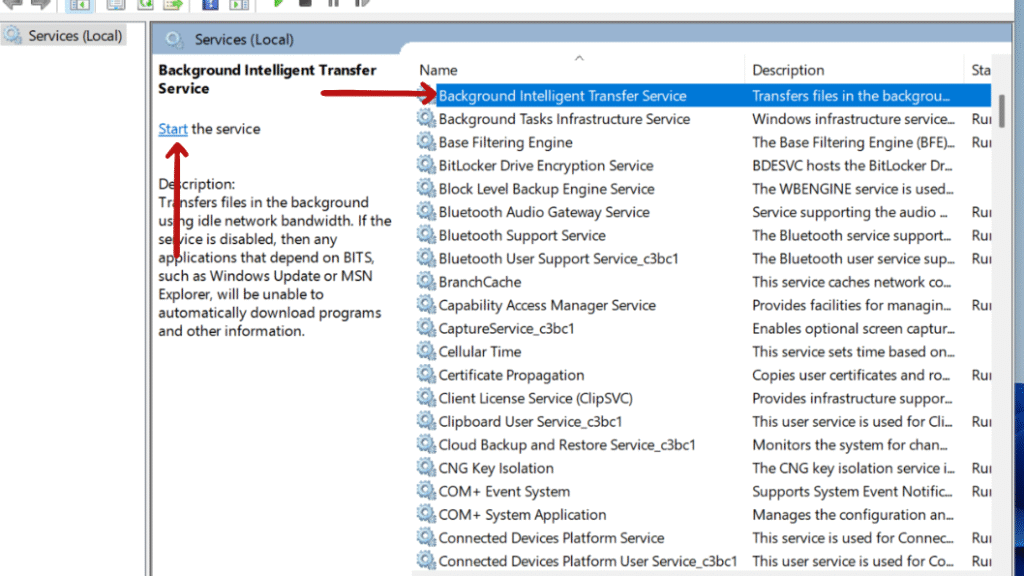
Method 6: Disable S Mode (If Applicable)
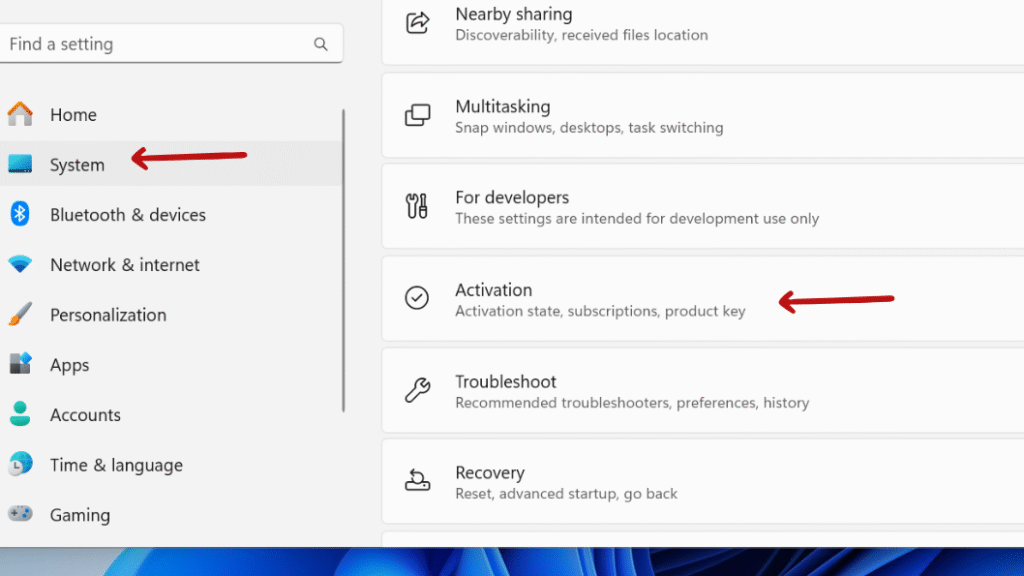
Follow the prompts, and after a short wait, Windows will confirm that the switch is complete.
Switching out of S Mode lifts restrictions on app installation and allows greater flexibility—including using troubleshooting tools or third-party repair utilities not available in the Store.
Disabling S Mode unlocks the limitations concerning the installation of applications. It also allows the use of diagnostic tools and third-party repair software that are not available in the Store.
Method 7: Repair System Files Using SFC and DISM
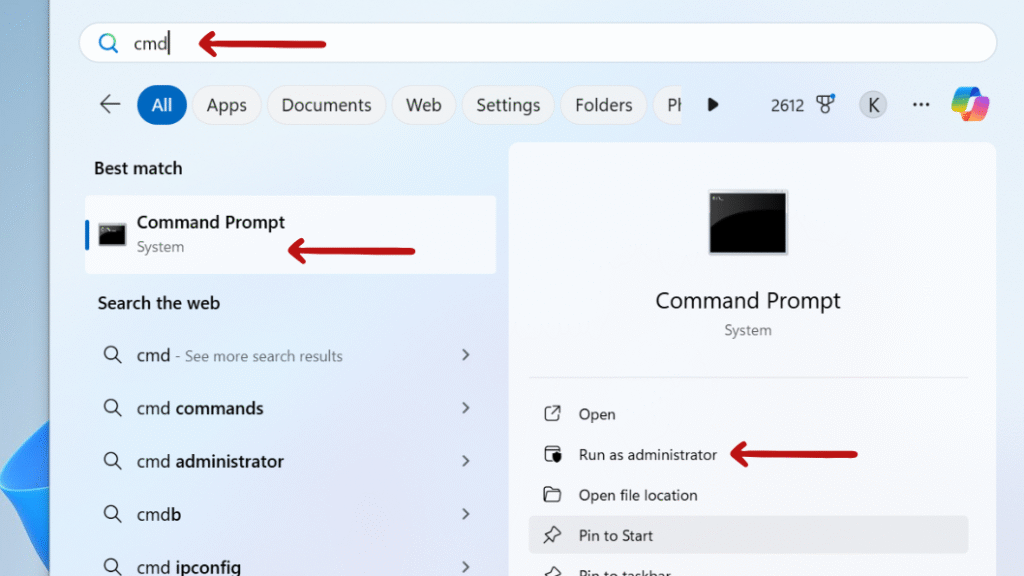
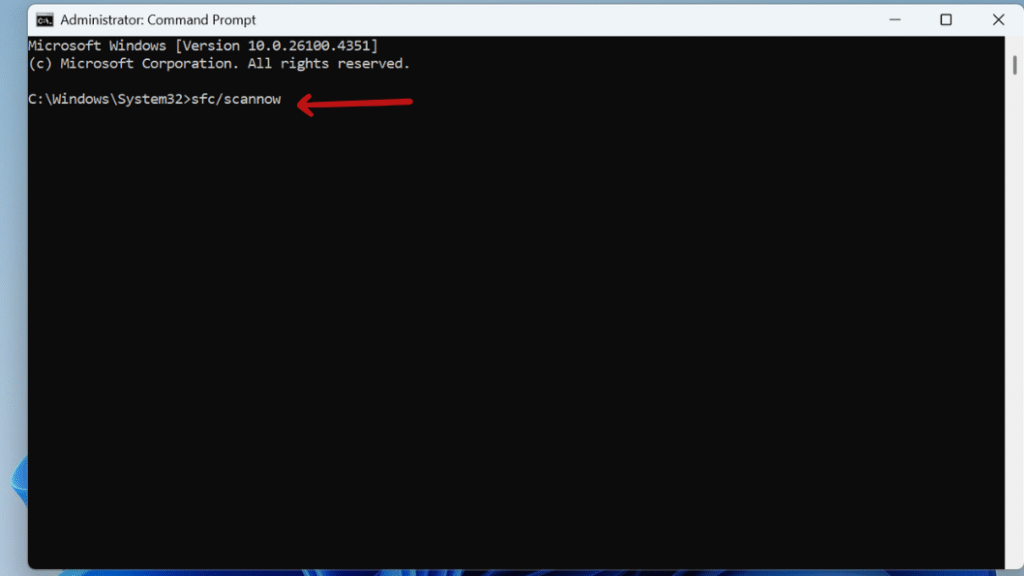
Step 3: After the SFC scan completes, run this command:
DISM /Online /Cleanup-Image /RestoreHealth
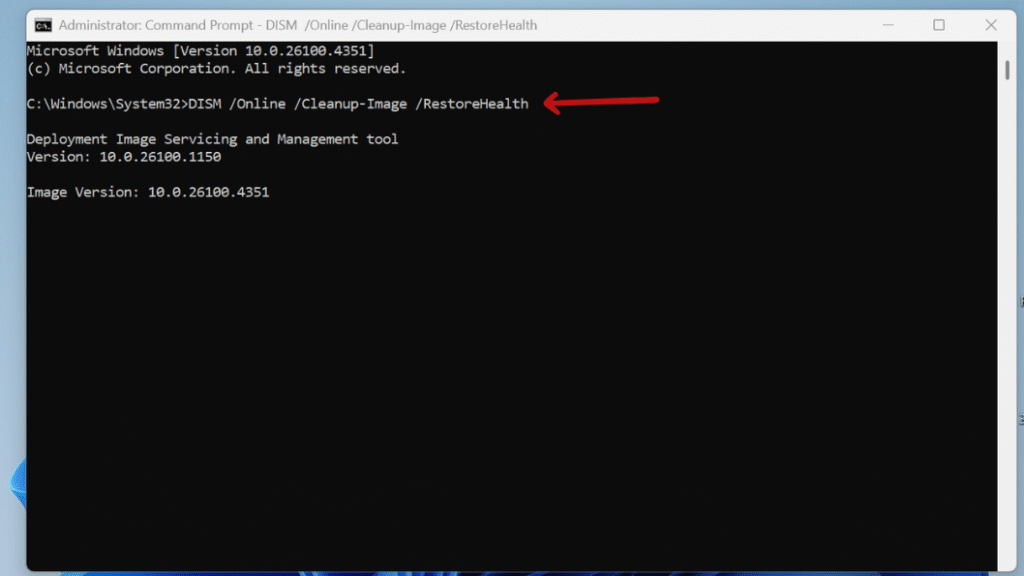
Final Thought: Fix Microsoft Store App Installation Issues in Windows 11 – Complete Troubleshooting Guide
Most Microsoft Store installation issues on Windows 11 can usually be fixed with resetting the Store cache, repairing the app bundle, or updating Windows. If none of these solutions work, consider reinstalling Windows or contacting Microsoft Support for further assistance
Still confused or stuck about Fix Microsoft Store App Installation Issues in Windows 11 – Complete Troubleshooting Guide ? Leave your questions in the comments or call me at +1– 844-405-0212. I am here to help!
Stay updated with more at www.365dayson.com !

