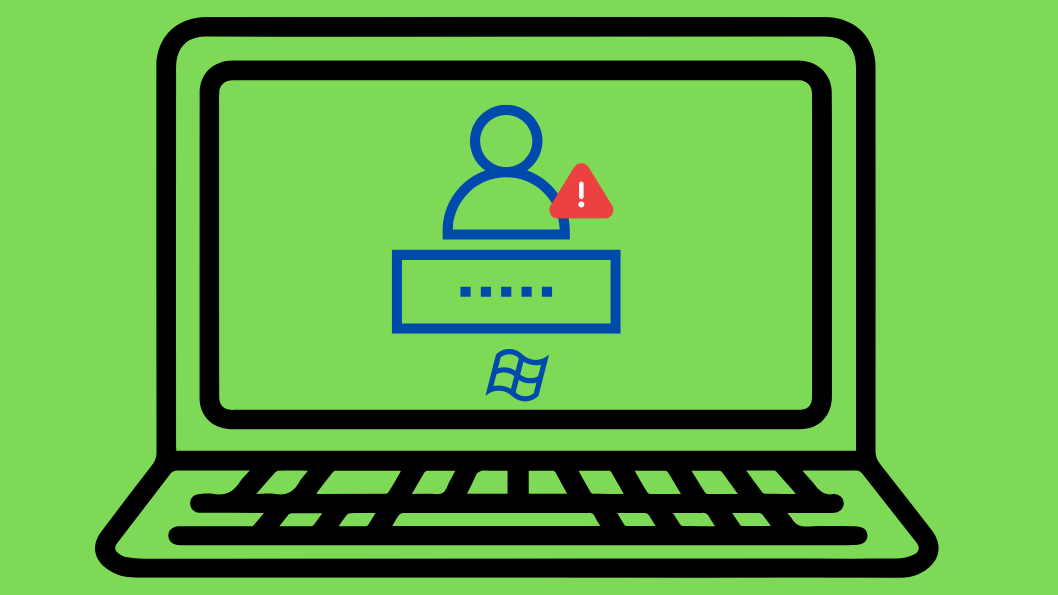Are you getting an error ‘The Administrator Account Has Been Disabled’ when you are trying to log into your Windows 11 device?
This issue can prevent you from logging into your system and stop you from making any changes. This kind of issue normally happens because of a system update, misconfiguration, group policy settings, or accidental user management, and do not worry; this problem is fixable.
In this guide, I’ll explain how to resolve the issue ‘The Administrator Account Has Been Disabled’ through several proven methods to reactivate the built-in administrator account and regain access to your Windows 11 device.
Method 1: Enable Administrator via Safe Mode with Command Prompt
Step 3: To activate the hidden Administrator account, open Command Prompt and enter net user administrator /active: yes, then press Enter. And you’ll see the message: ‘The command completed successfully.’
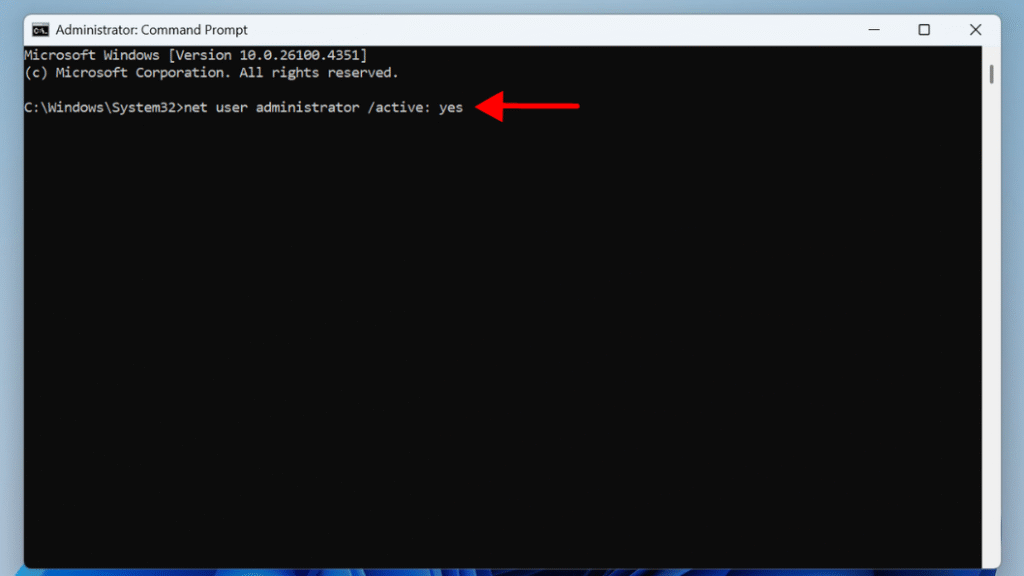
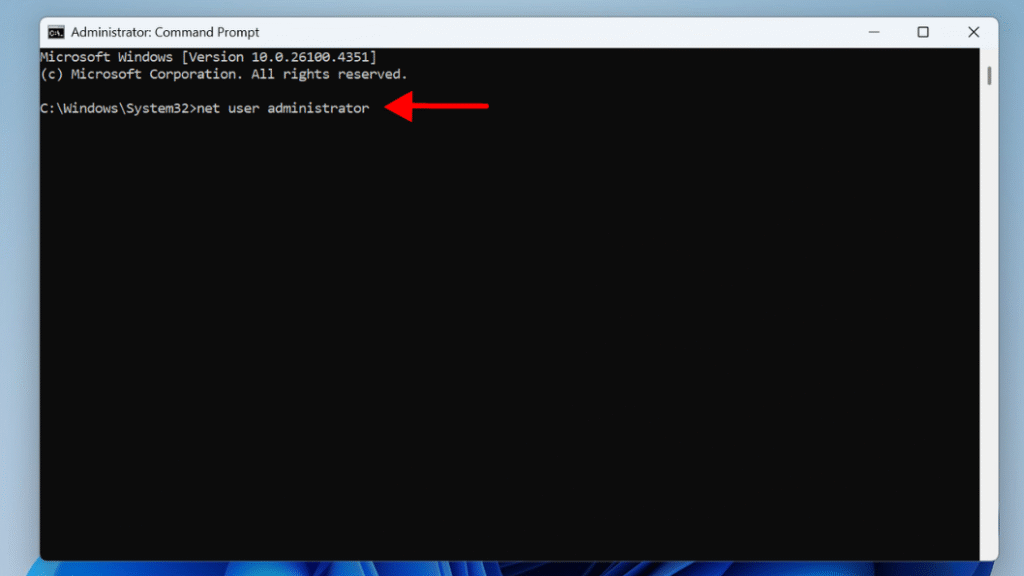
Method 2: Use Local User and Group Management (If Accessible)
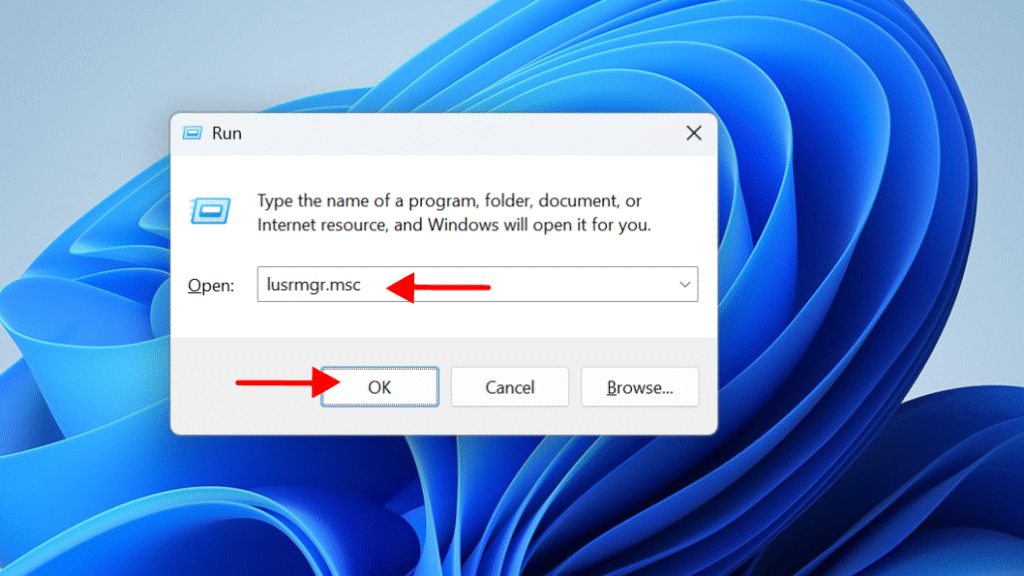
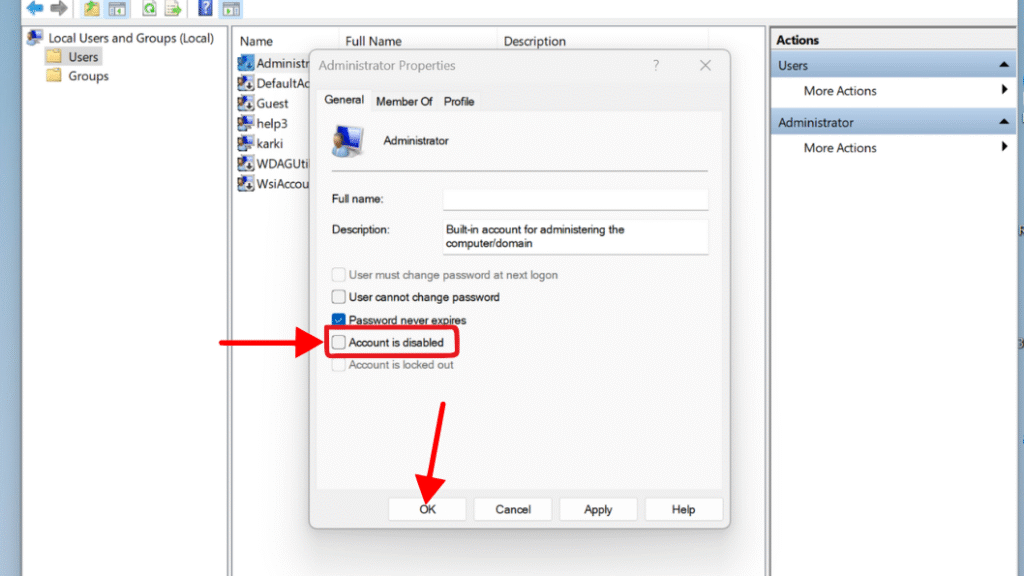
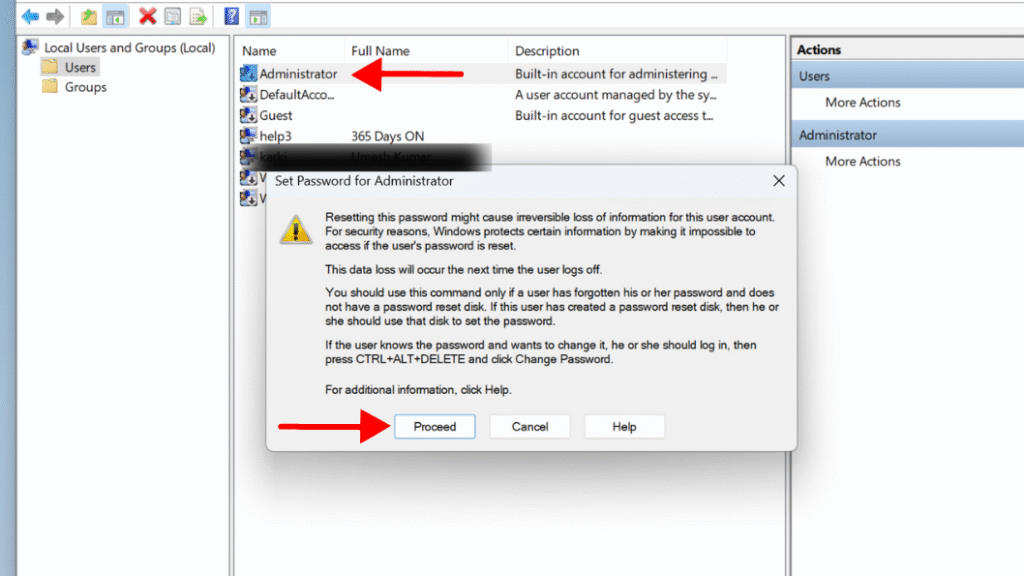
Method 3: Enable Administrator via Registry Editor
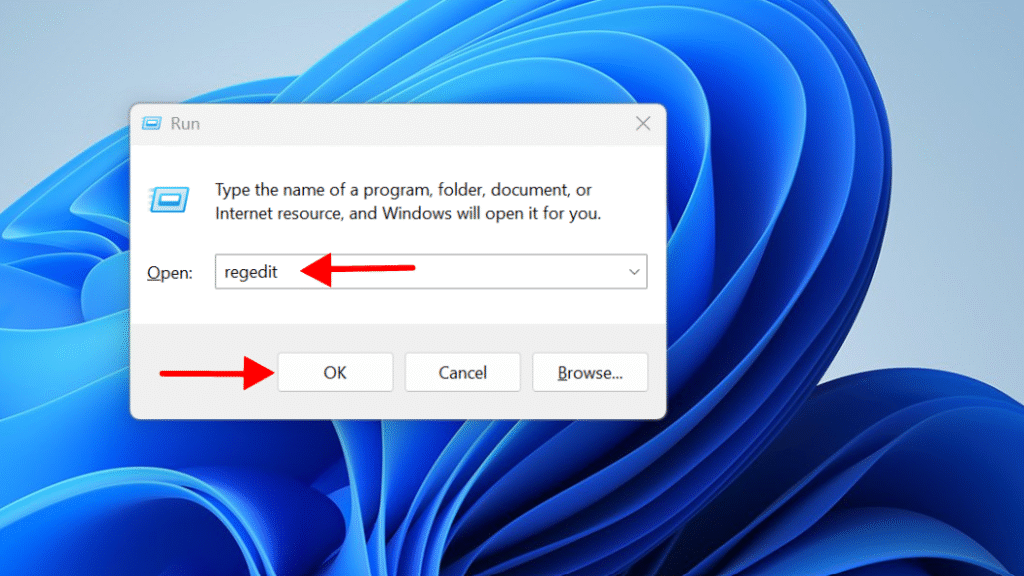
Step 3: Navigate to: HKEY_LOCAL_MACHINE\SAM\SAM
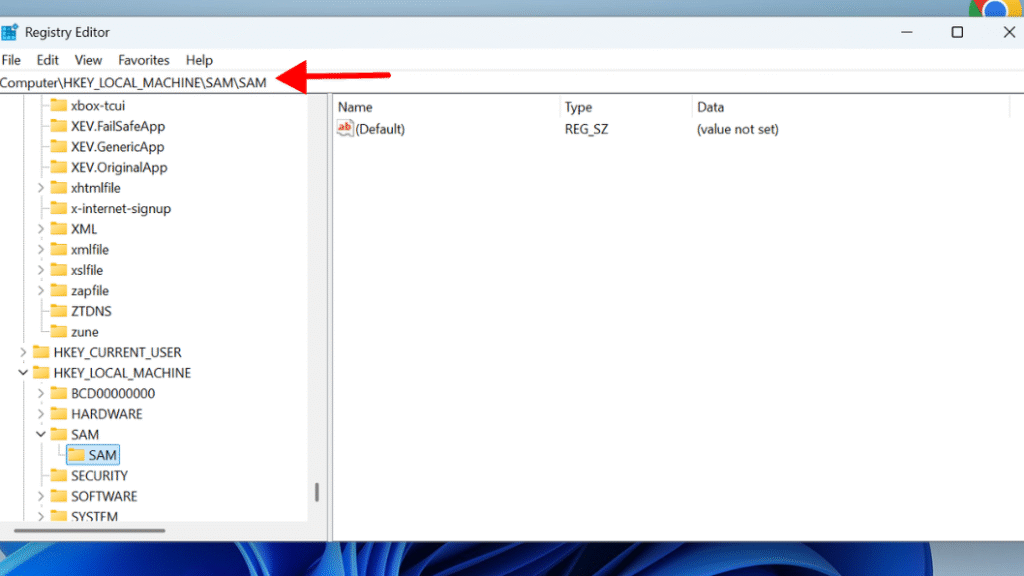
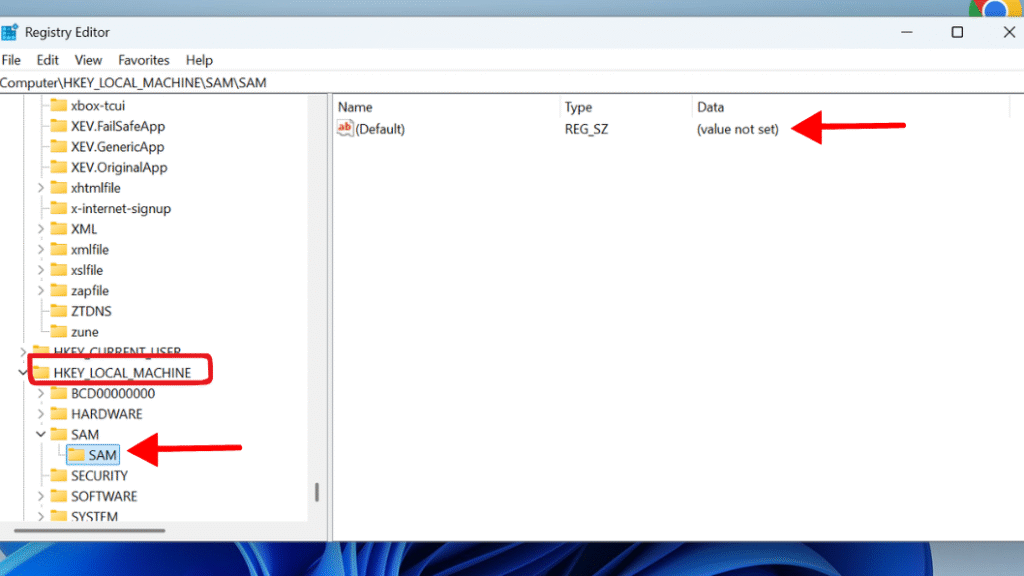
Step 6: Navigate to: HKEY_LOCAL_MACHINE\MySAM\SAM\Domains\Account\Users\000001F4
This key represents the built-in Administrator account.
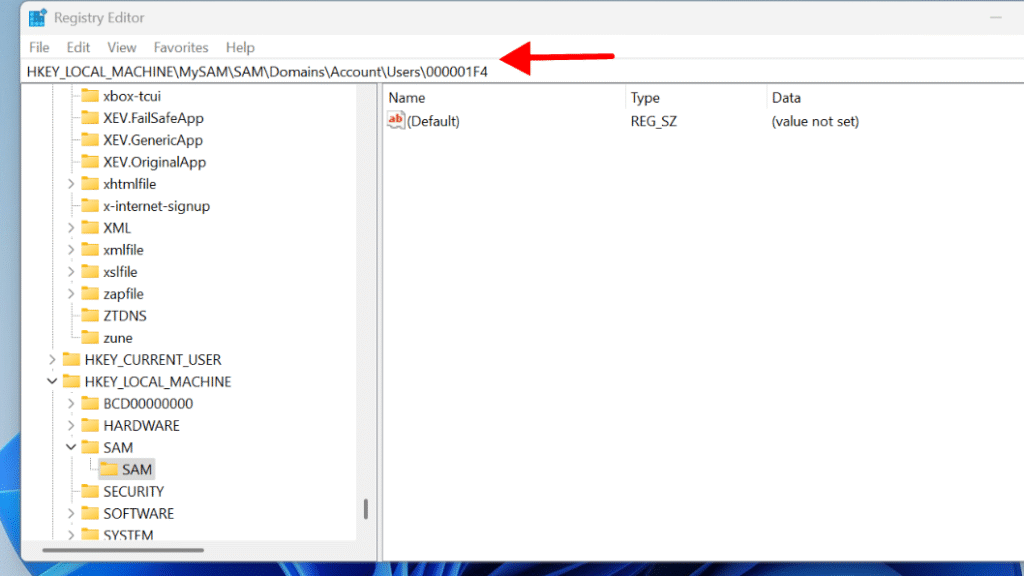
⚠️ Be Cautious – incorrect registry edits can make your system unbootable, so only proceed if you’re confident or have created backups.
Method 4: Create a New Administrator Account via Command Prompt
Step 2: To create a new user, use the command net user NewAdmin /add and YourPasswordHere /add, replacing NewAdminUser with your preferred username and YourPasswordHere with a strong password.
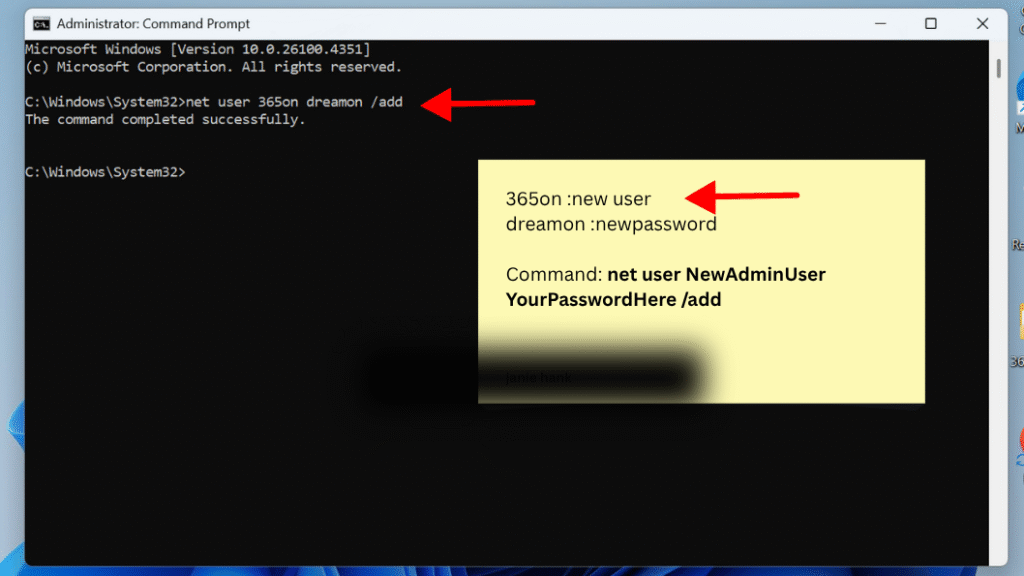
Step 3: Add the new user to the Administrators group by running:
net localgroup administrators NewAdminUser /add
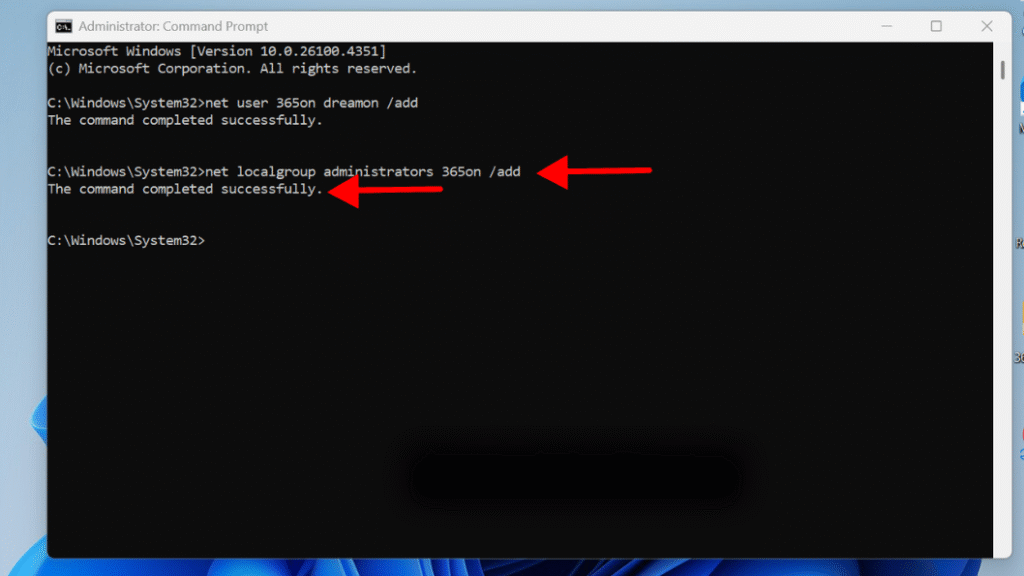
Final Thought
Getting locked out due to “The Administrator Account Has Been Disabled” may seem like a serious issue, yet it can be resolved with a few simple steps. You can regain access to your Windows 11 PC using Safe Mode or the Registry Editor; it’s just a matter of which method you prefer to use. I request that you have a backup of your system if you perform the Registry Editor method because an incorrect edit can cause system problems.
Still confused or stuck with the Administrator Account Has Been Disabled Error in Windows 11 ?
Drop your questions in the comments or visit www.365dayson.com for more help!