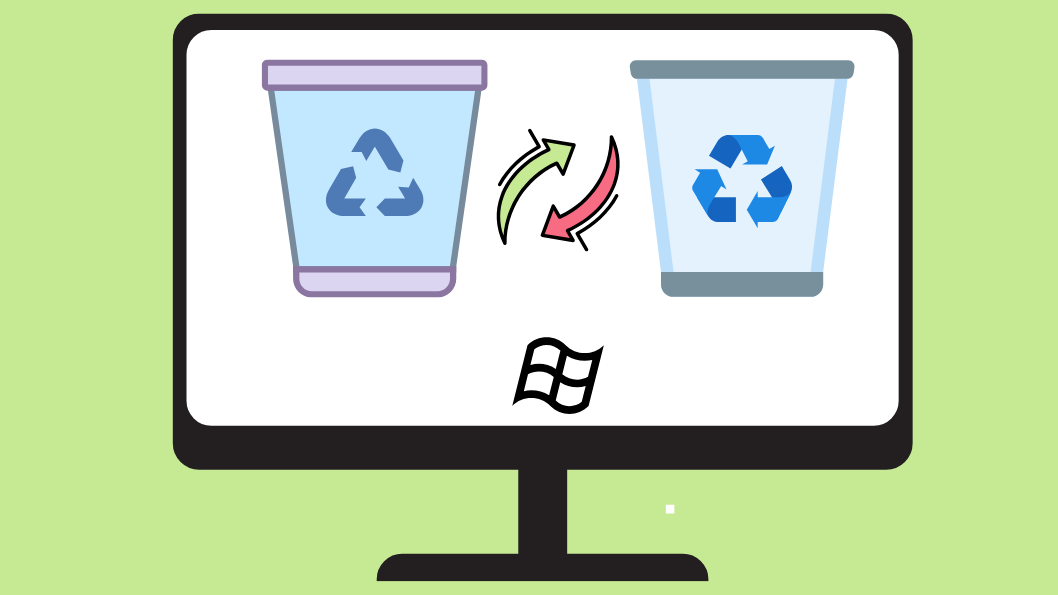If you’re a home user or Certified IT engineer who loves to customize desktop and change the Recycle Bin icon in Windows 11 efficiently, there is a small but satisfying way to personalize your desktop or laptop. Whether you want a minimalist look or a fun icon that reflects your personality, Windows 11 allows you to easily change the default Recycle Bin icon with one of your choices.
In this guide, I will walk you through step-by-step instructions on how to change the Recycle Bin icon in windows 11.
Change Recycle Bin Icon in Windows 11
Change the Recycle Bin Icon via Desktop Icon Settings
Step 1: Press Windows + I to open Settings.
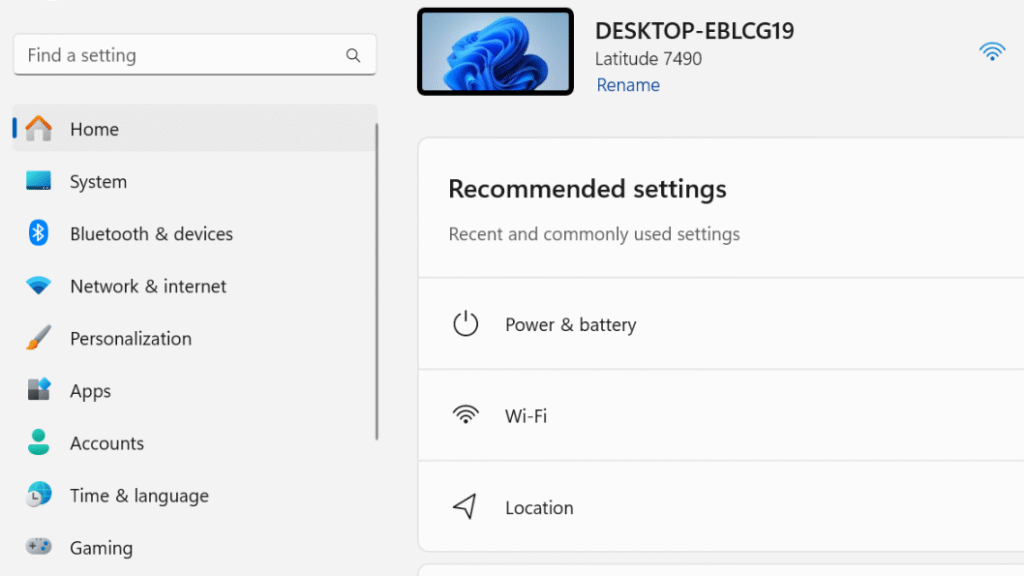
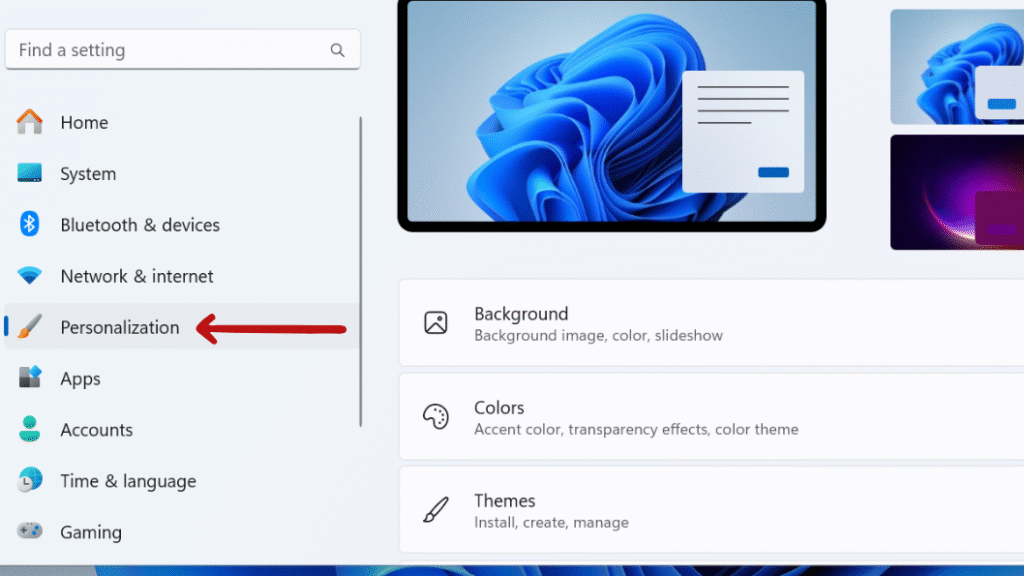
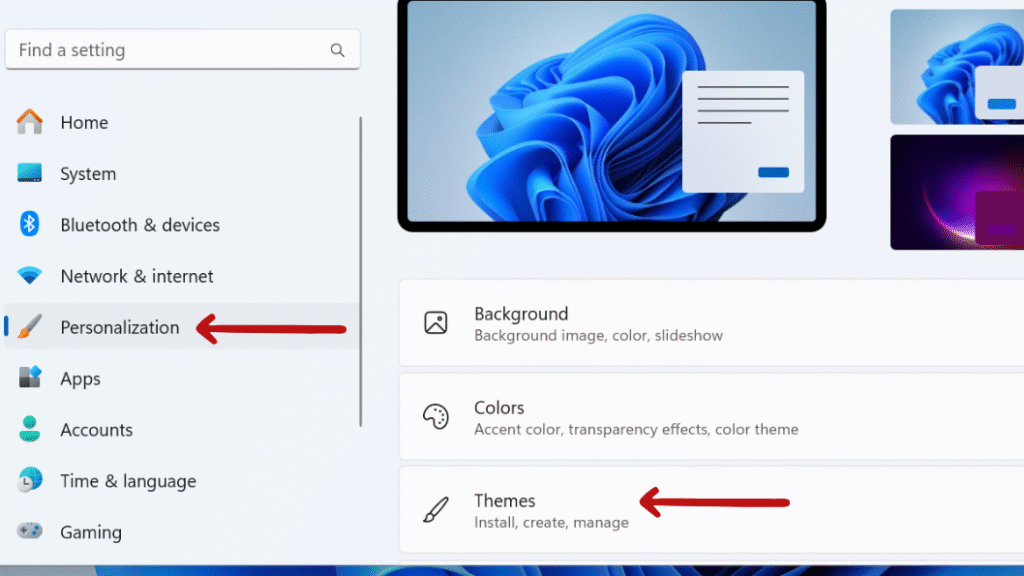
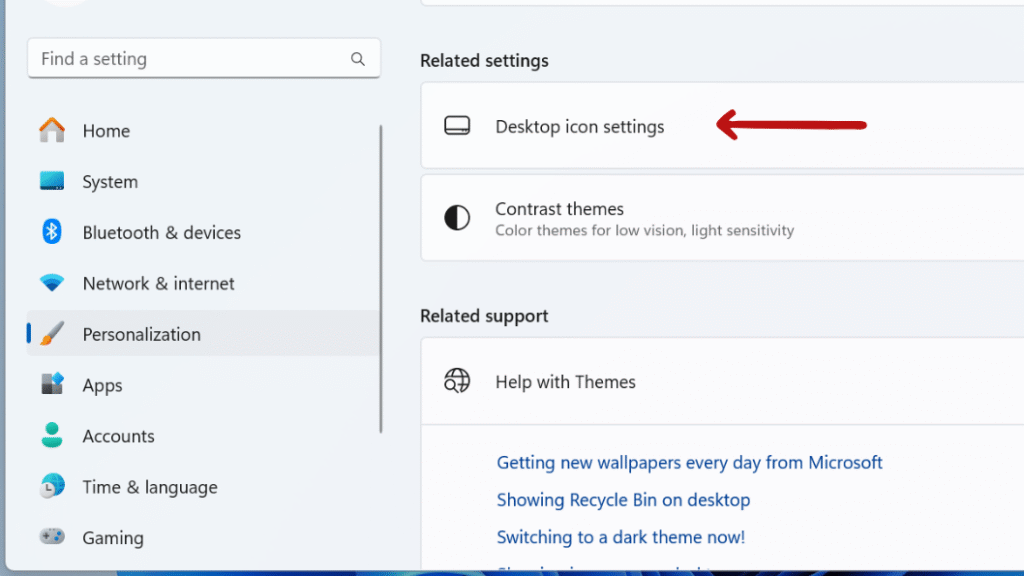
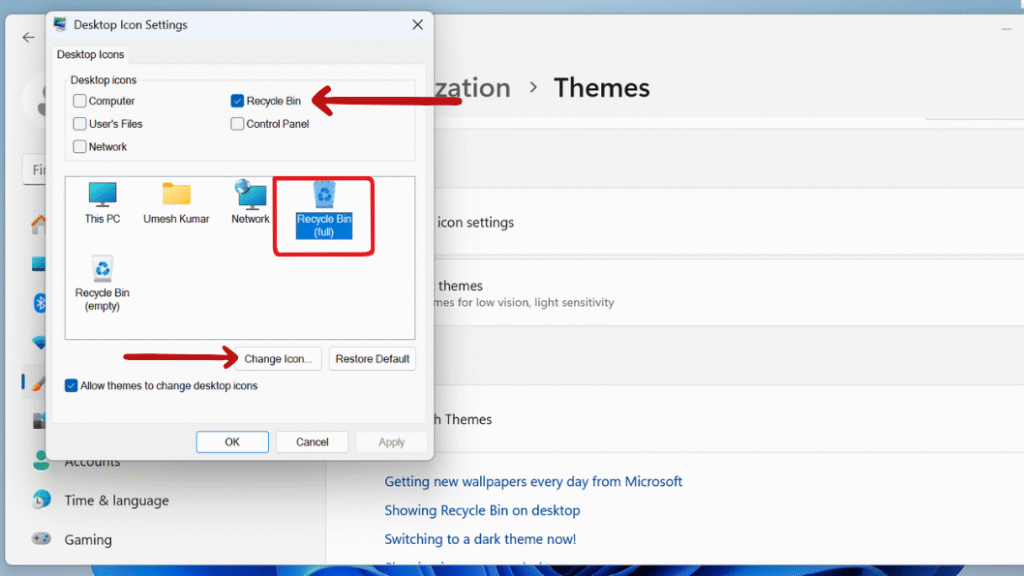
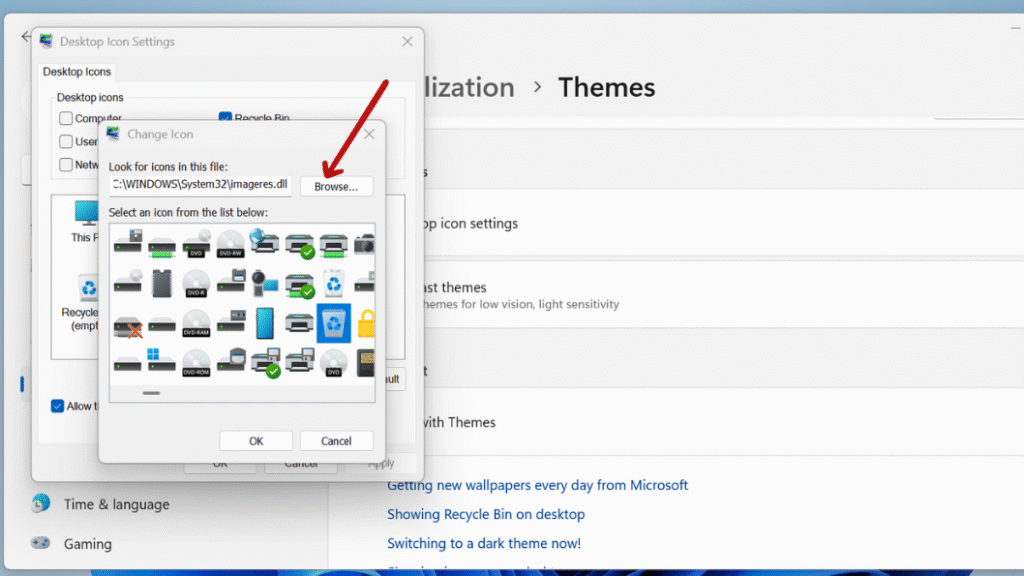
Create a Custom Recycle Bin Shortcut with a Personalized Icon
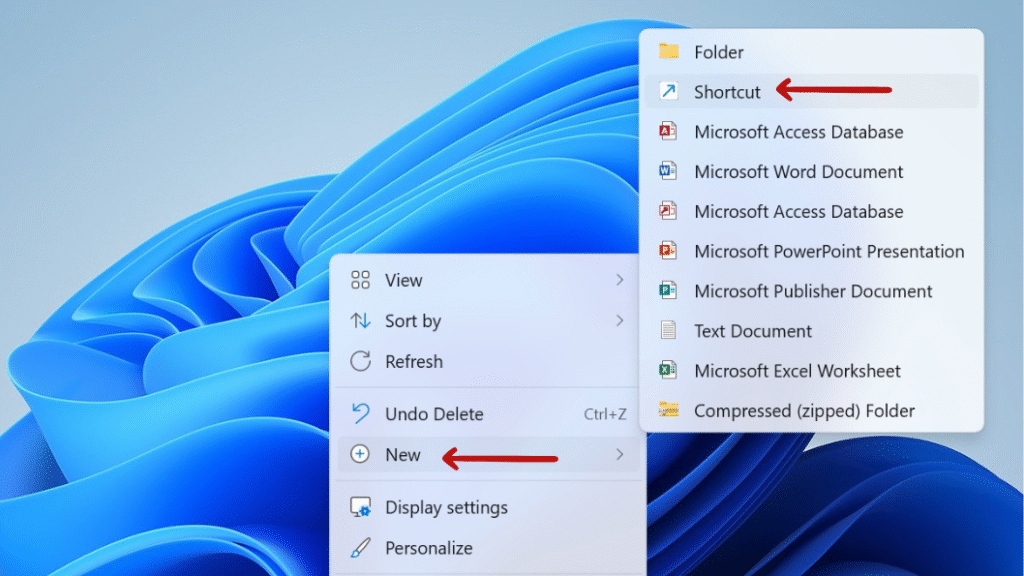
Step 2: In the location field, type or paste the following command:
explorer.exe shell:RecycleBinFolder
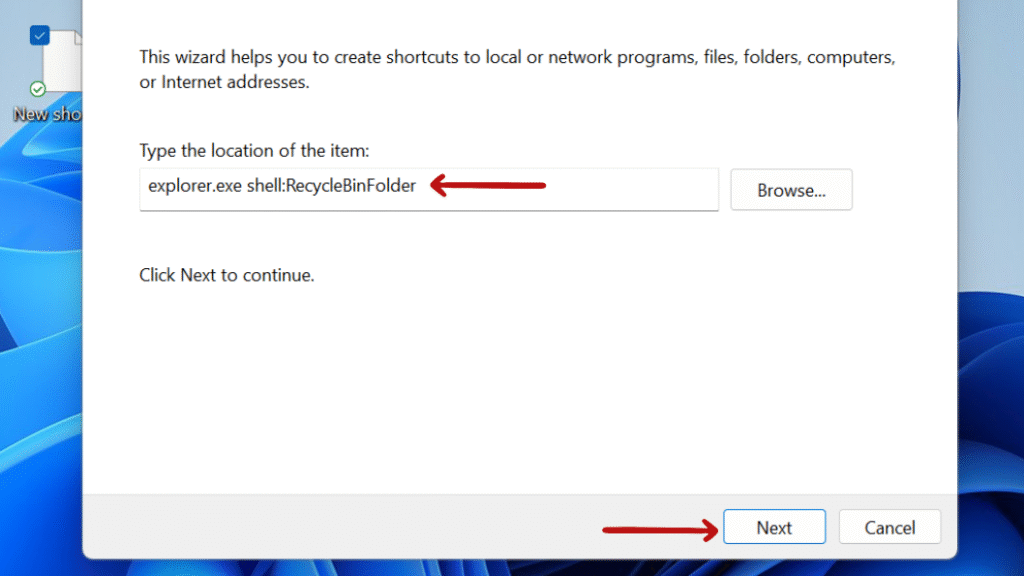
Step 3: Click Next, then name your shortcut (for example, “Recycle Bin 1”). Click Finish.
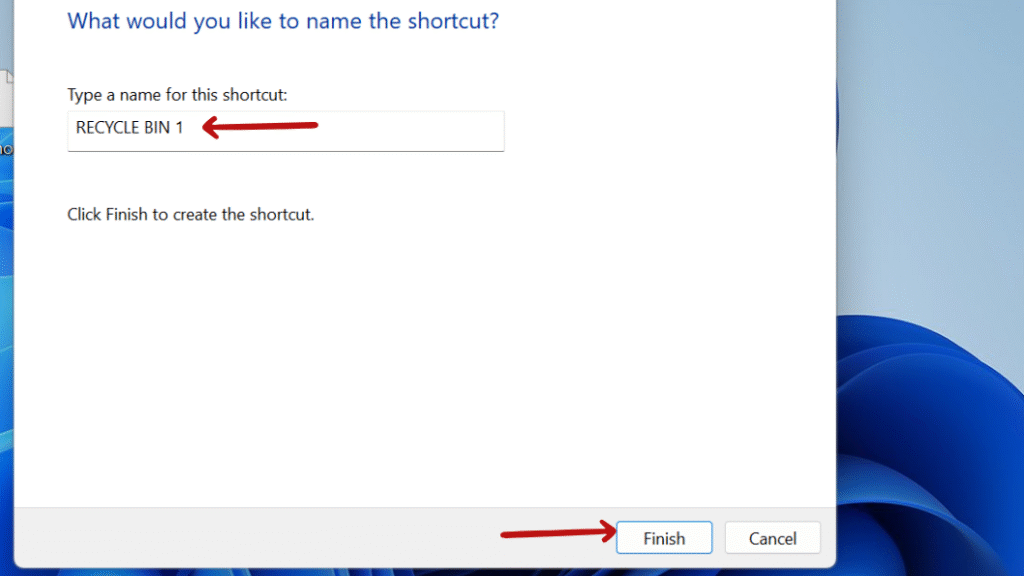

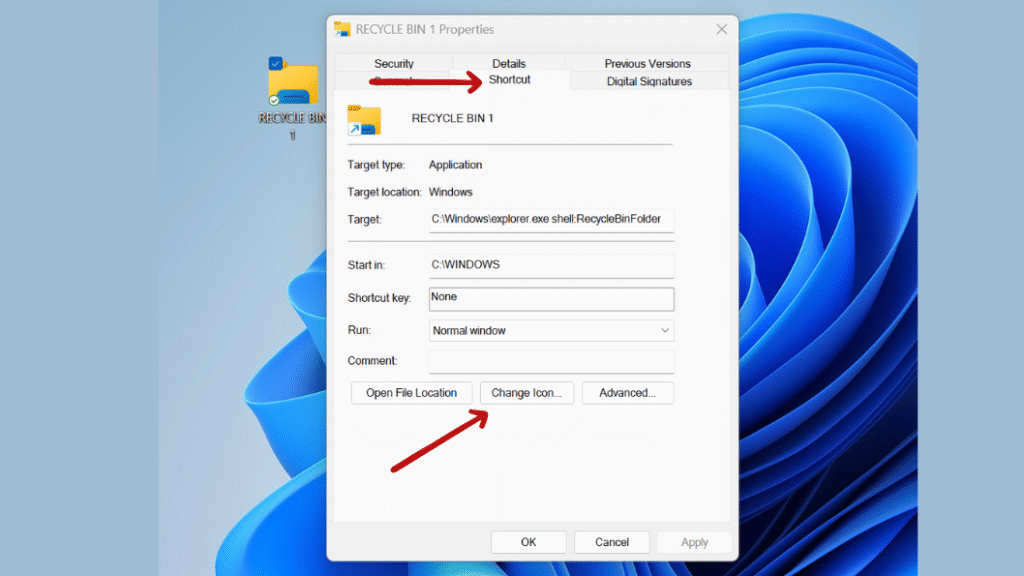
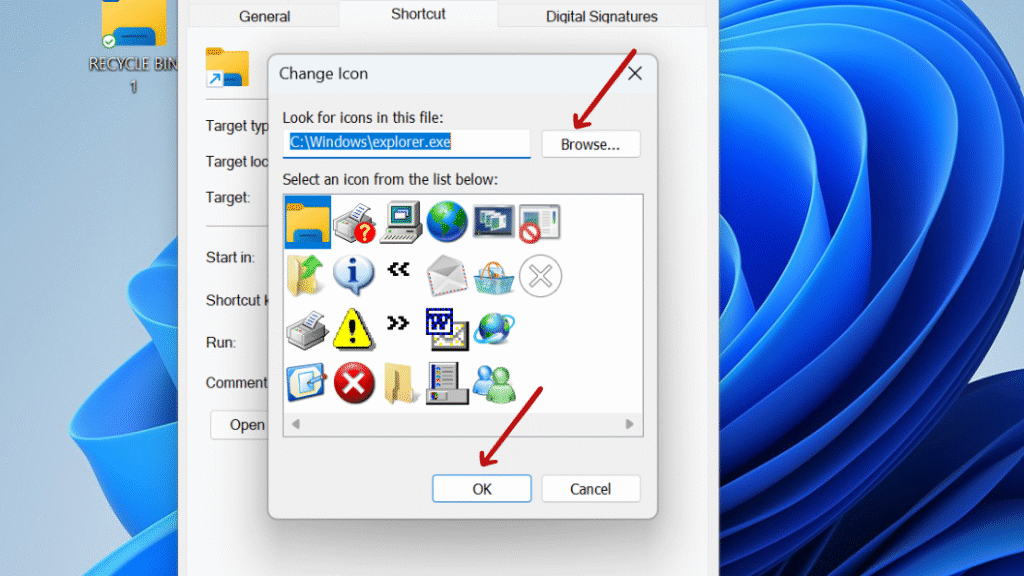
This shortcut works just like the original Recycle Bin and gives you full control over its appearance.
How to Restore or Add the Default Recycle Bin Icon
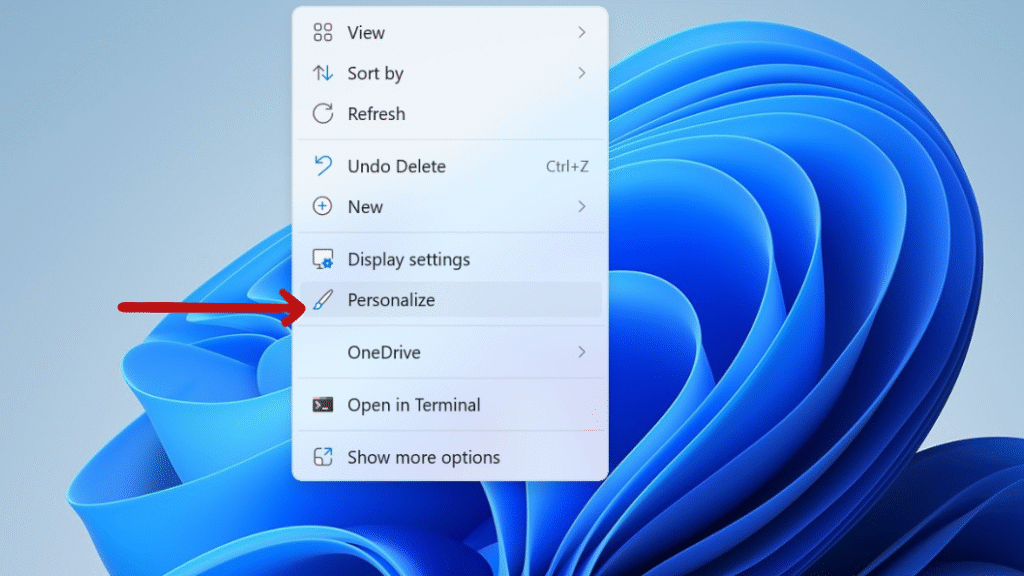
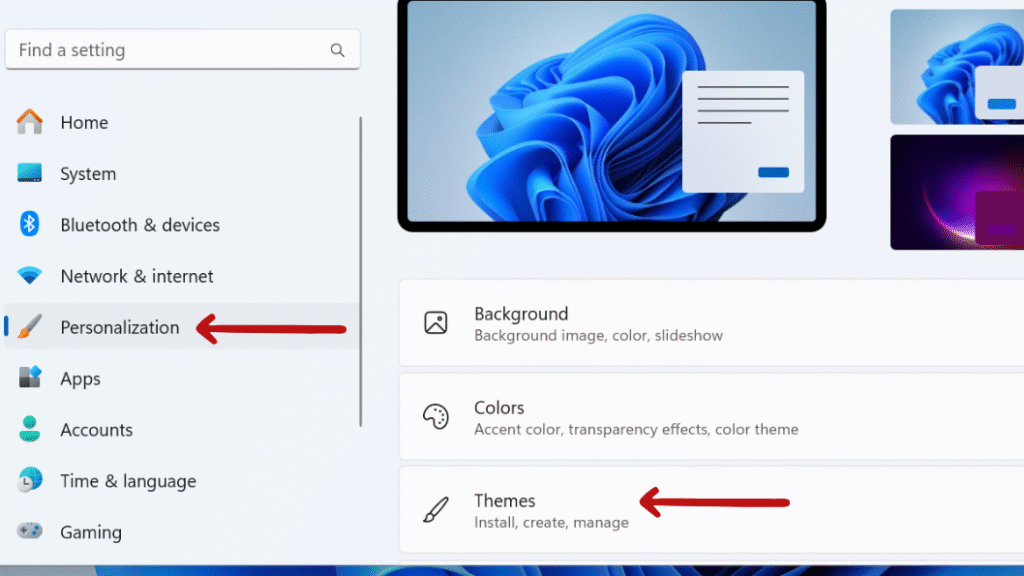
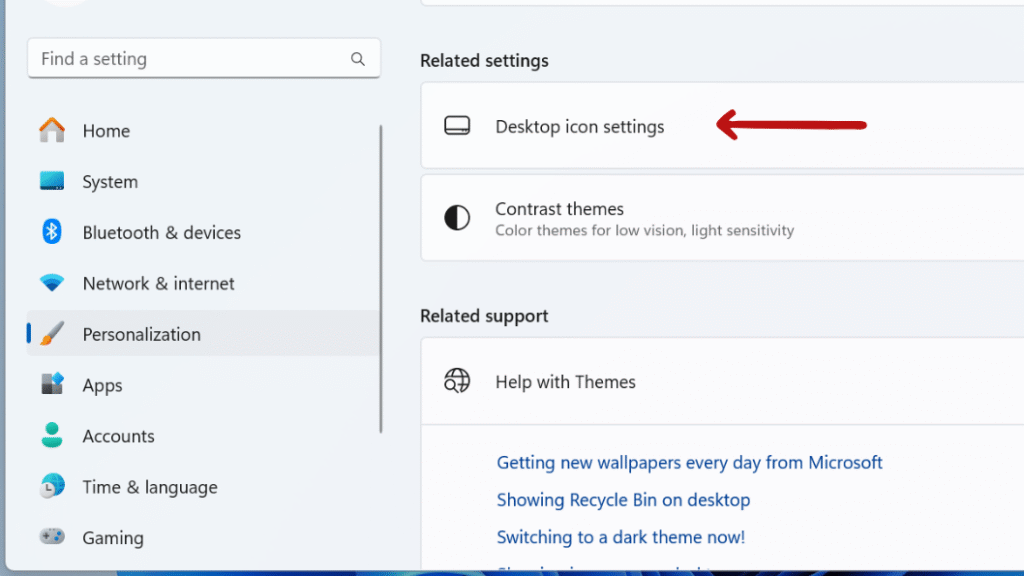
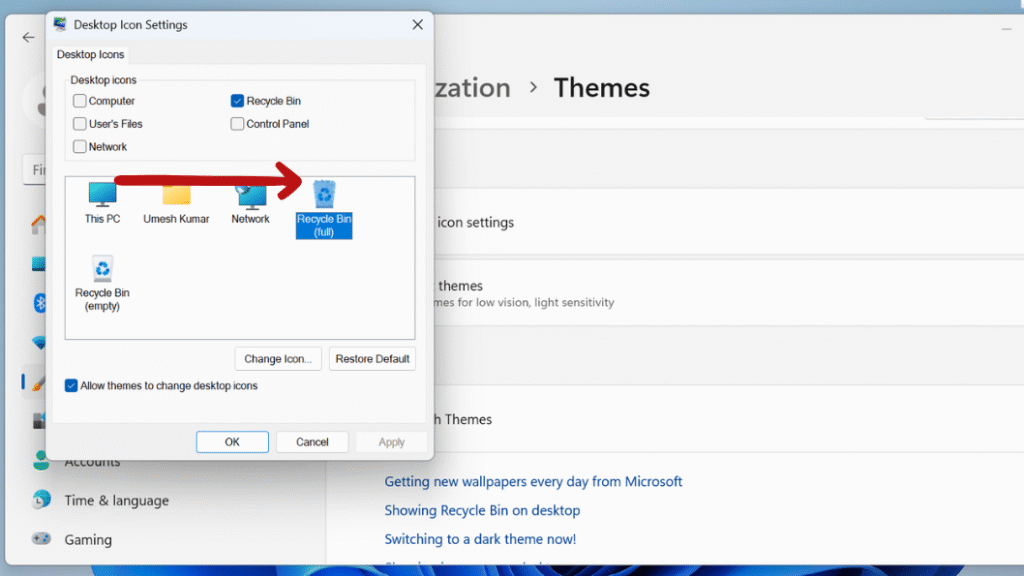
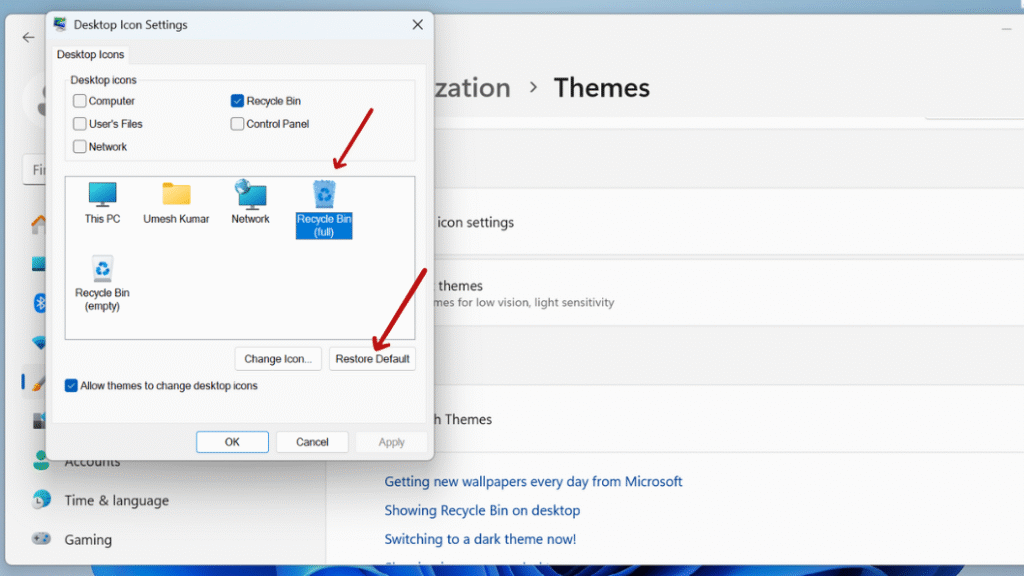
What If the Icon Doesn’t Change?
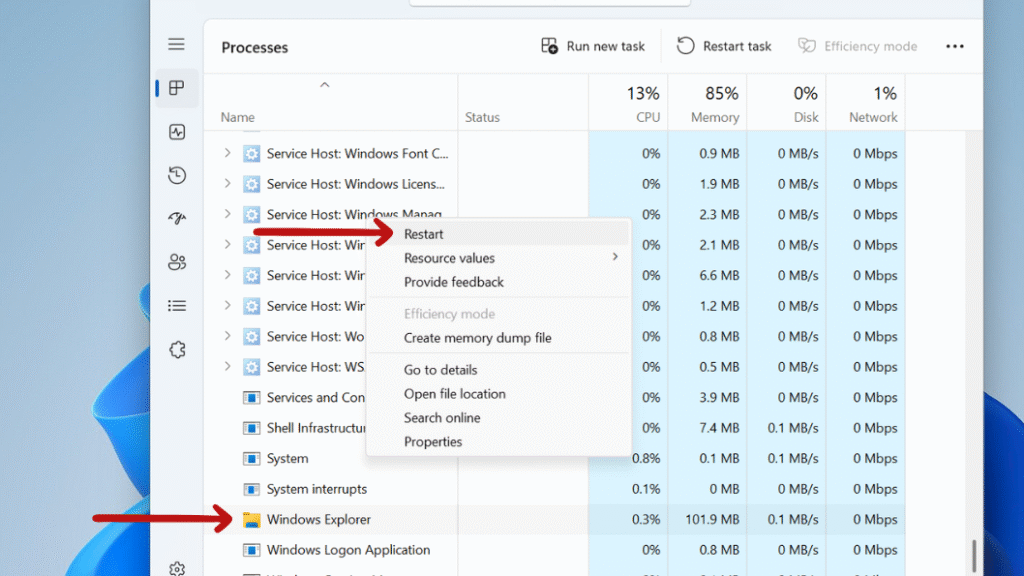
Step 3: Open File Explorer and navigate to:
C:\Users\<YourUsername>\AppData\Local\Microsoft\Windows\Explorer
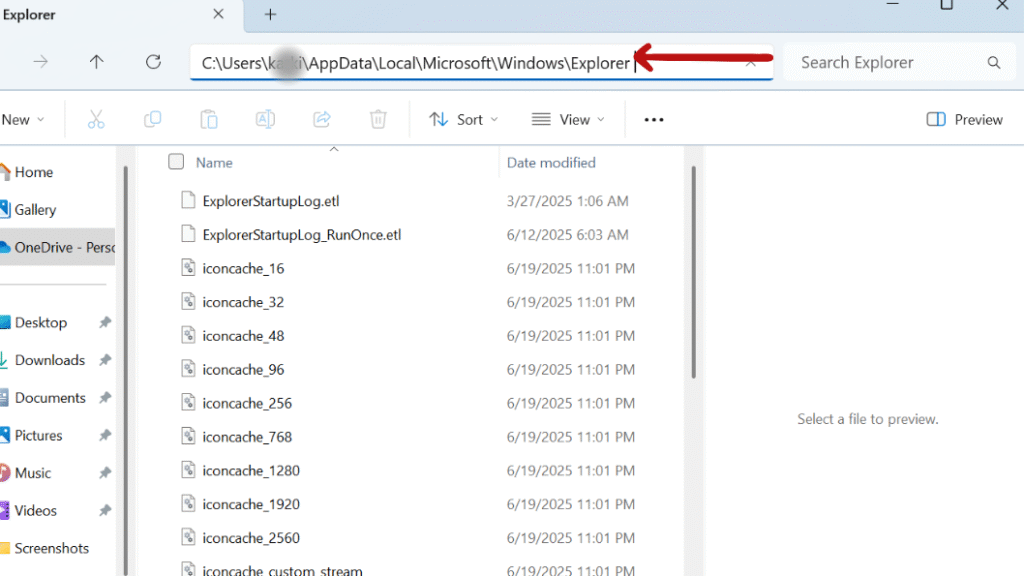
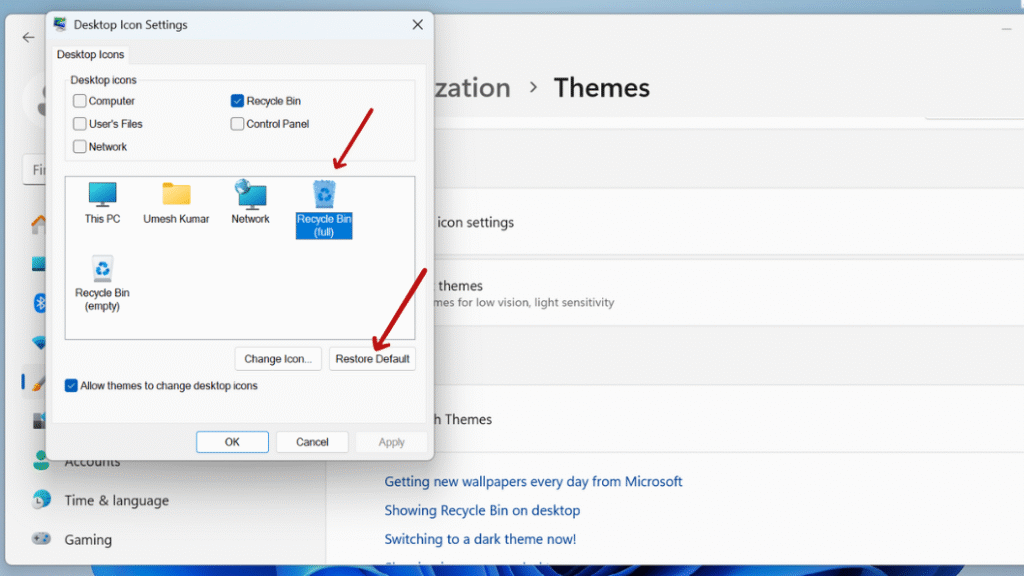
Final Thought: How to Change the Recycle Bin Icon in Minutes on Windows 11
If you customize your Windows 11 desktop icon It can improve your productivity and simply make your experience more enjoyable. Even though changing the Recycle Bin icon is a small customization, it allows you to add some flair to your design. From minimalism and retro to quirky, whatever theme you like can be added to your desktop with just a few clicks.
Stay updated with more at www.365dayson.com !