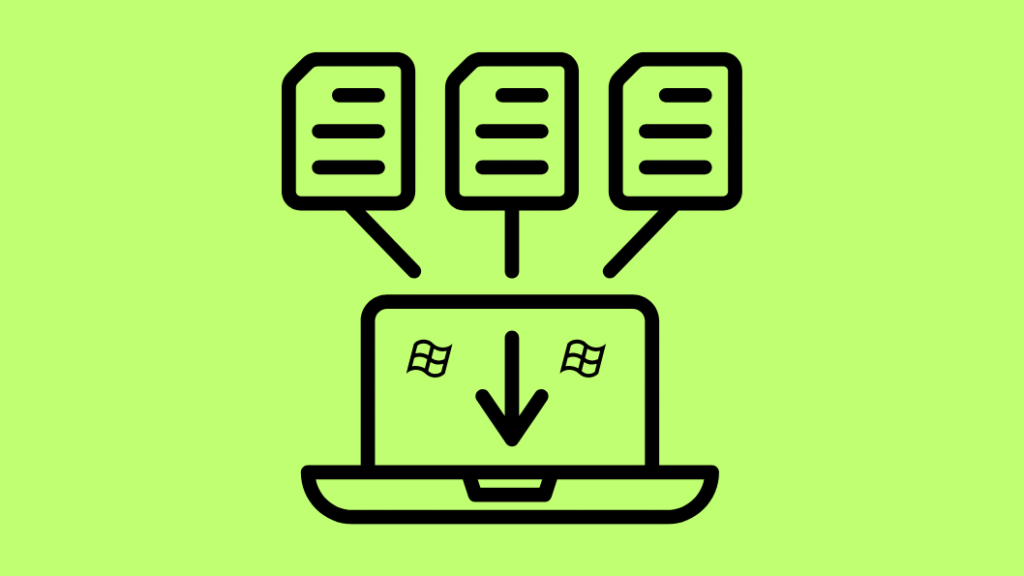
What Is Diagnostic Data in Windows 11?
Diagnostic data in Windows 11 refers to information collected by the device to help Microsoft understand how your device is working. This diagnosis may include the device’s hardware, the system configuration, as well as basic checks to ensure that everything is functioning optimally. It may also include the following information like:
- Configuration of networks and devices
- System and application performance metrics
- Application usage analytics
- Update history for software
- System error reporting and crash feedback
Windows 11 allows the user to delete this data via the Settings application which provides them with more control and privacy. On the other hand, organizational IT administrators may want to restrict user privacy in business environments for policy or compliance reasons.
Method 1: Using Group Policy Editor (For Windows 11 Pro and above)


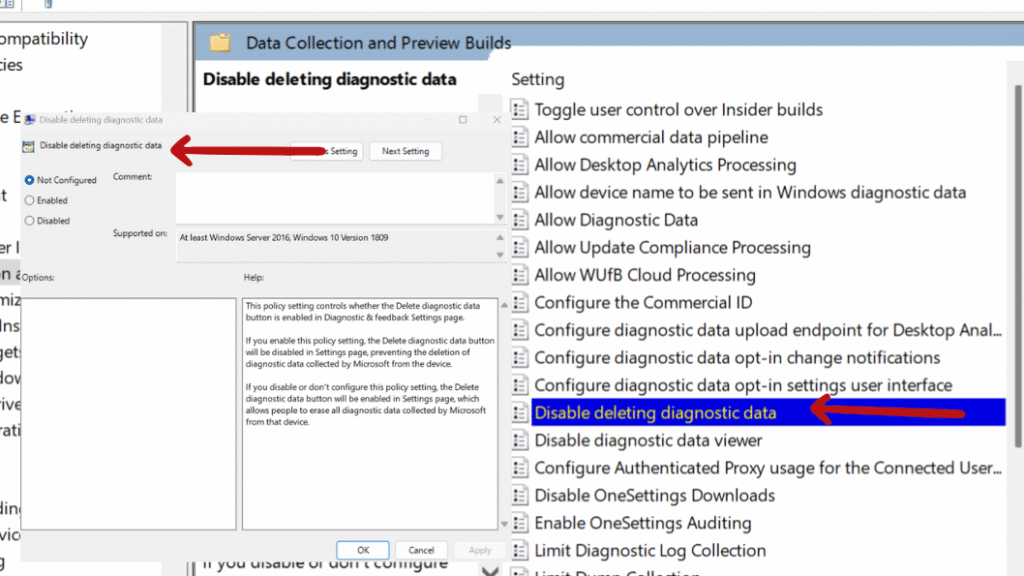
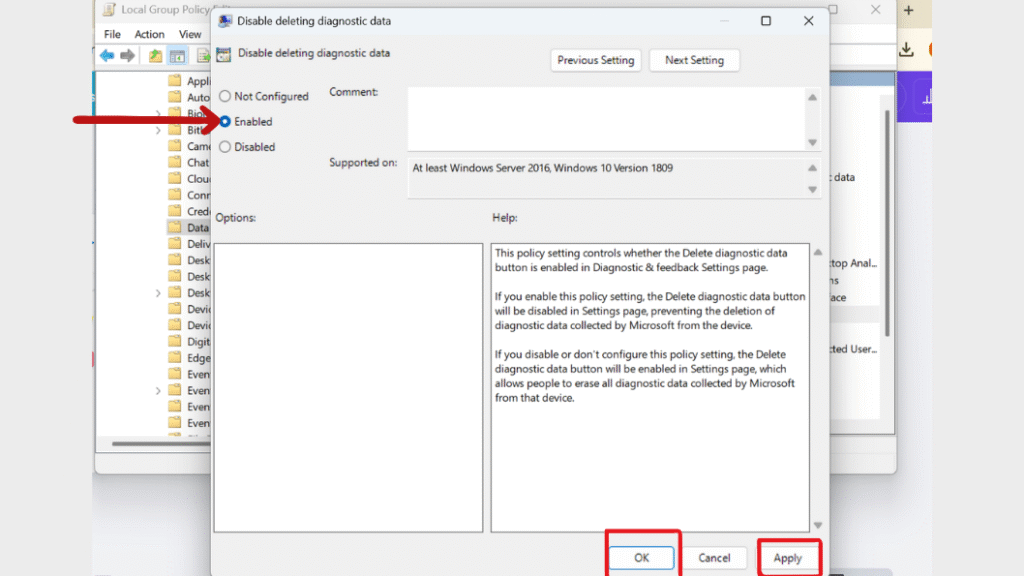
Step 5: Restart the device to apply the changes.
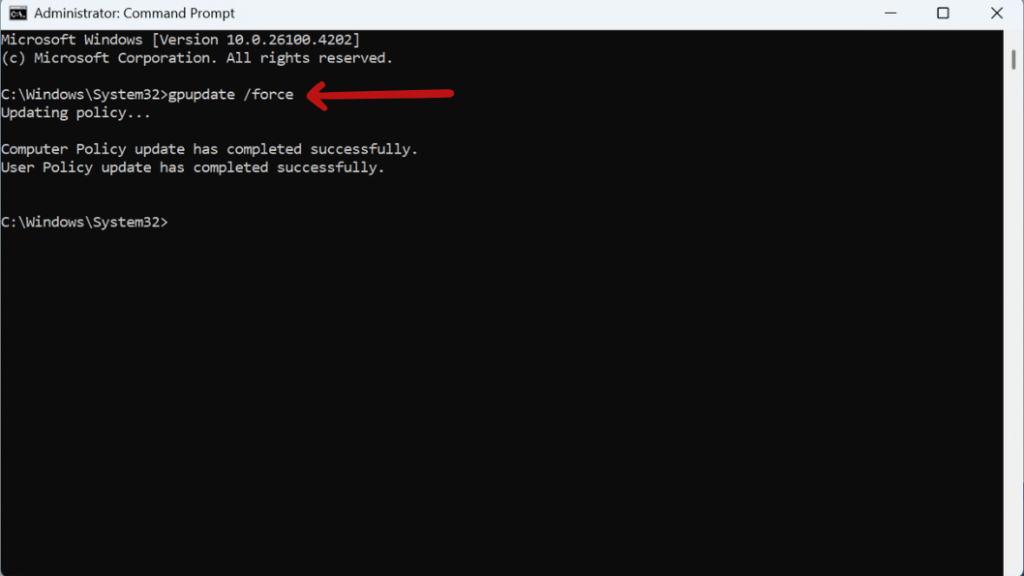
Method 2: Prevent Data Deletion Using Windows Registry Editor (All Editions)
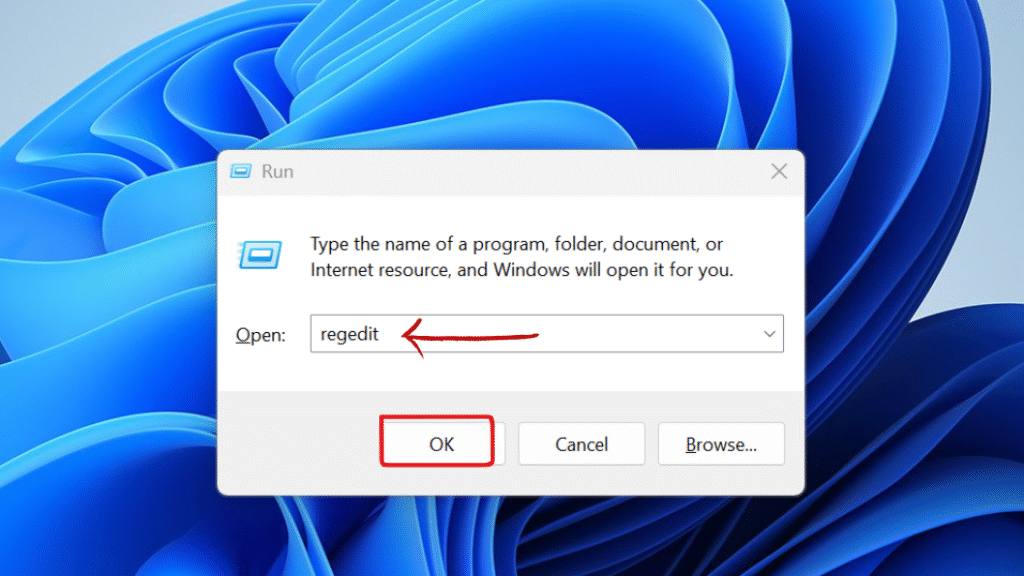
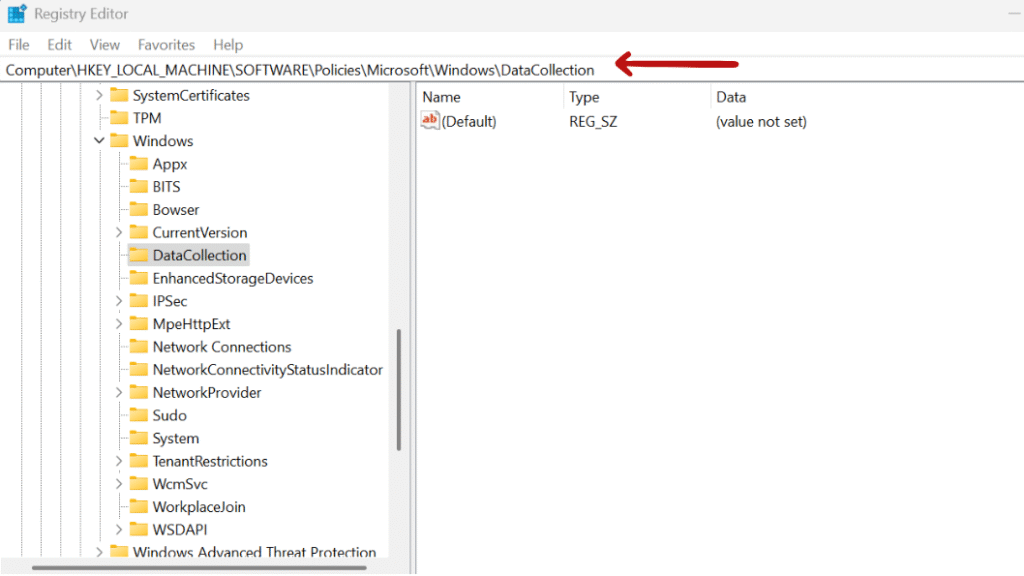
Step 4:• Inside DataCollection, right-click on the right pane, select New > DWORD (32-bit) Value, and name it AllowTelemetryDelete.


How to Verify That the Setting Has Taken Effect
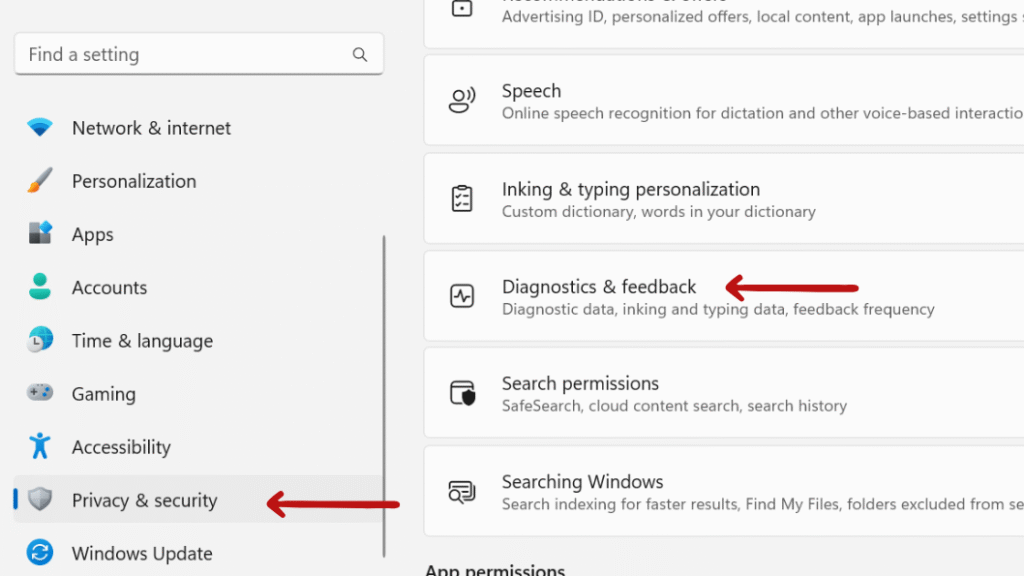
Final Thought: How to Allow or Prevent Users from Deleting Diagnostic Data
Controlling user ability to delete diagnostic data in Windows 11 is important for both privacy and policy enforcement. Whether you’re an individual user who values data transparency or an IT administrator who ensures compliance across multiple systems, the Group Policy Editor and Registry Editor provide effective tools to manage this.
As described in this guide, you have the power to manage diagnostic data with full control to provide a more secure and consistent experience on your Windows devices.
Still confused or stuck about How to Allow or Prevent Users from Deleting Diagnostic Data ? Leave your questions in the comments or call me at +1– 844-405-0212. I am here to help!
Stay updated with more at www.365dayson.com !

