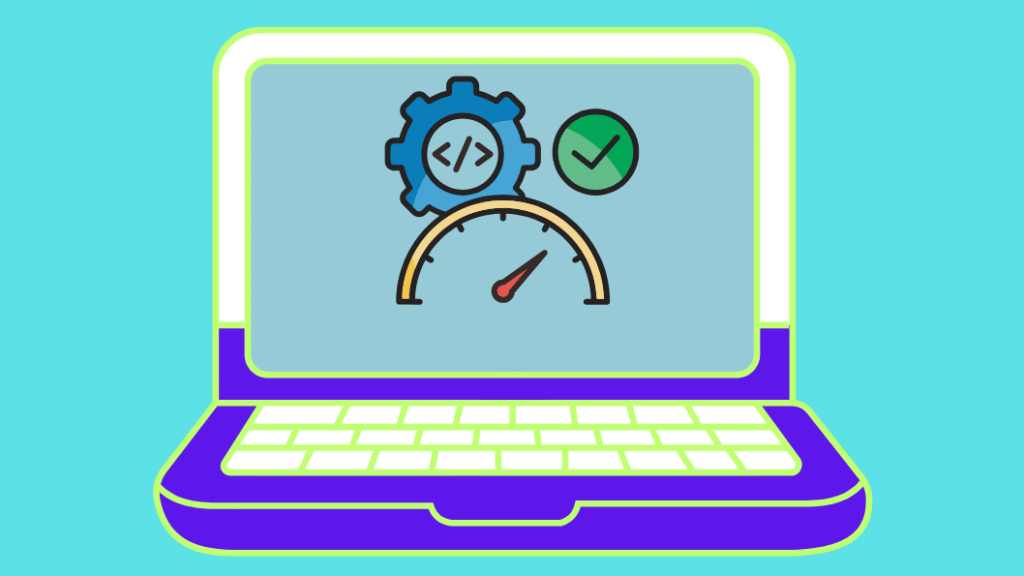
In this guide, I will show you how to check your system uptime in Windows or macOS operating systems.
How to Check Uptime on Windows 11/10
Method 1. Check System Uptime Using Task Manager
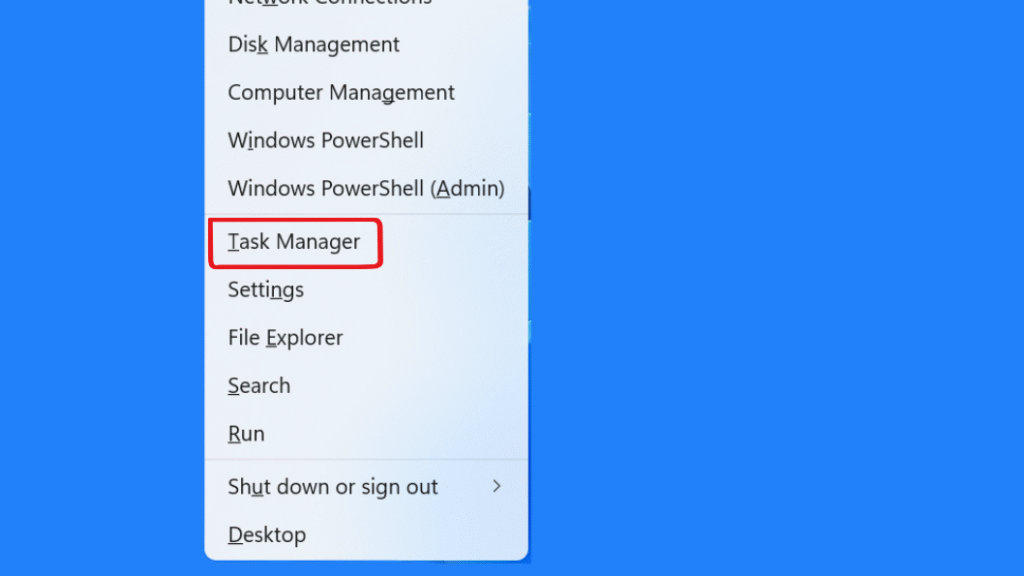
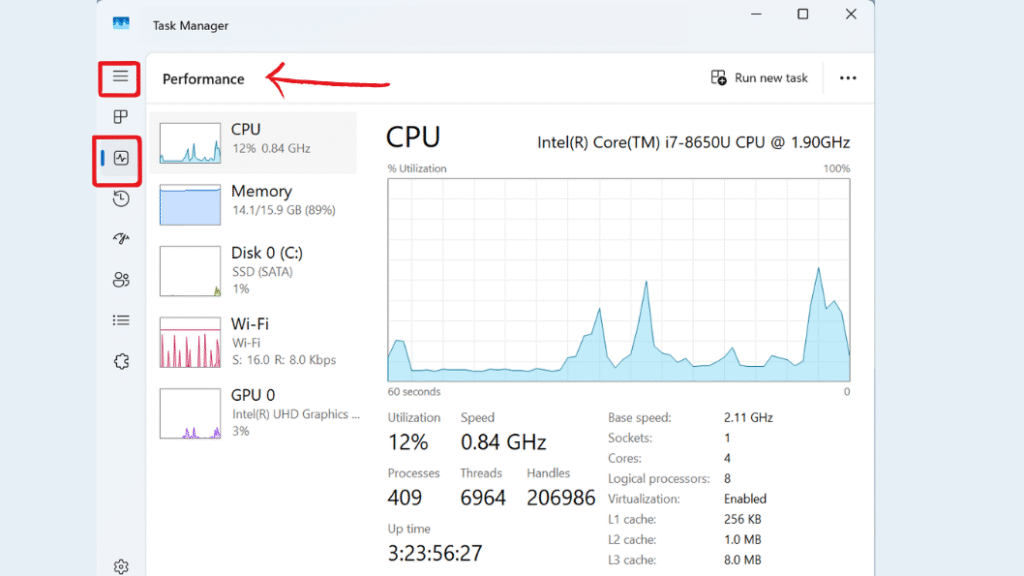
Step 3. Select CPU from the left sidebar under the Performance Tab.
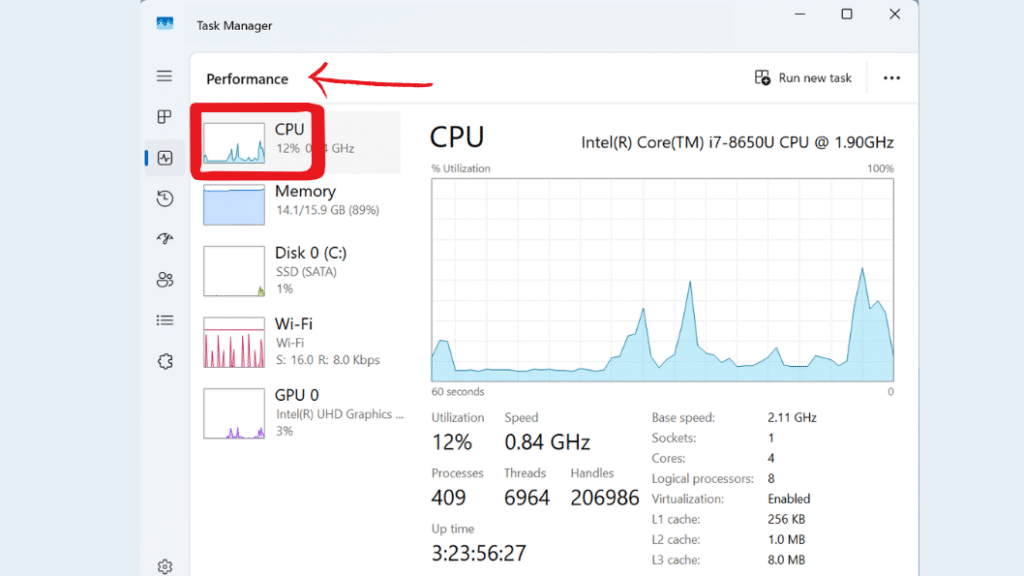
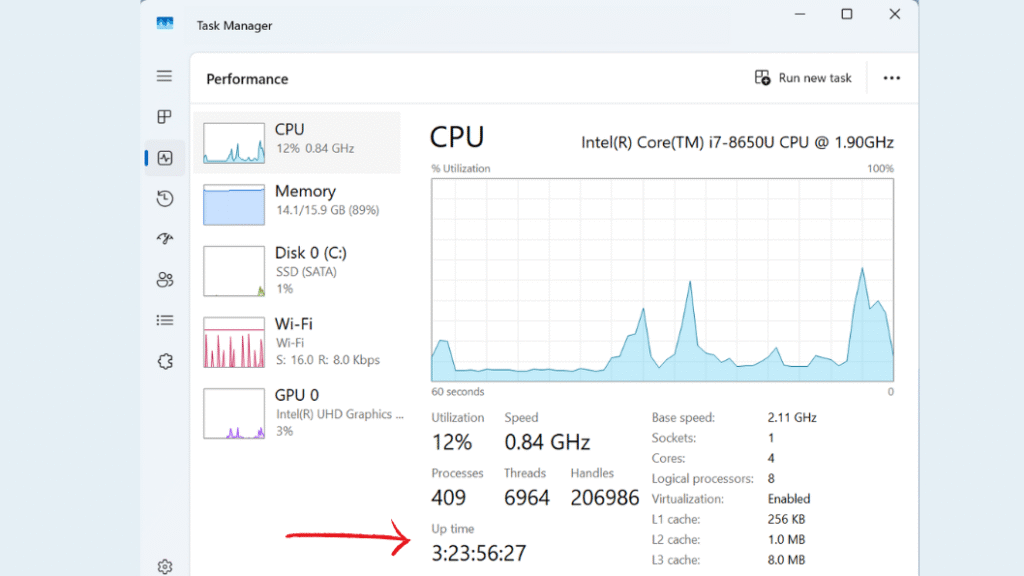
Method 2. Check System Uptime Using the Command Tools
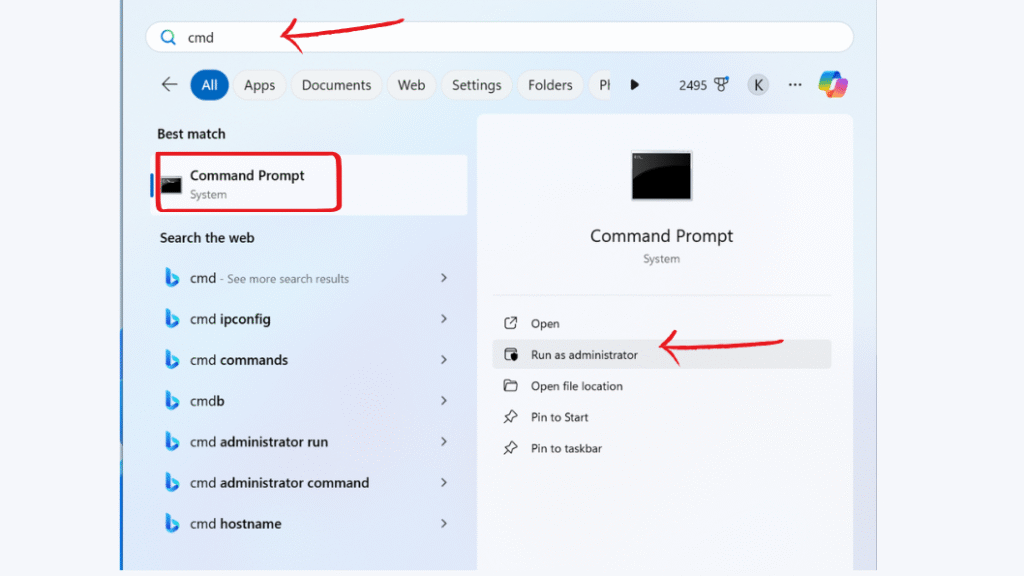
Step 2.In the Command Prompt window, type the following command and press Enter:
systeminfo | find “System Boot Time”
systeminfo | find “System Boot Time”
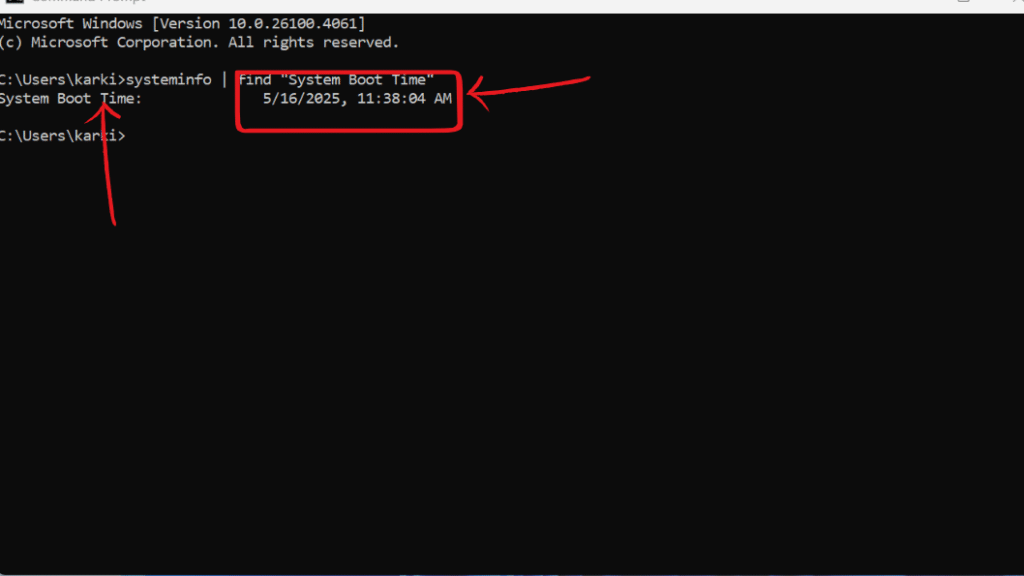
Method 3. Check System Uptime Using the Windows Powershell Command Tools
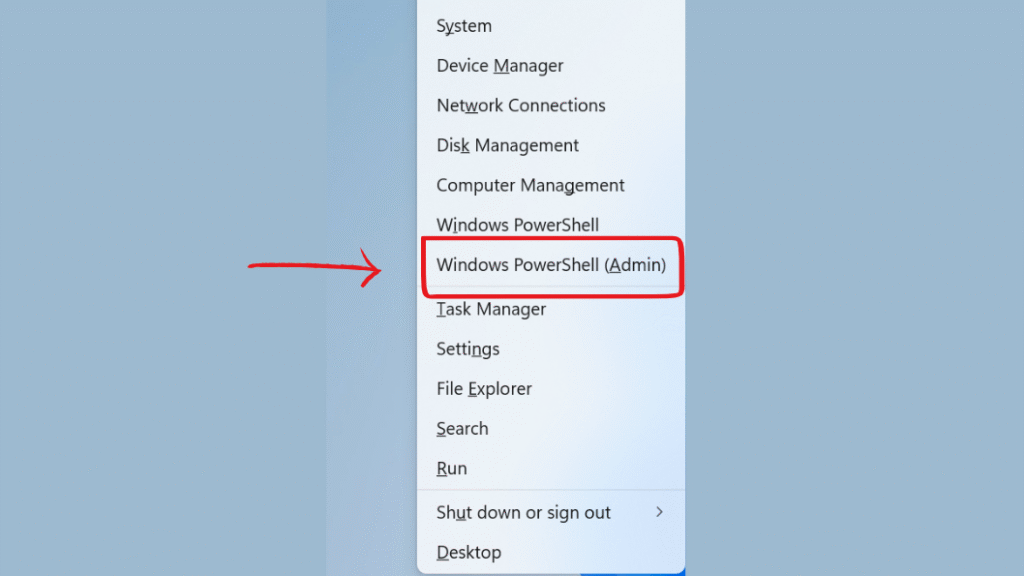
(get-date) – (gcim Win32_OperatingSystem).LastBootUpTime
or
(Get-Date) – (Get-CimInstance Win32_OperatingSystem).LastBootUpTime
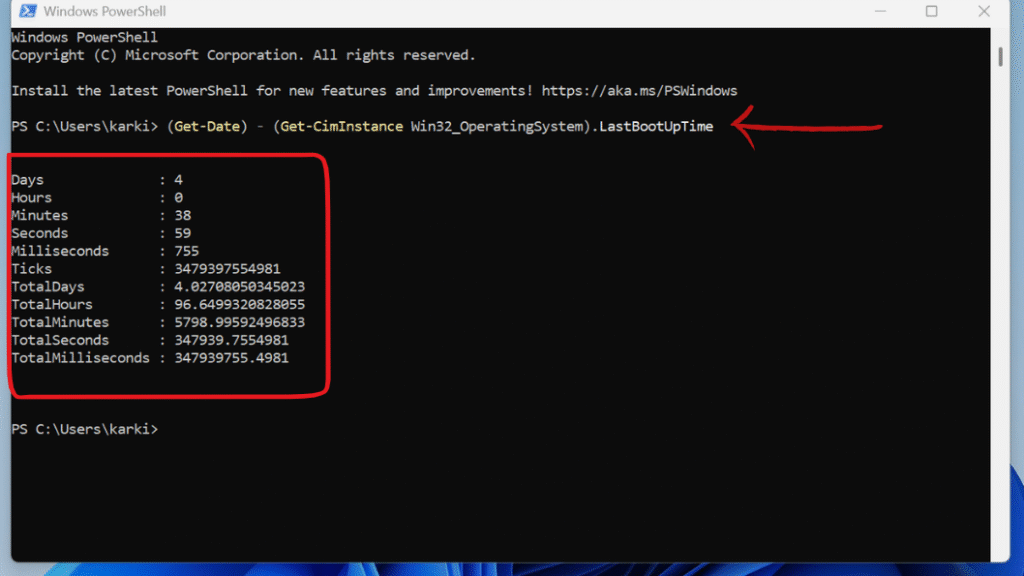
Method 4. Check System Uptime Using Windows Settings App
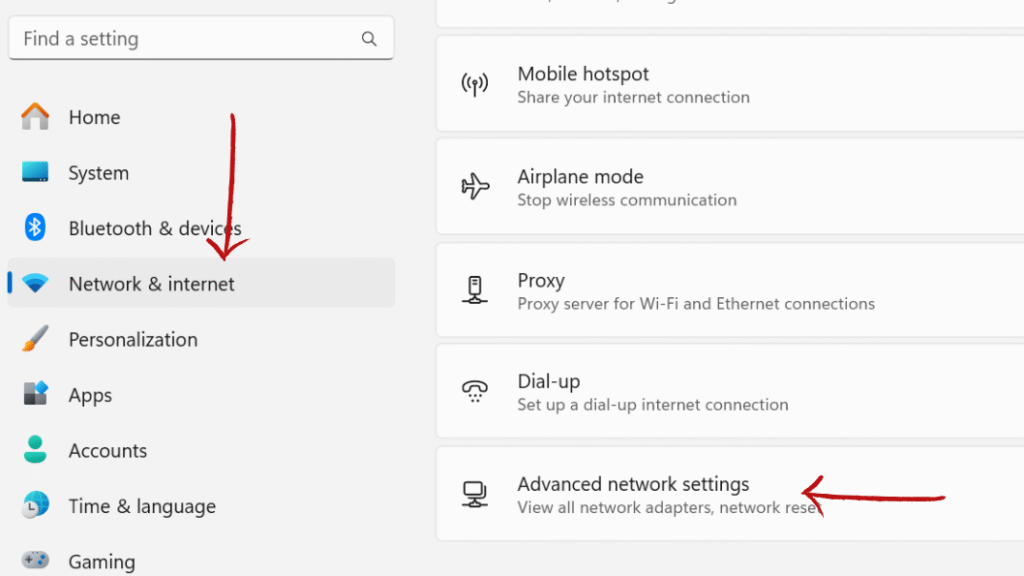
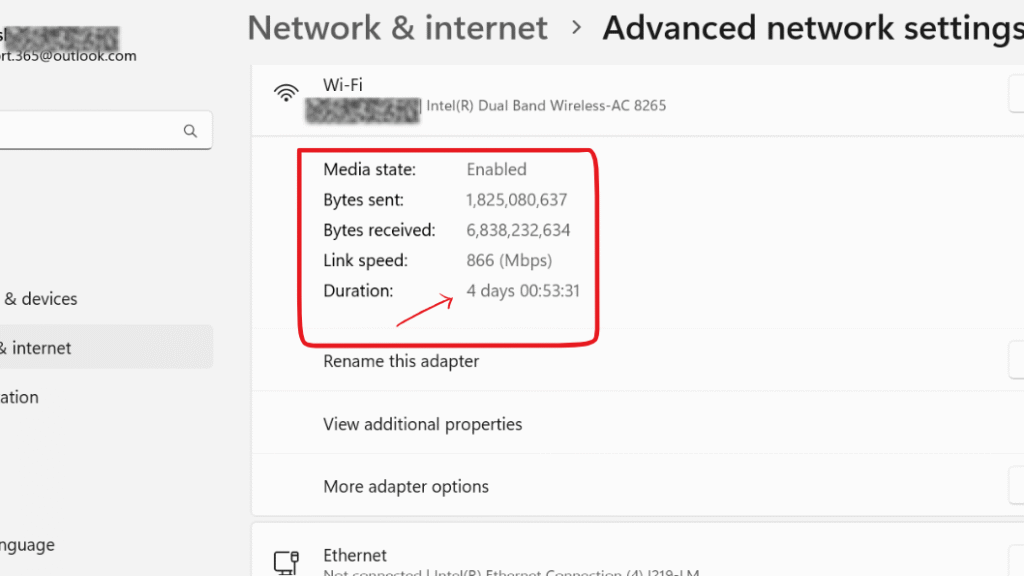
How to Check System Uptime on macOS
Method 1. Check System Uptime Using Terminal

Step 2. Open Terminal ,Type the following command and press Enter:
uptime
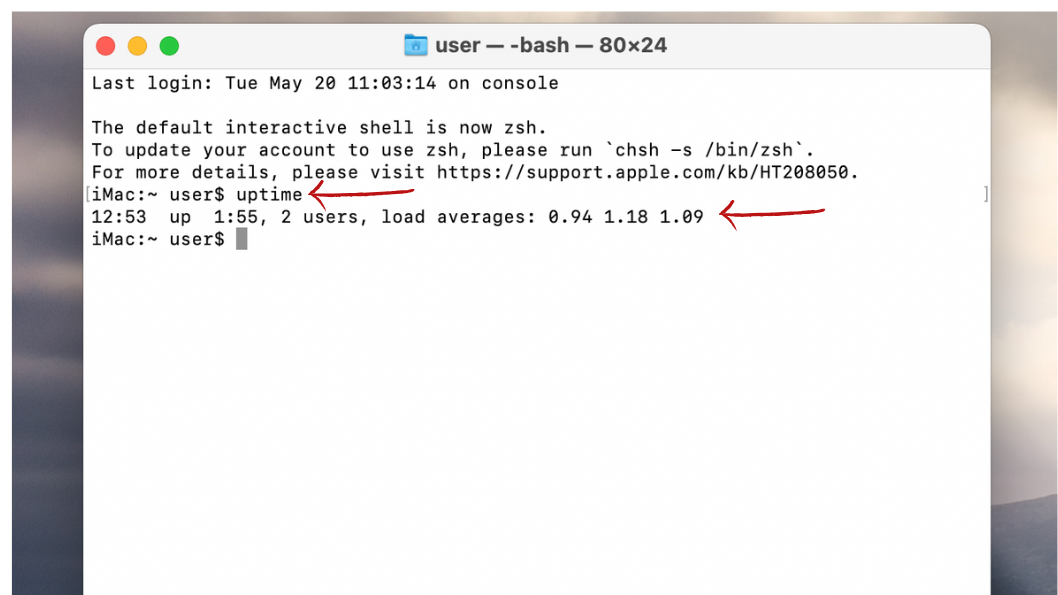
Method 2. Check System Uptime Using System Information
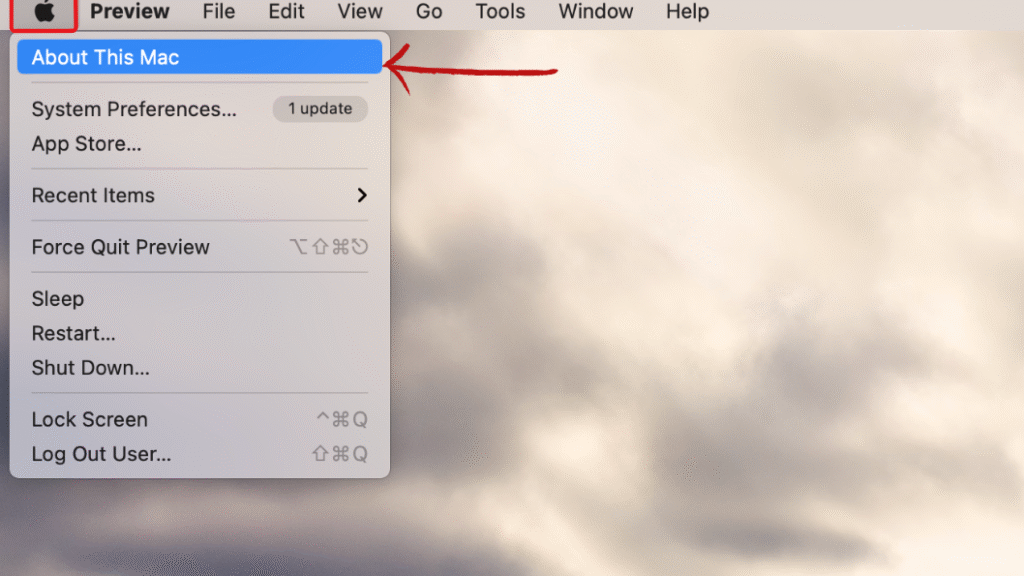
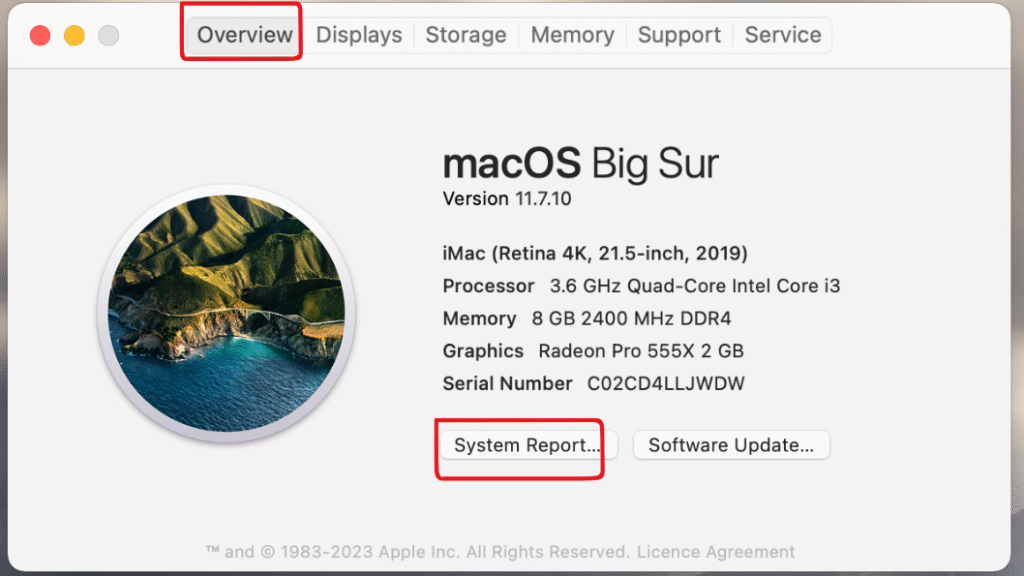
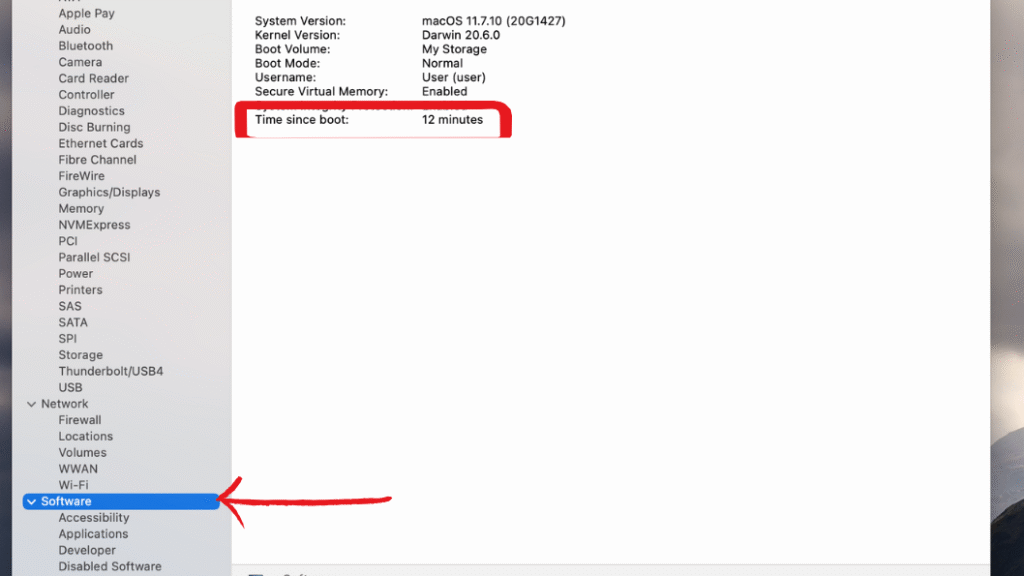
Final Thought :How to Find Out How Long Your Computer Has Been Running (Windows and Mac)
Checking the system uptime is an important skill to learn whether you are a home user or system administrator. All operating systems provide several ways to view this information, whether it is through system built in tools or external software. If you Consistently track system uptime It can help enhance preventative measures on system health and guarantee best performance, stability, and resource availability.
Do not hesitate to leave a comment below indicating your best way to check system uptime and other useful tips.
Still confused or stuck about How to Find Out How Long Your Computer Has Been Running. Leave your questions in the comments or call me at +1– 844-405-0212. I am here to help!
Stay updated with more at www.365dayson.com !

