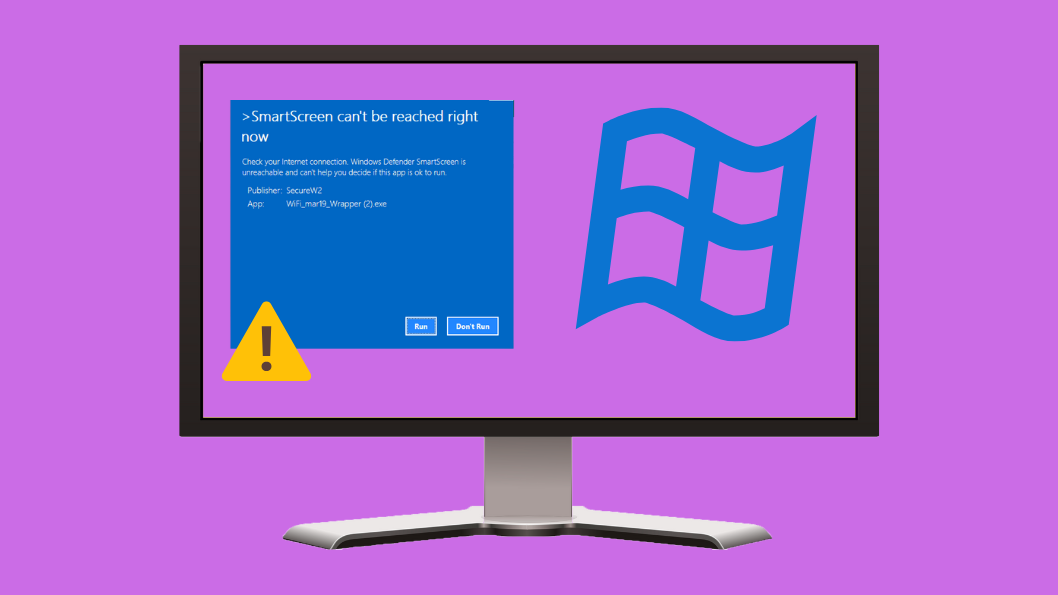When you have tried to install an app or open a file on Windows 11 and you received the message “SmartScreen can’t be reached right now,” you’re not alone. This error means that Windows SmartScreen which is a built-in security feature in Windows 11 that verifies potentially harmful apps, files, and websites against Microsoft’s online database, was unable to connect to the servers to verify their safety.
This error can be frustrating and you can follow several effective ways to fix this issue. In this guide, I will explain the common causes and provide the solution as of 2025 to resolve this issue quickly.
Why Does the SmartScreen Error Occur?
Method 1: Make Sure You're Connected to the Internet
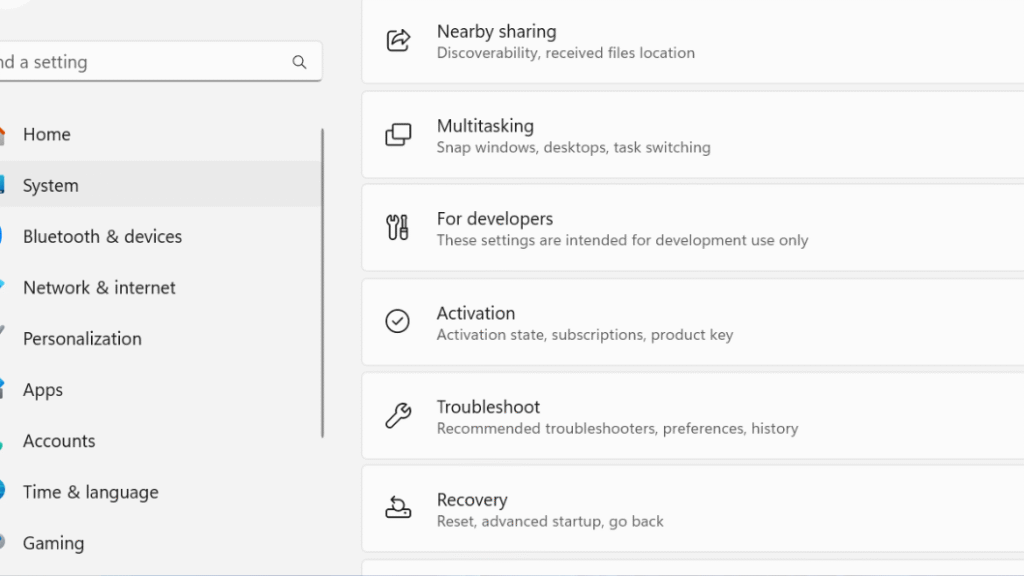
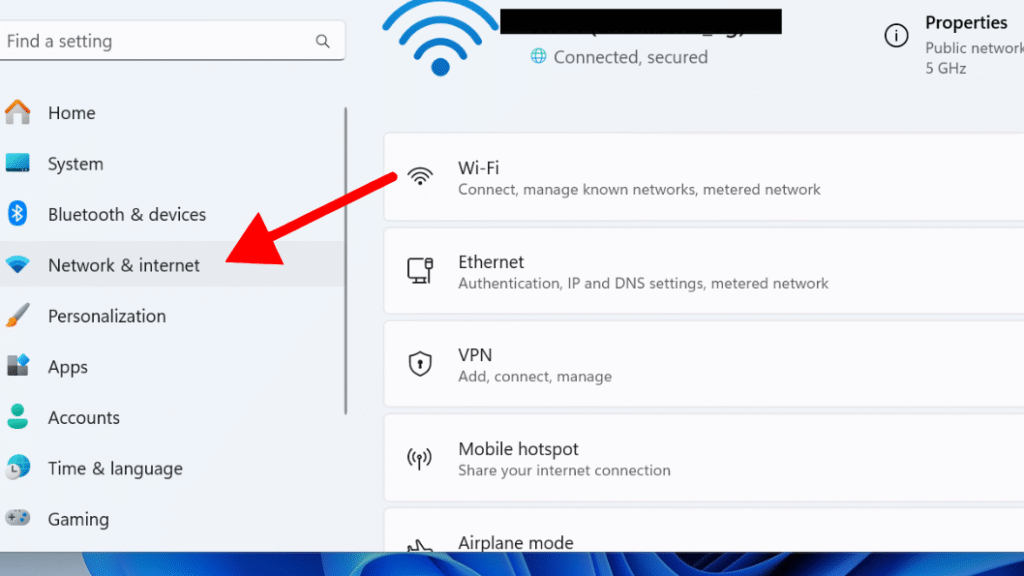
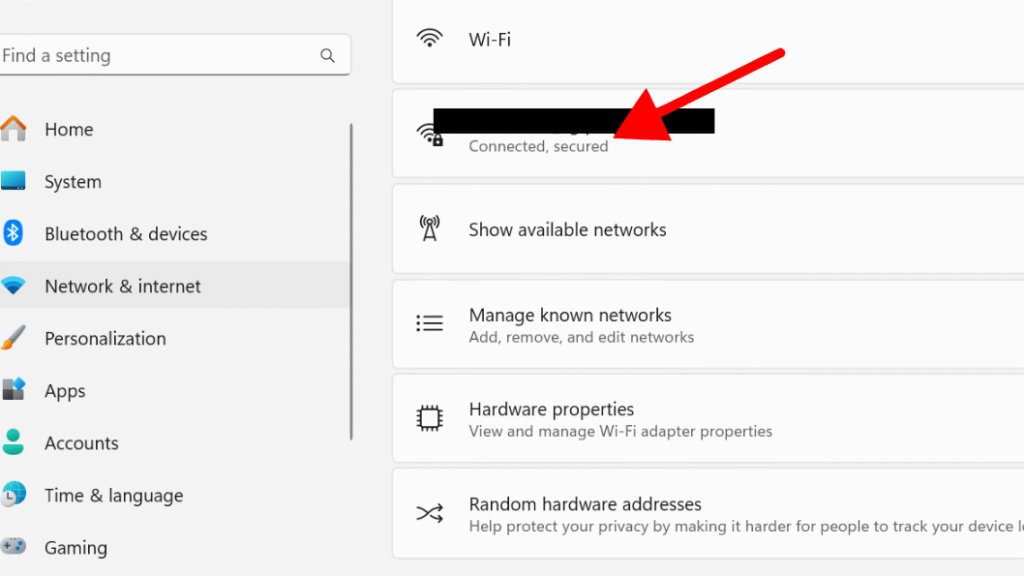
Step 4: Open a web browser like Edge or Chrome and visit a website, such as:
https://www.microsoft.com
If the page loads, your internet is working.
If the page doesn’t load your internet might be down
Method 2: Automatically Sync Your Date & Time
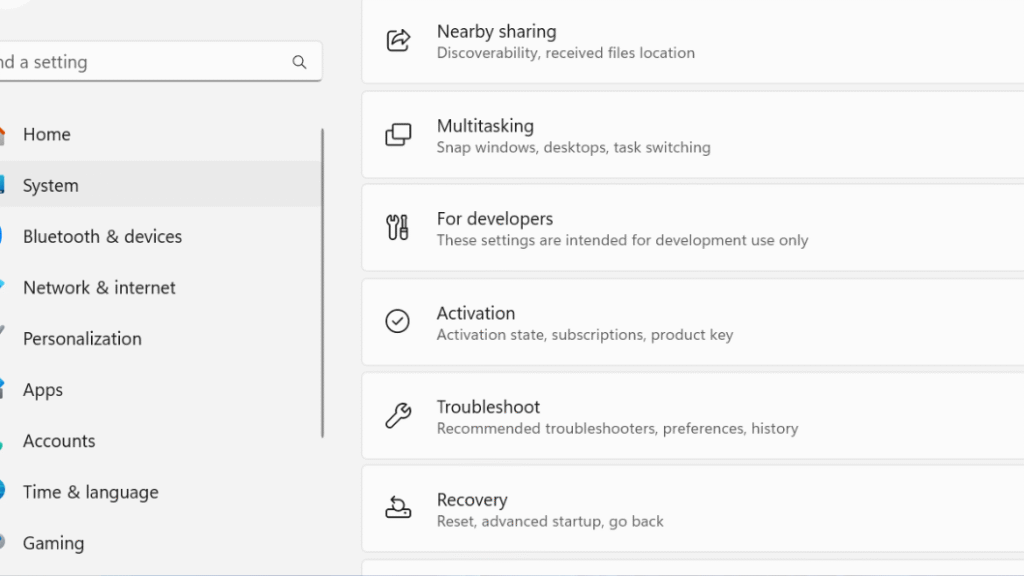
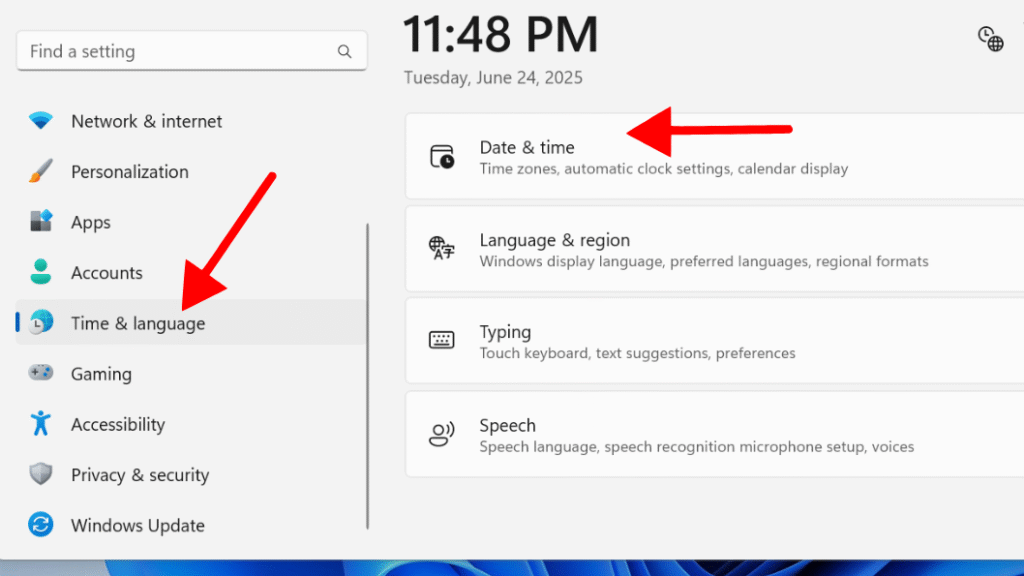
Step 3: Turn On the options:
Set time automatically
Set time zone automatically
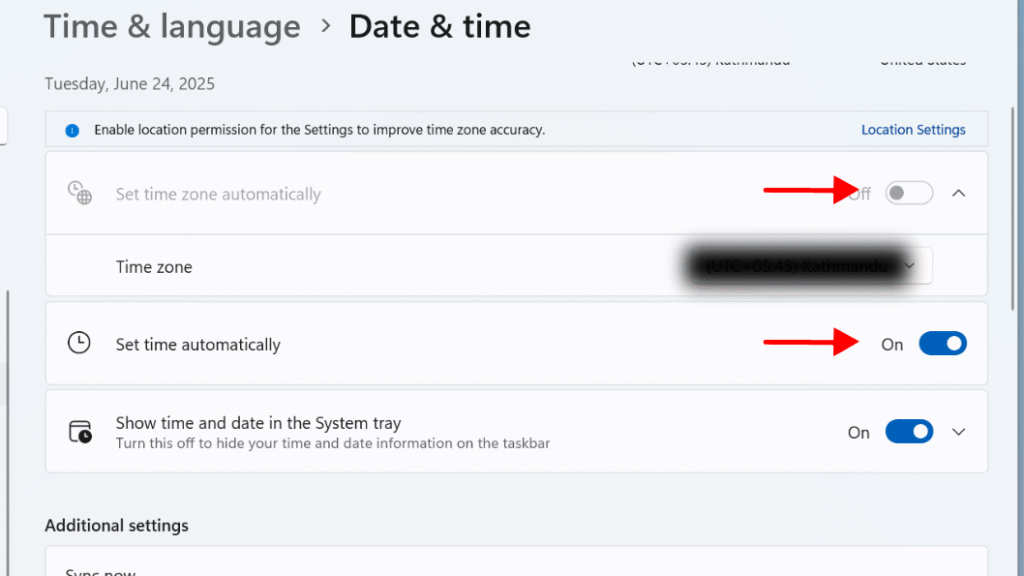
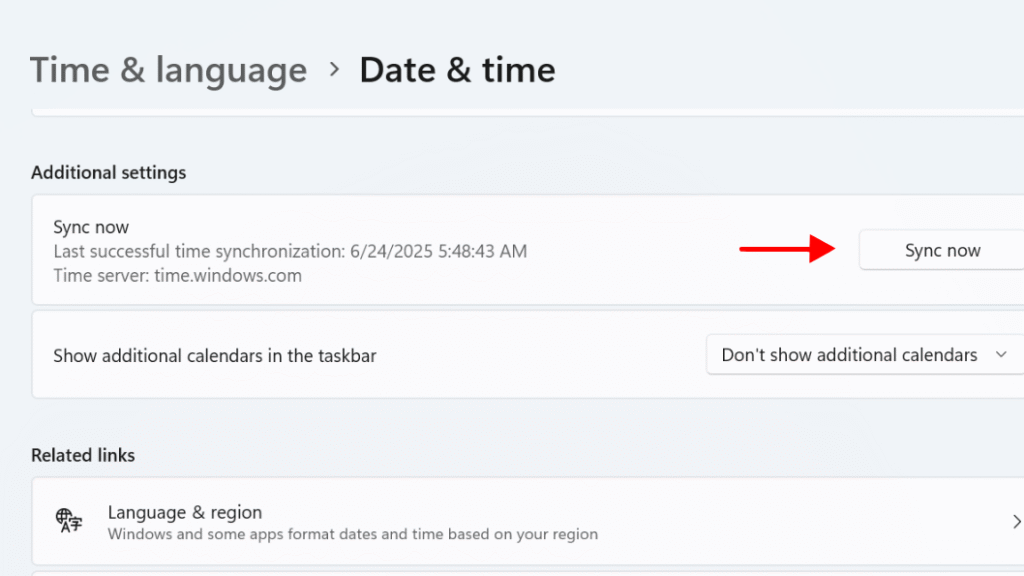
If your computer has an incorrect date or time, it can cause problems connecting to Microsoft’s servers, which may prevent SmartScreen from working correctly.
Method 3: Make Sure SmartScreen is Turned On
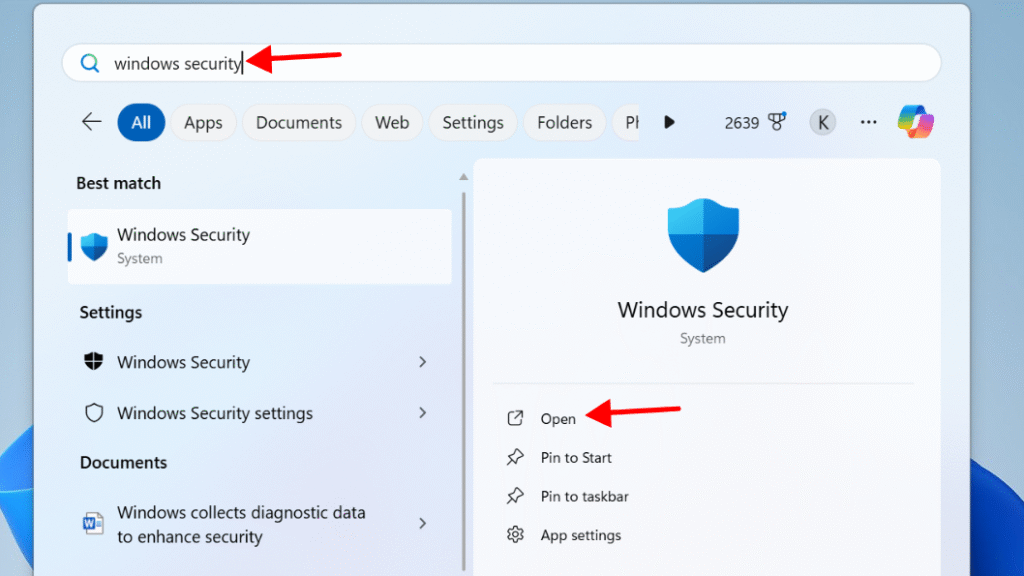
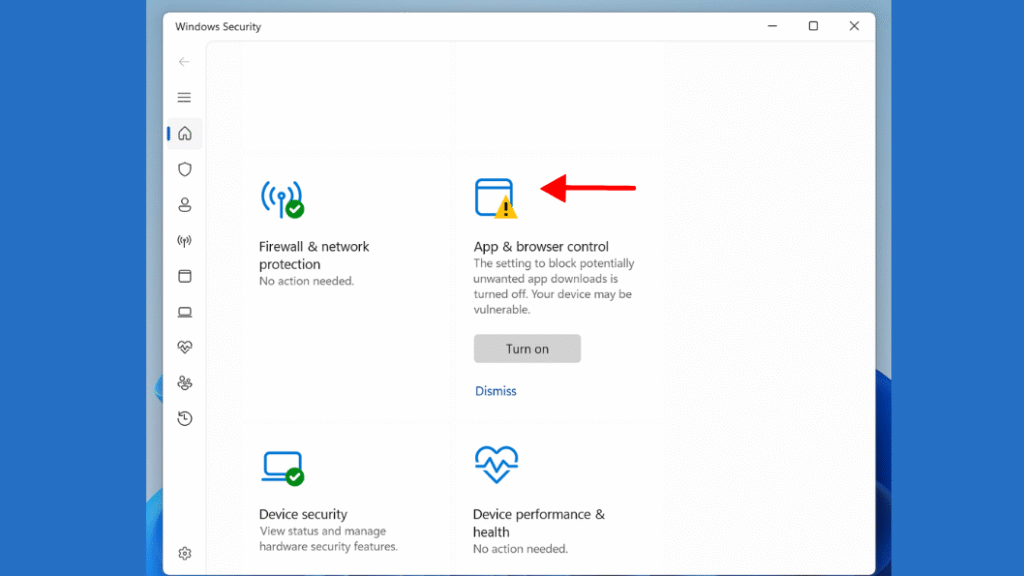
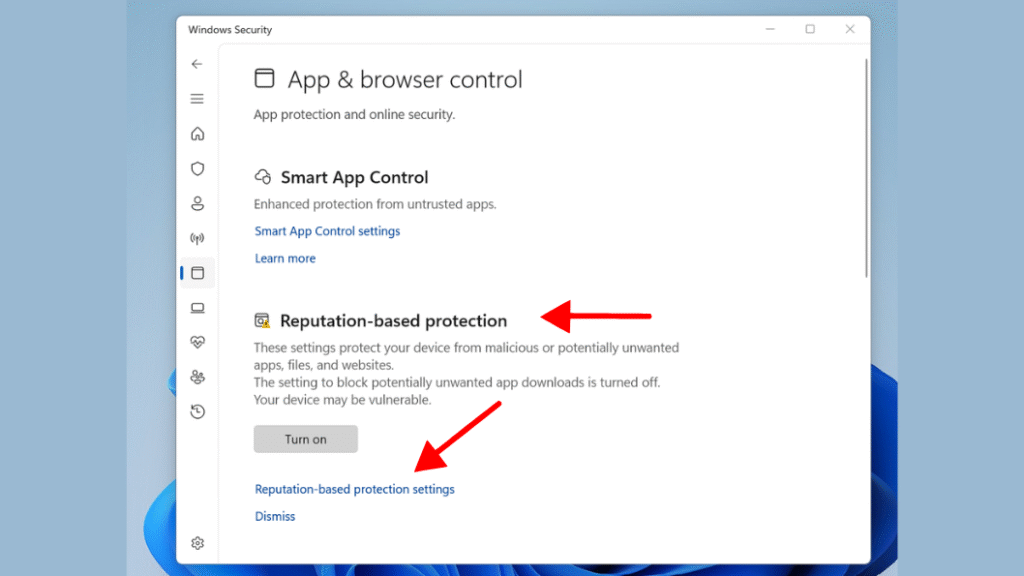
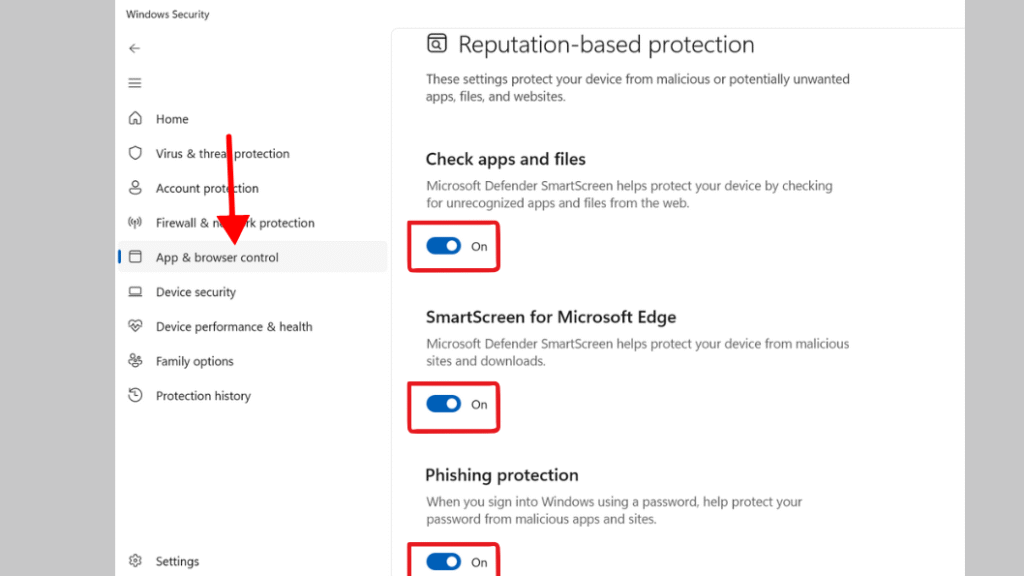
Method 4: Enable SmartScreen Through Group Policy (Windows 11 Pro Only)
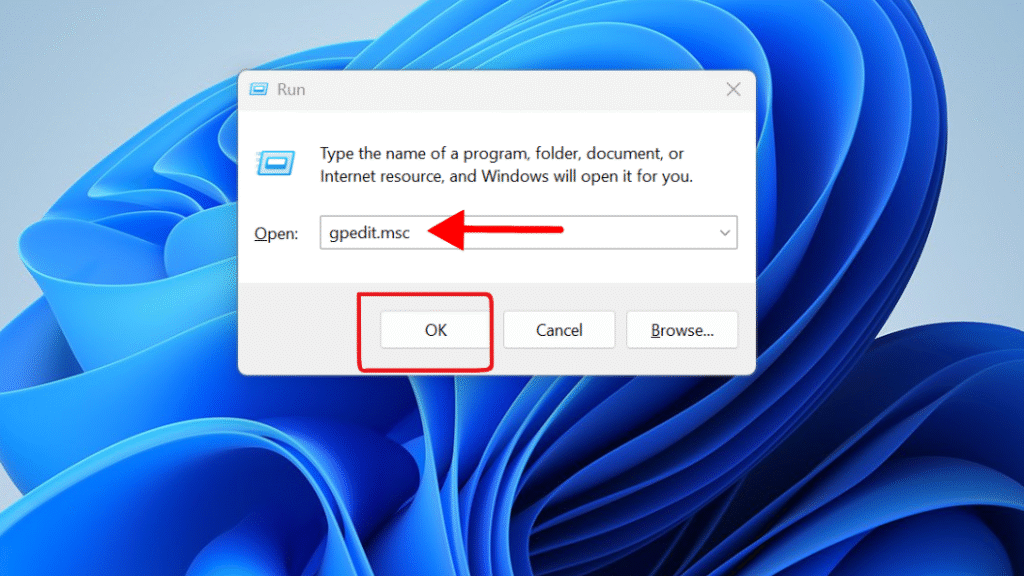
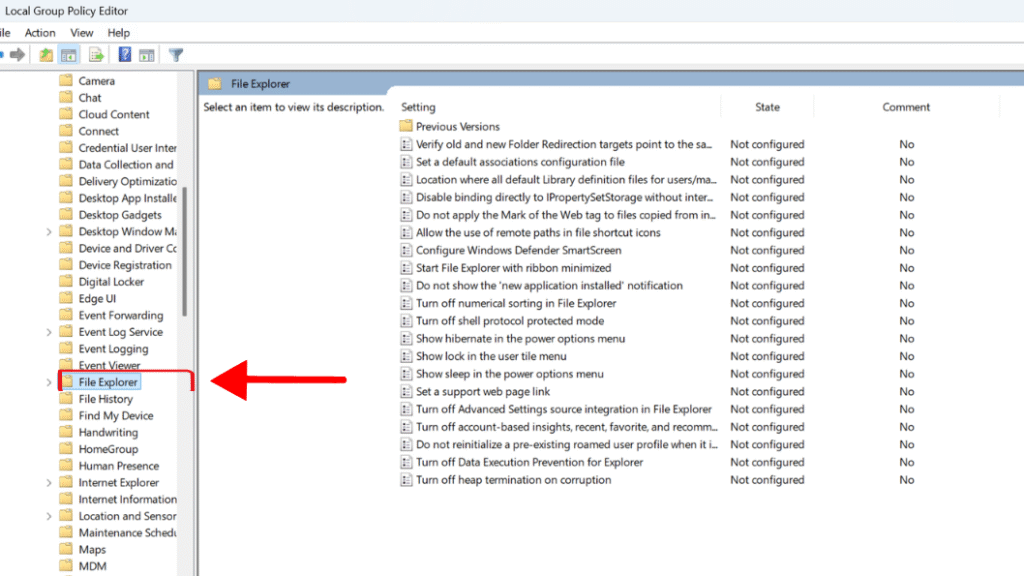
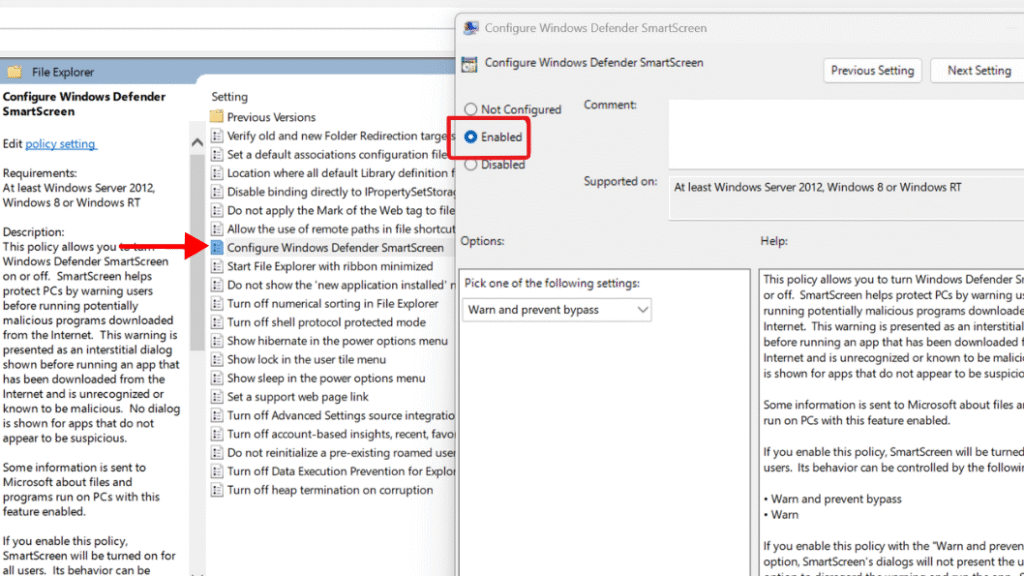
Method 5: Check Windows Defender Services
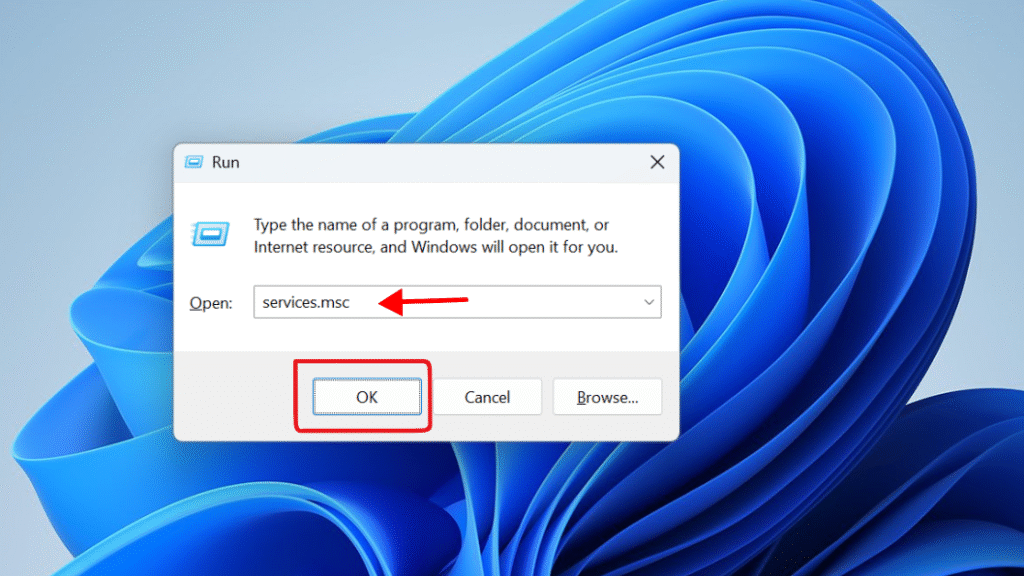
Step 2: In the Services window, look for these services:
Windows Defender Antivirus Service
Windows Defender SmartScreen
Security Center
Step 3: Make sure each of the following services:
Microsoft Defender Antivirus Service
Windows Defender SmartScreen
Security Center
Method 6: Reset Your Network Settings
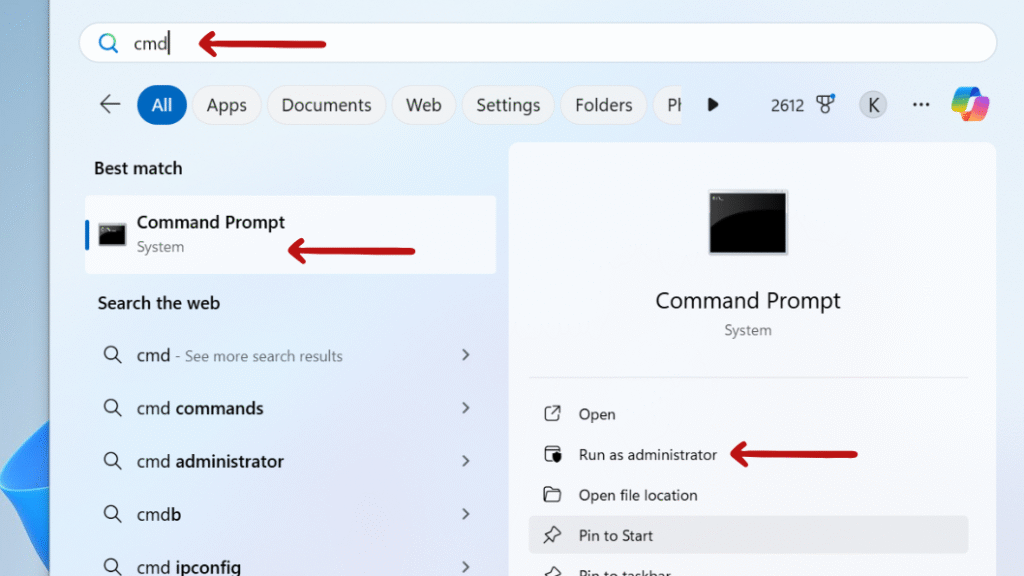
ipconfig /flushdns
netsh int ip reset
netsh winsock reset
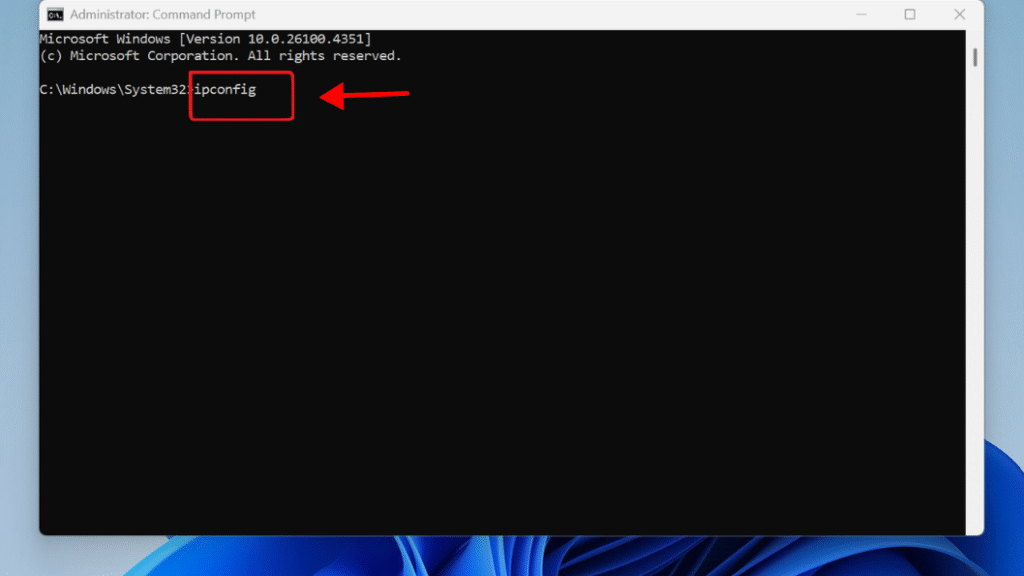
Final Thought: 6 Ways to Fix “Windows SmartScreen Can’t Be Reached Right Now” Error on Windows 11
If you want to resolve “Windows SmartScreen can’t be reached right now” error that happens due to the problems in network or system setting you should follow the step-by-step fixes above, which can likely solve the problem and get SmartScreen working again.
Still confused or stuck with the “Windows SmartScreen Can’t Be Reached Right Now” Error on Windows 11 ?
Drop your questions in the comments or visit www.365dayson.com for more help!